If you missed Lesson 1, you can find it here. My thanks to @xervantes for asking for these lessons.
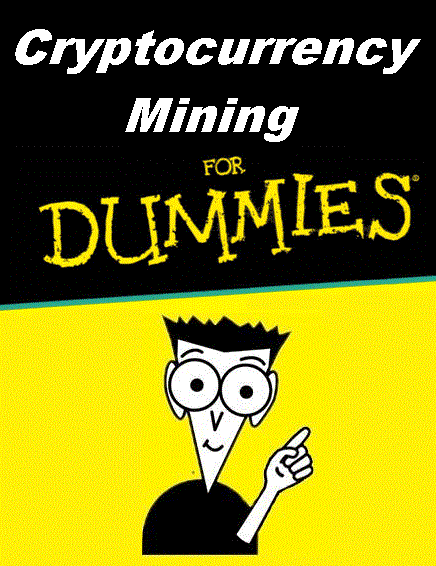
Mining With Nicehash Miner V1.8
This is the Nicehash "Legacy" version. This is the version that supports AMD GPUs in addition to Nvidia GPUs. There are a lot of configuration options giving you much more control over how the miner operates compared to the V2 Miner featured in Lesson 1. Like the V2 Miner, the Legacy version will pay you Bitcoin for use of your mining hardware and electricity.
Once again we start this lesson with the assumption that you have either a Nvidia or AMD GPU already installed and working in a Windows computer.
To download the software, go to https://miner.nicehash.com and click on the Download button for AMD.
This will take you to the Nicehash GitHub page. Scroll down to the "Latest Release" version
and find the Download section. Click the NHML zip file and unzip it to your hard drive.
Once it is unzipped navigate to the folder you installed the software in and find the NiceHashMinerLegacy.exe file and double click to start it.
The first time you start the miner, you will need to accept the license agreement and use of third party software then it will download all the latest versions of the supporting mining files needed.
This may take a few minutes and once complete you will be ready to start the configuration of the miner. First select the Service Location nearest to you.
Next you need to enter a Bitcoin Wallet address. For help in choosing which wallet address to use, click on the link. When choosing the type of wallet to use, Nicehash wallet or external wallet, it is important to consider the fees that Nicehash will charge (shown below) and the payout frequency. With a Nicehash wallet you will be paid daily for unpaid balances greater than 0.001 BTC, verses only getting paid when your balance is at least 0.01 BTC for an external wallet.
You can also enter a worker name if desired.
Next you will need to benchmark your mining equipment. Click on the Benchmark button to go to the benchmark screen. Check all the equipment and algorithms you want to test and click start to begin the test. If you are unsure of what to choose, go ahead and select all equipment and algorithms.
The software will start running benchmark tests and display the calculated hash rate and expected daily payout for each algorithm. This process will take several minutes depending on how many algorithms were selected.
When complete you can close the Benchmark screen. If you wan to configure additional parameters, you can click on the Settings button. Under the General tab, there are options to control the look, feel and operation of the Miner such as run only when idle, hide mining window and autostart mining.
Under the Advanced tab, there are options to control the operation of the Miner and Benchmarking such as how much profit increase is require to switch to mining a different algorithm.
Under the Devices/Algorithms tab, there are options to control which algorithms and equipment will be used to mine. There are also options to set parameters to tweek how an algorithm performs such as reduce the number of threads used for CPU mining.
Once you have entered your wallet address, benchmarked the algorithms you want to mine and made any configurations settings you want, you are ready to click the Start button
You will see one or more additional windows open up and the mining process will start. After a few seconds the Nicehash software will display the Algorithm, speed and daily pay rate for each piece of equipment mining.
Congratulations, you have successfully started mining! It is important to remember that the pay rate shown does not calculate your profit after electricity costs. To get a better feel for your actual profit, go to Whattomine.com and enter your hashrate and electricity rate for an algorithm.
In Lesson 3 we will take a look at cryptocurrency mining using mining pools and third party software to mine the actual coins you want to hold and trade.
Until next time...

