For this effect we'll need a vocal with a wide, athmospheric effect, like the one we created in part 1.
We're going to add a sidechain compressor to our vocal, linked to a basic drum pattern, so when the drums kick in the vocal will fade out a little bit, making it much smoother, givin it a really nice effect.
Basically after part 1, we have everything set and ready, all you have to do is make a simple drum pattern, line things up in arrangement view (TAB), and add the "Compressor" Audio effect to the track where the vocal is coming from. In this case it'll be our Reverb-Return track.
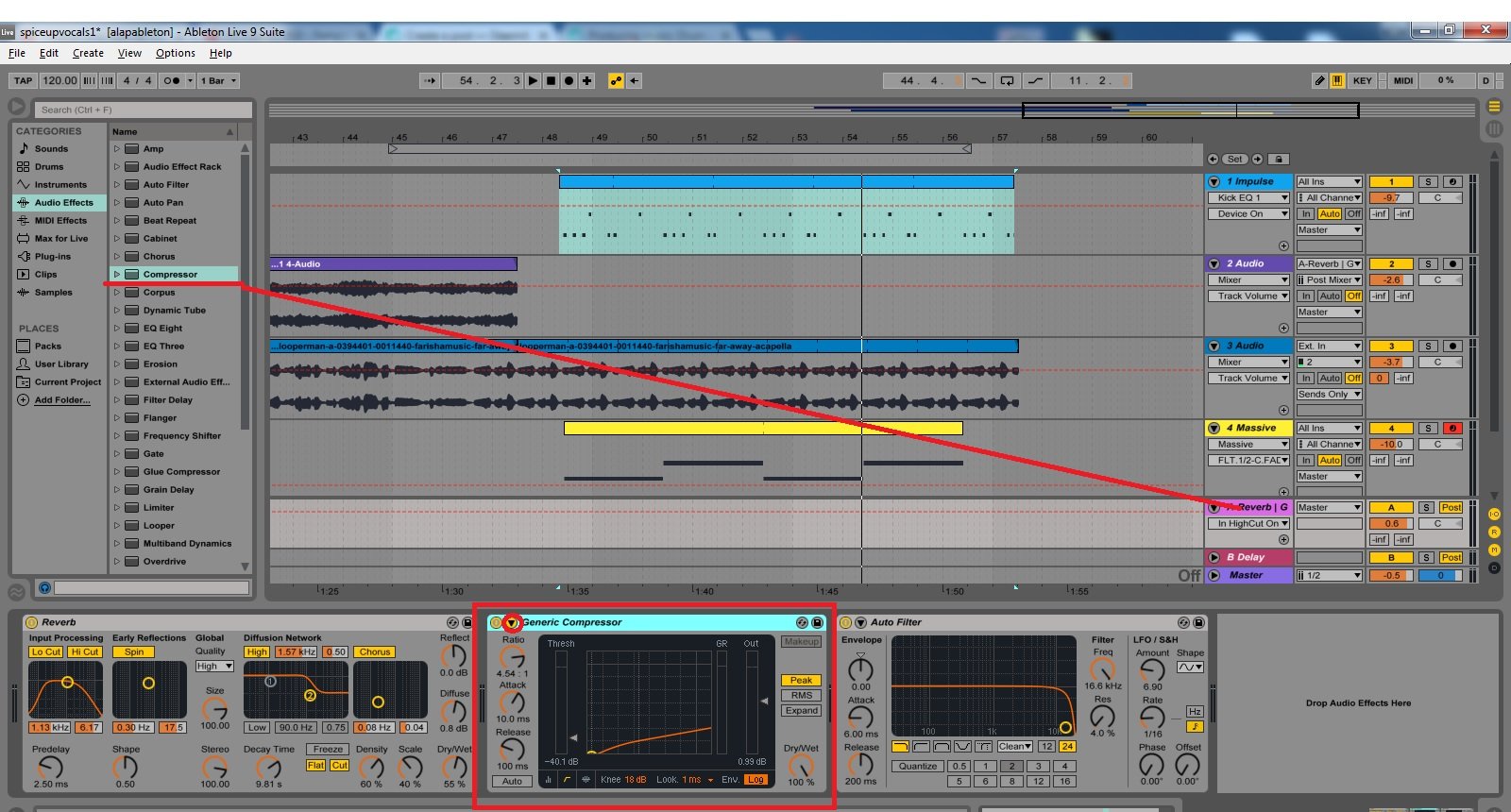
Click the little arrow in the upper left corner on Compressor's control panel to open the sidechain section.
Here we want to select our drum track because the action will happen when there is audio coming from the selected track. Lower the Treshold so the drums will surely trigger the sidechain effect.
Aand that's it really..
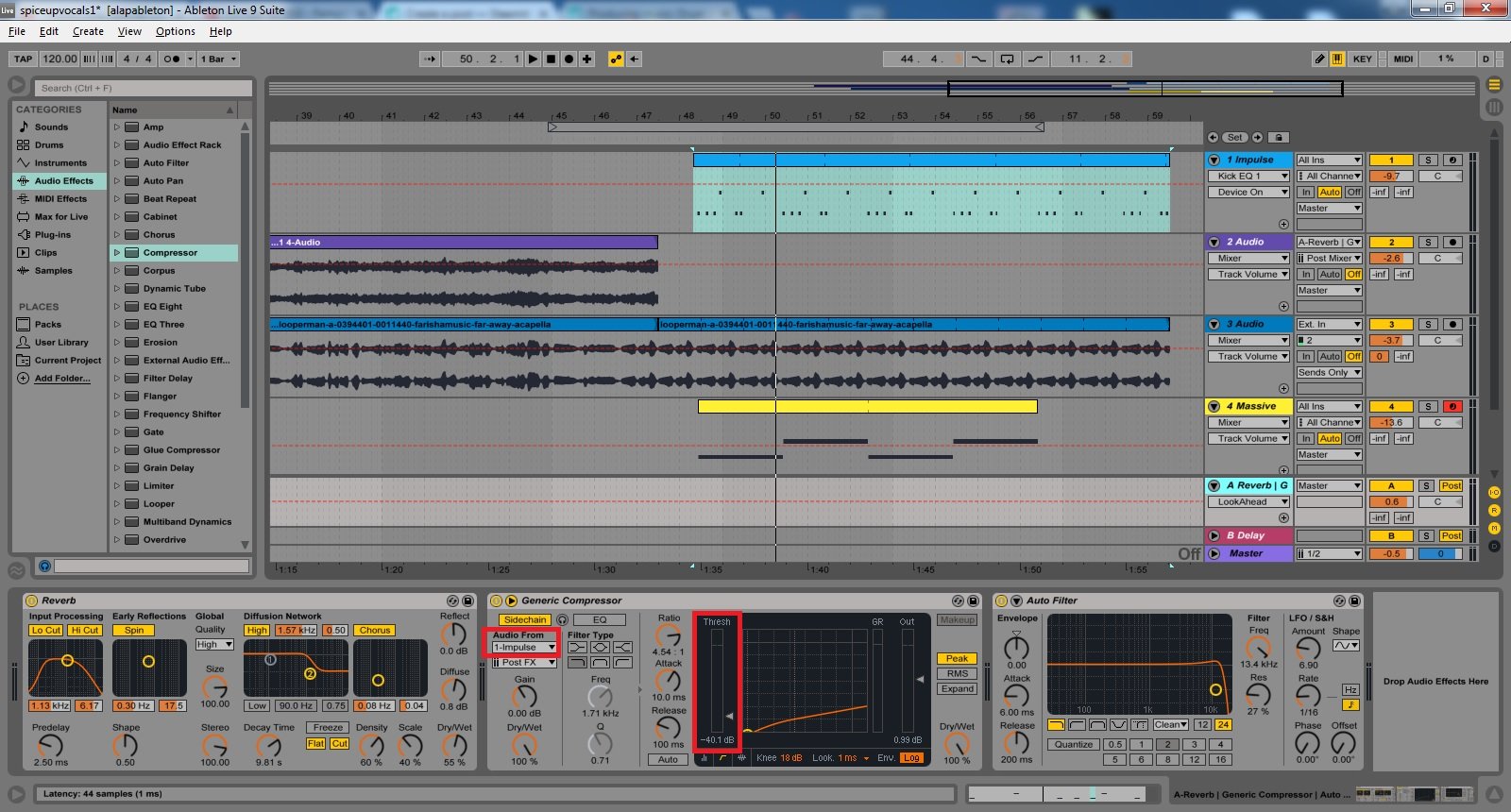
You can adjust the Dry/wet and ratio knobs and listen how it changes the audio. At the end you can also add an AutoFilter so when future clips come in your audio will just blend in fine... but it's all experimentation.. it's on you to create something unique.
STEEM ON!
