The Signup process
Signup button/link can be easily found in the front page. Click on one of those to proceed to the signup form.
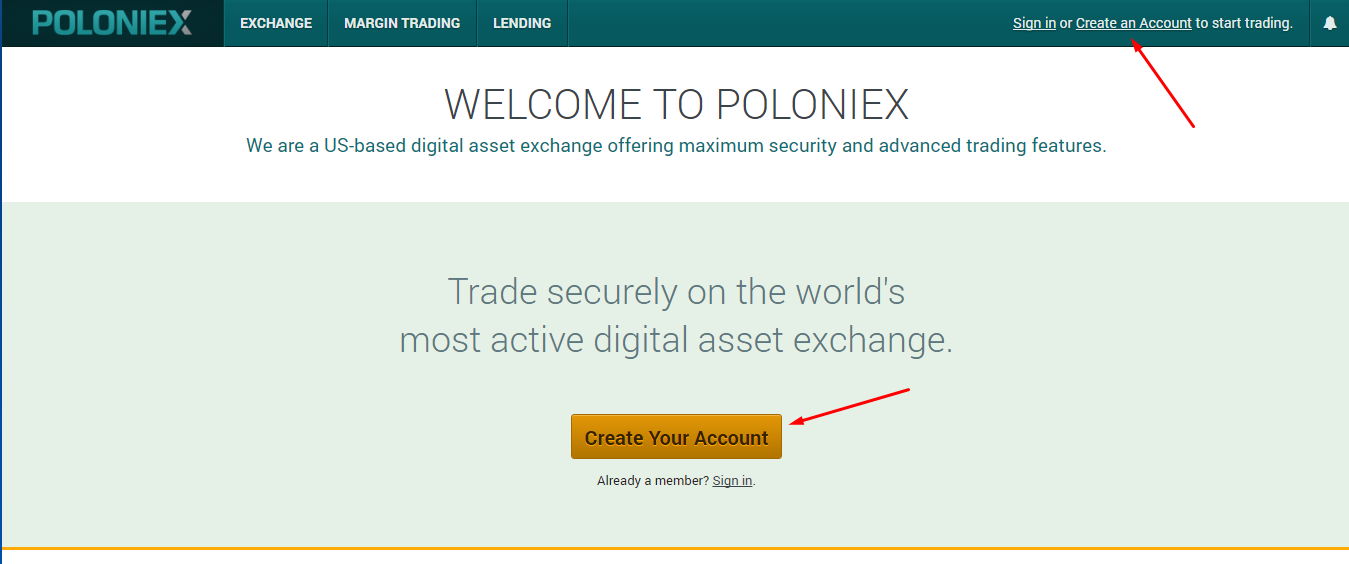
Fill up the form with necessary details, solve the reCAPTCHA, tick “ I agree to the Terms of Use” and finally click the “Create Account” button.
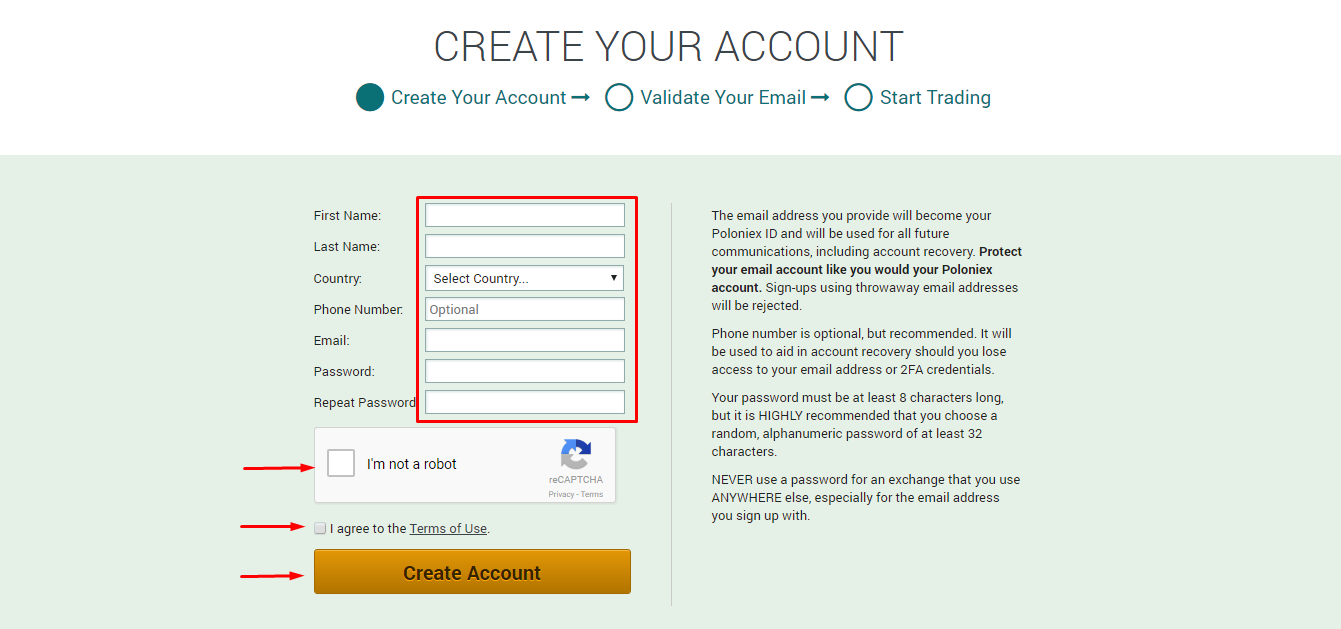
Next, you need to verify your email address

Open your email and click on the confirmation link sent to you by poloniex. An email will look like below.
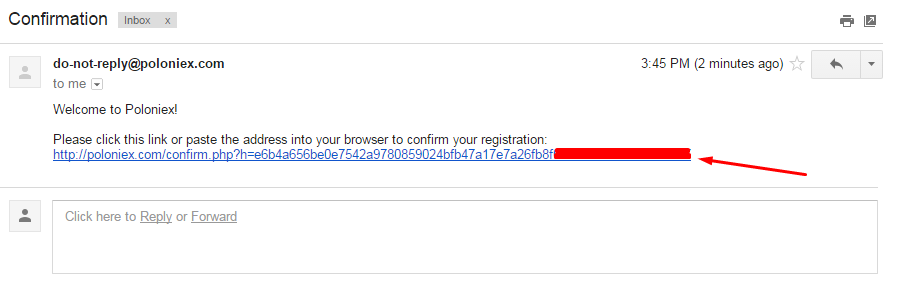
In the new window, login using your email and password.
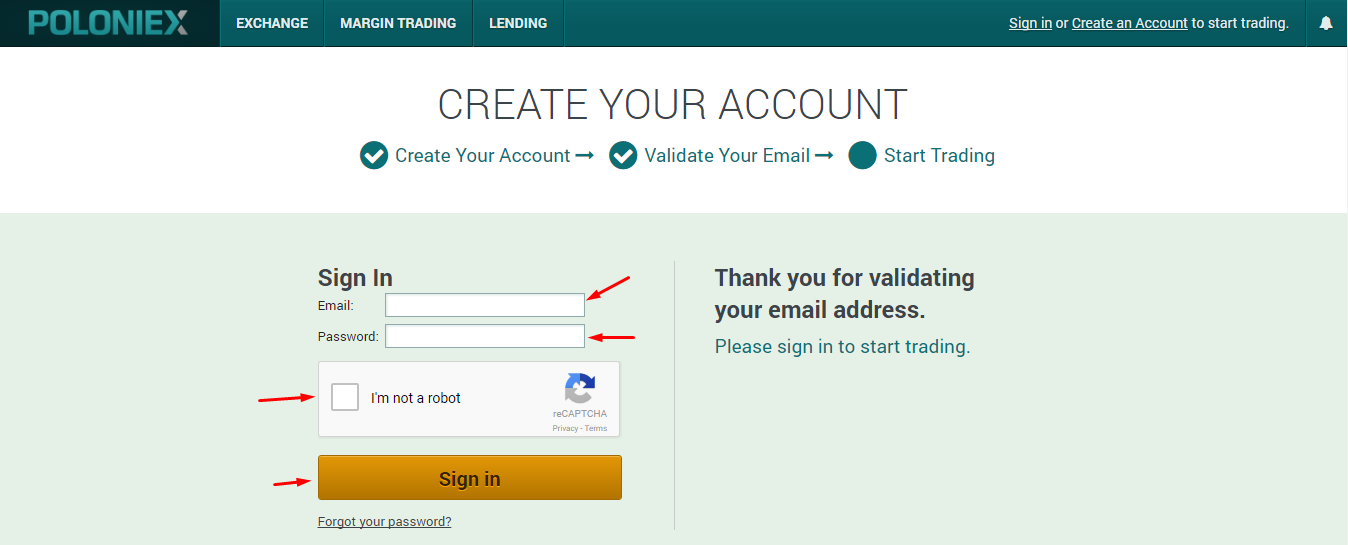
You should now be able access your poloniex account.
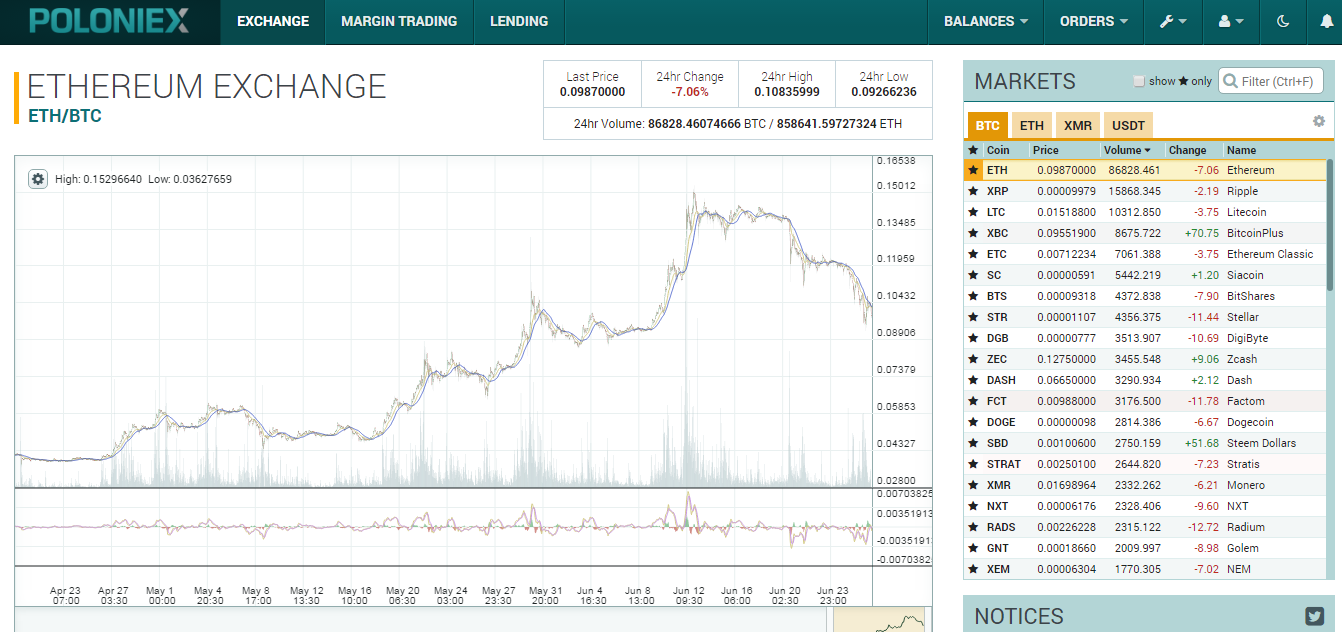
How to enable 2-Factor Authentication?
"Two-factor authentication (2FA), is a security process in which the user is required not only a password and username but also something that only, and only, that user has on them such as a piece of code which only they should know or have immediately on hand. A famous tool or app used by many is Google Authenticator."
To enable 2 Factor Authentication, hover on the settings tab and click on “Two-Factor Authentication” as shown below.
Scan the QR code using Google Authenticator installed in your phone or mobile device.
Copy or print a backup of your 16-digit recovery key which you will need in case you lost your phone. The recovery key should be kept private to avoid being hacked.
Enter your password and the 6-digit Google Authenticator code from your device. Tick “I have backed up my 16-digit key and click Enable 2FA.
So every time you login, you need to use Google Authenticator.
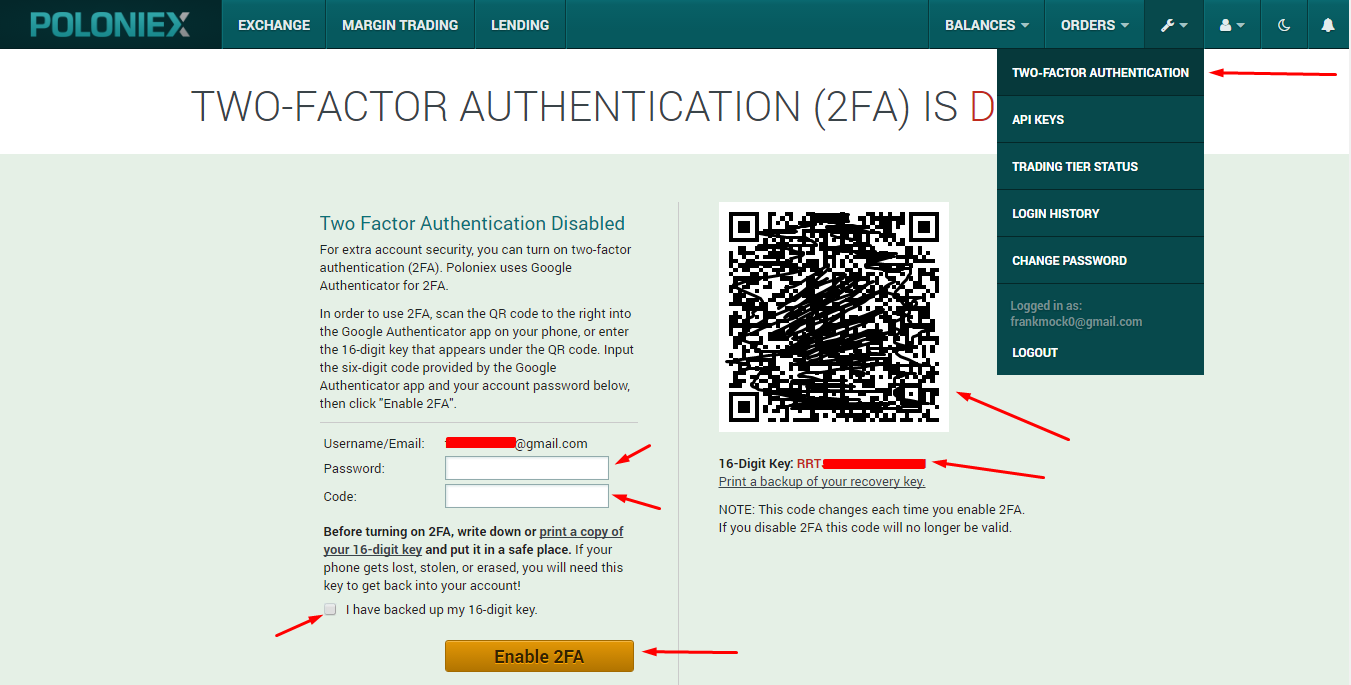
How to Fund your Poloniex account?
Before you can start trading, you need to have funds. In Poloniex, you can fund any coin you want that is available.
Hover to the Balances tab and click Deposits & Withdrawals from the drop down menu.
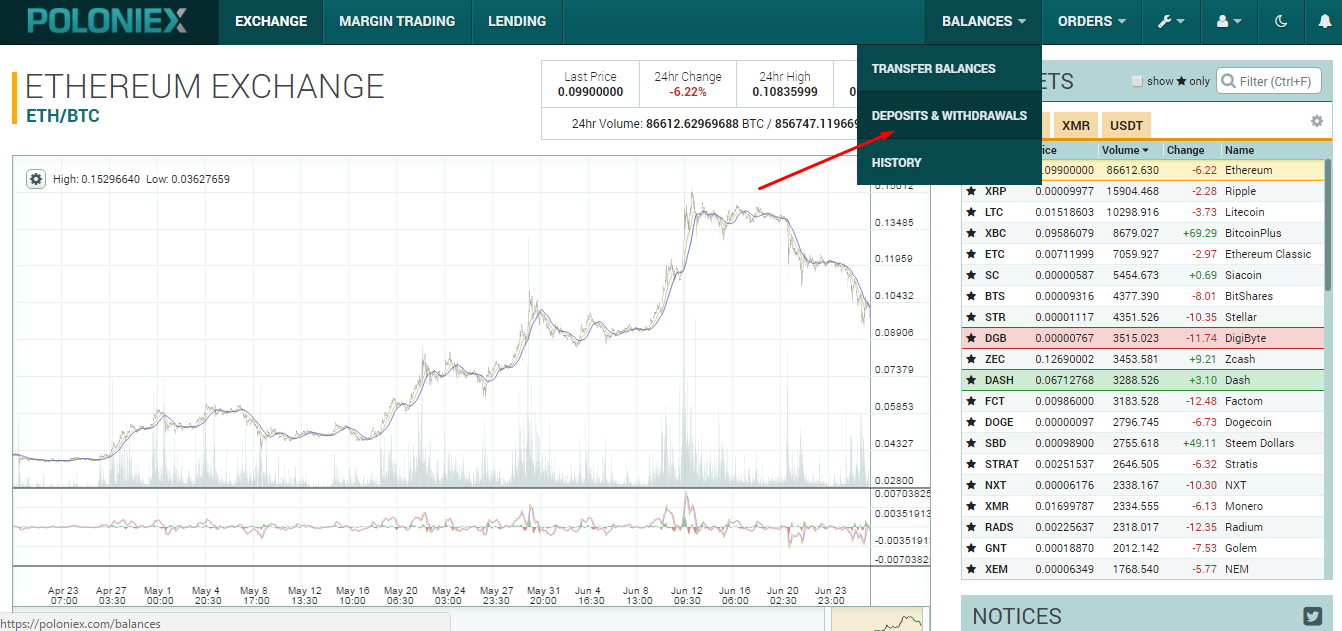
On the next page, you will see a list of coins with their balances, amount on orders and current BTC values.
For example, if you want to fund your Bitcoin wallet, click on “Deposit” on the Actions column.
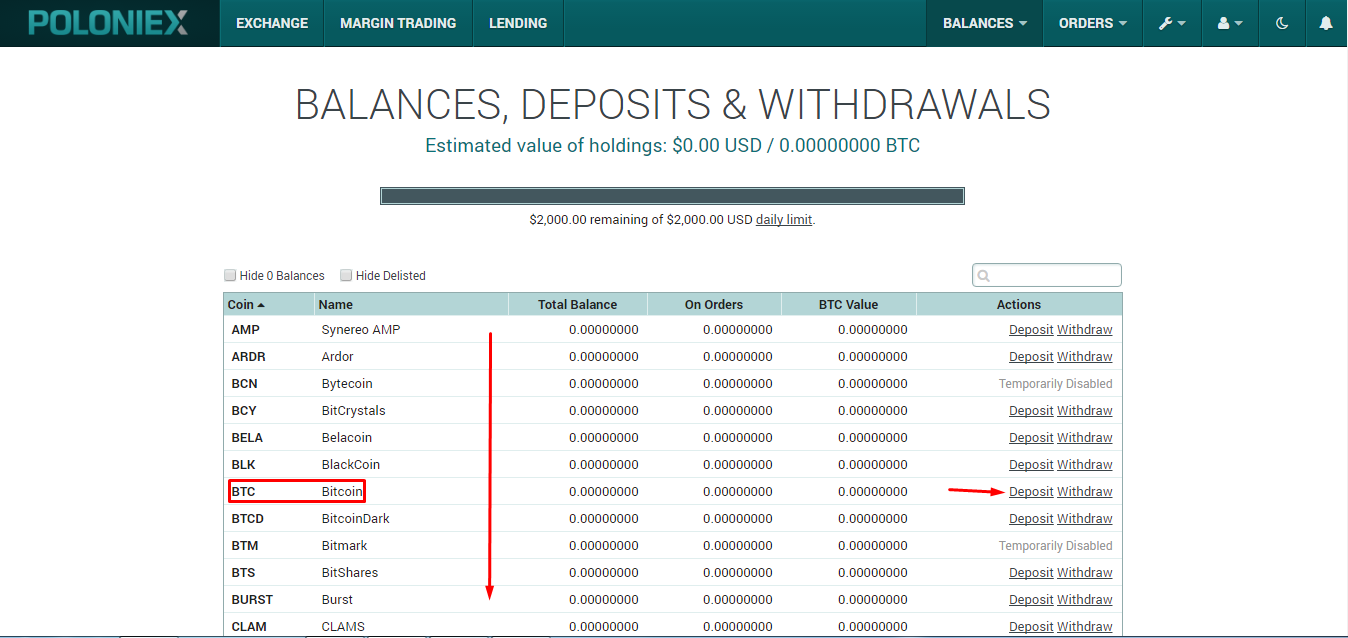
You will be provided with a Bitcoin address and a QR code. The address or the QR code is the one you put into the “To” address box when sending or purchasing Bitcoin. Once the transaction is completed and confirmed, your funds are directly loaded to your Exchange wallet.
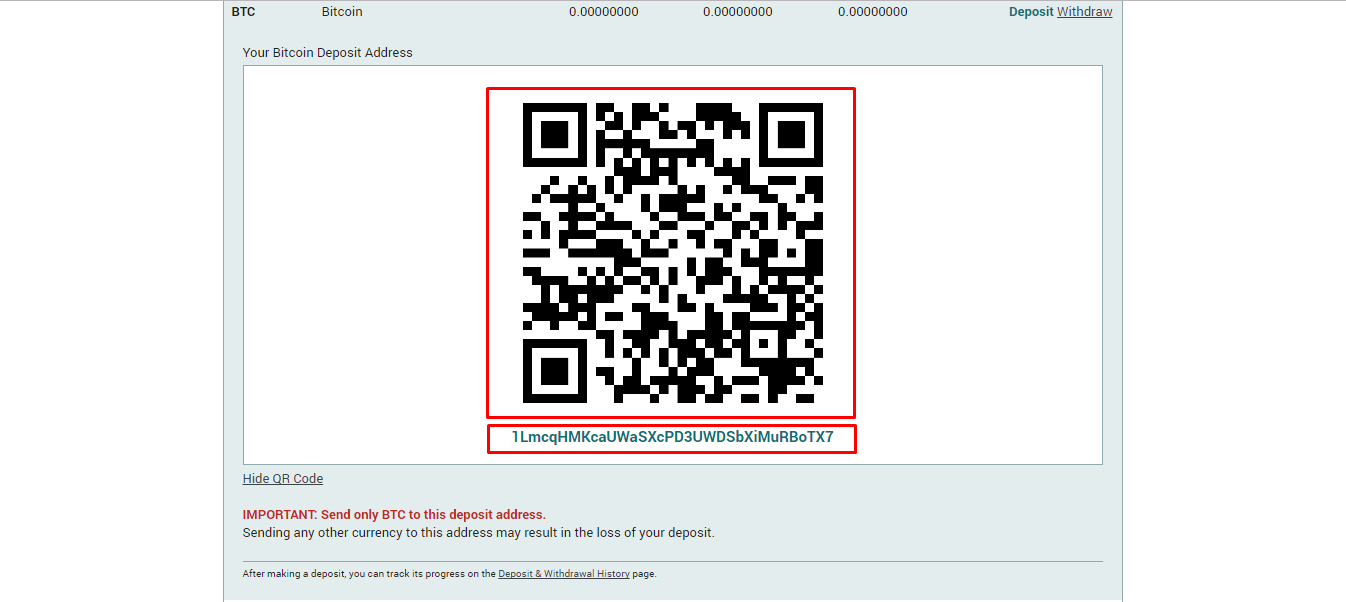
You can also transfer your balances from your Exchange wallet to your Margin or Lending wallet if you want to do Margin trading and BTC Lending.
Just click on Balances>Transfer Balances to go to the page. Enter the amount of the coin you want to move and specify the to and from wallets, then click Transfer button.
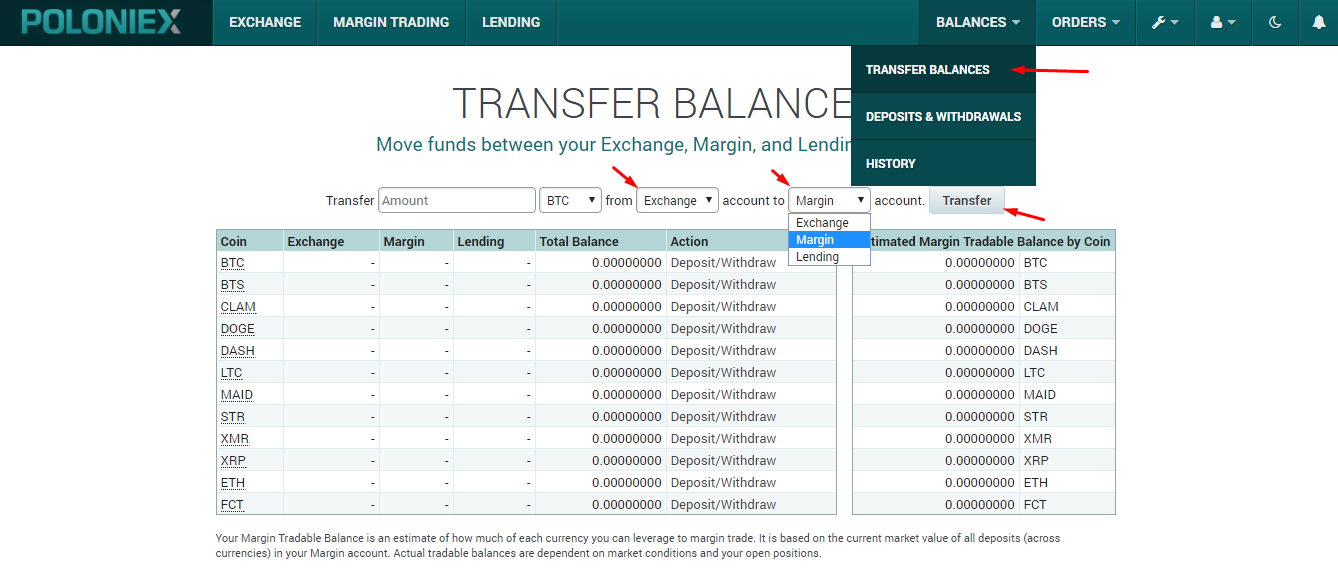
How to increase your Limits?
At signup, your account has already completed Level 1 Verification. Below is a table of Poloniex's verification levels and limits as of this time of writing.
Verification Level | Requirements | Limits |
|---|---|---|
| Level 1 | Email, First & Last Name, Country | Daily withdrawal limit $2,000 USD Margin Trading Enabled |
| Level 2 | Complete Address, Phone Number, Date of Birth | Daily withdrawal limit $7,000 USD |
| Level 3 | SSN, Scan of Photo ID, Selfie holding your ID | Daily withdrawal limit $25,000 USD |
| Enhanced Verification | Contact Support | Greater than $25,000 USD |
To complete your user profile, click on My Profile as shown below.
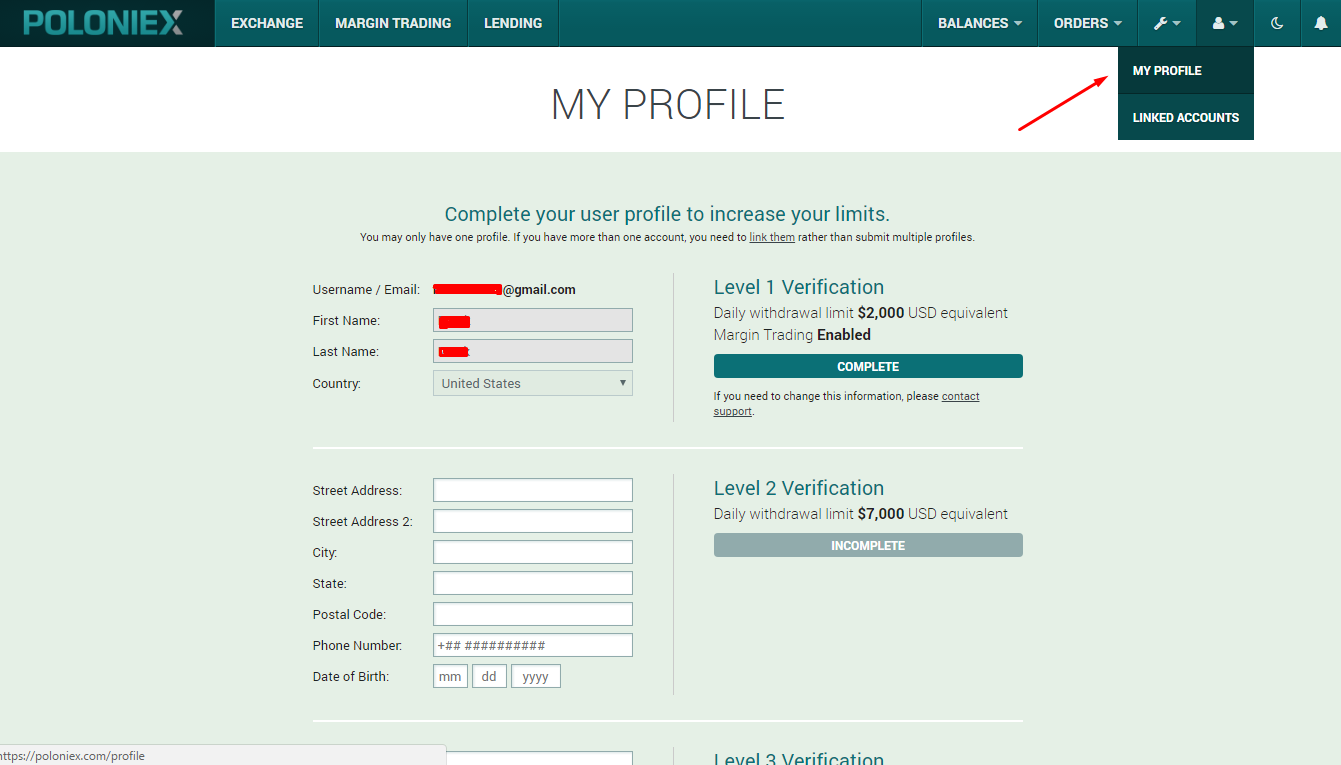
How to withdraw funds?
Withdrawing funds from Poloniex is easy. Click on Balances>Deposits & Withdrawals as shown below.
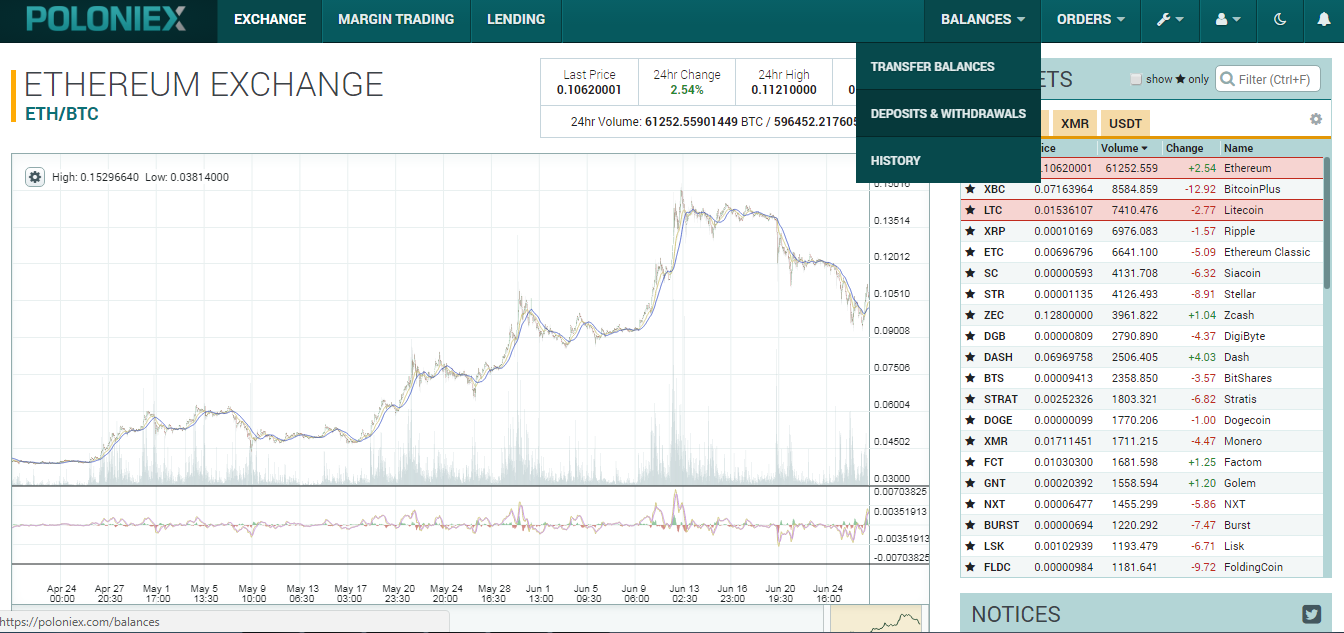
You can withdraw any of your coin that is available. Just click on the withdraw link, enter the address where you want to send and the amount. Hit the withdraw button and follow the instructions on verifying the withdrawal transaction you just created. Verification may be through 2FA, email confirmation or both.
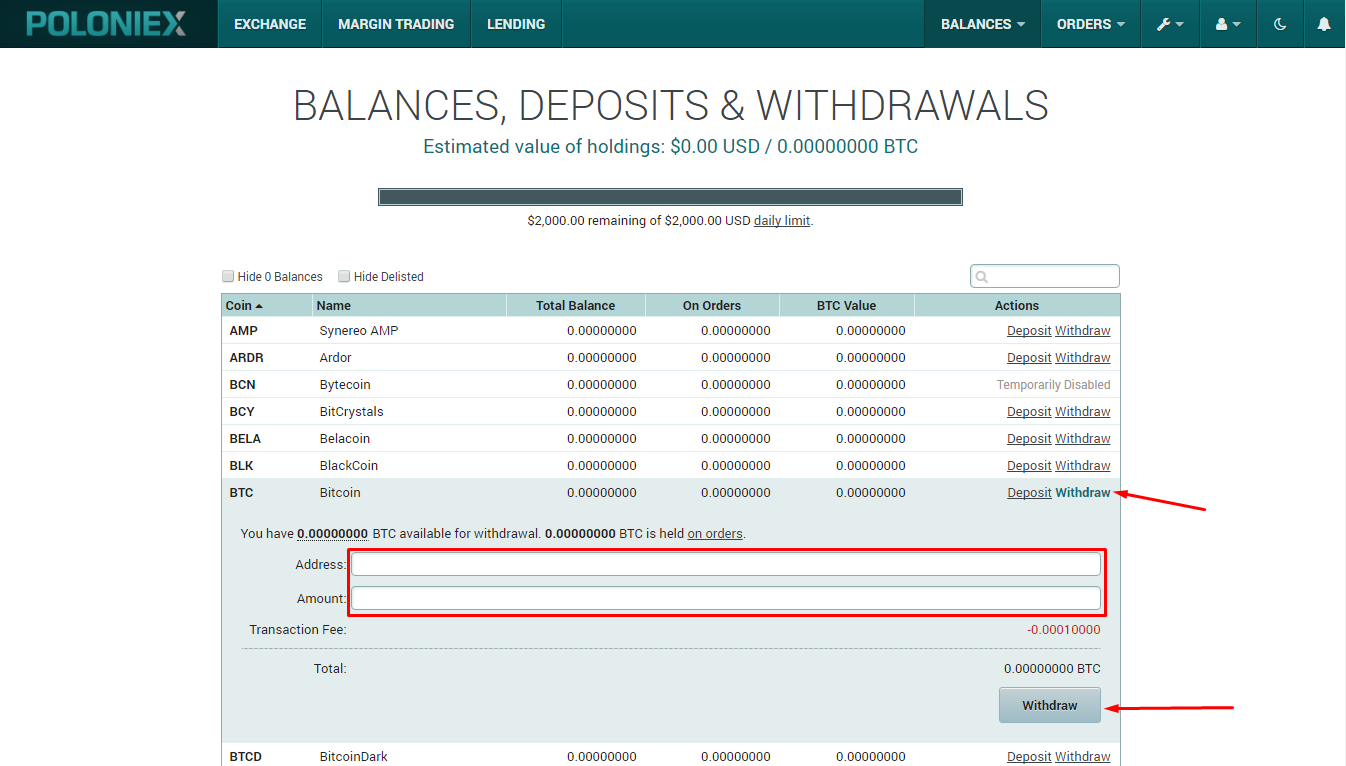
Learn how to trade at Poloniex:
Other Crypto-Exchanges tutorials:
Other Crypto-Exchanges tutorials:
