This guide is a continuation from Part 1 - @bitcube/steem-mining-in-microsoft-windows-a-builder-s-guide-part-1. Part 1 describes how to build a Windows miner from Steem source codes.
If you are only interested in running a Windows build version and not interested in building one. You can ignore Part1.
Edit: User is asking for zip instead of rar file. Winziped file is provided. WinRAR is no longer needed.
Edit2: One of the links was not working. It is fixed.
Dependencies
If you built your own binary using Part 1 of this guide
Download the following software:
| Steem Runtime Components | Link |
|---|---|
| runtimeparts.zip | https://mega.nz/#!idoEHABY!SGv8nAaUJMUVLVcwQJthGywIJ2jr28HN1ehhPNaTz0g |
| blockchain.zip (optional) | https://mega.nz/#!TFYzxApT!pKkGH0SxyErx1rnwA-eEYlDIIOu3DHv6VVAtNN4cJeg |
> Download and instal Win RAR
> Create a folder, say L:\mine
> Copy L:\build\programs\steemd\Release\steemd.exe to L:\mine
> Copy L:\build\programs\cli_wallet\Release\cli_wallet.exe to L:\mine
> Extract the files in runtimeparts.rar to L:\mine
> Extract the files in blockchain.zip to L:\mine\stm
Note:
- Downloading the blockchain.zip is optional. But it helps because it saves you time from syncing. The blockchain is cloned on 6 July 2016.
If you do not wish to build your own binary
Download the following software:
| Steem Runtime Components | Link |
|---|---|
| Visual C++ Redistributable Packages for Visual Studio 2013 | https://www.microsoft.com/en-us/download/details.aspx?id=40784 |
| Steem Windows Build (aka CLI Tools) cli-tools-085b.zip | https://github.com/btscube/steem/releases |
| blockchain.zip (optional) | https://mega.nz/#!TFYzxApT!pKkGH0SxyErx1rnwA-eEYlDIIOu3DHv6VVAtNN4cJeg |
[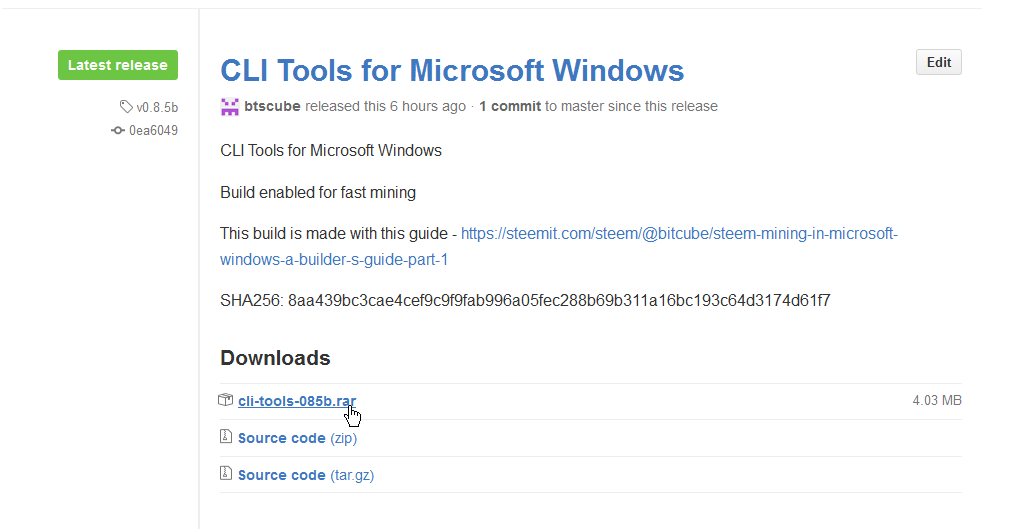 ]
]
> Download and install both the Microsoft C++ Redistributable
> Download and instal Win RAR
> Create a folder, say L:\mine
> Go to the latest release, download the "Steem Windows Build", also known as "CLI Tools". In this example, download "cli-tools-085b.zip"
> Extract the files in cli-tools-085b.zip to L:\mine
> Extract the files in blockchain.zip to L:\mine\stm
Note:
- Downloading the blockchain.zip is optional. But it helps because it saves you time from syncing. The blockchain is cloned on 6 July 2016.
- In this example, we are using the L drive. You may use C:\ drive or D:\ drive if you do not have a L:\ drive
Running Steemd for the first time
> Open a new Command Prompt window
>cd L:\mine
>steemd -d L:\mine\stm --rpc-endpoint
[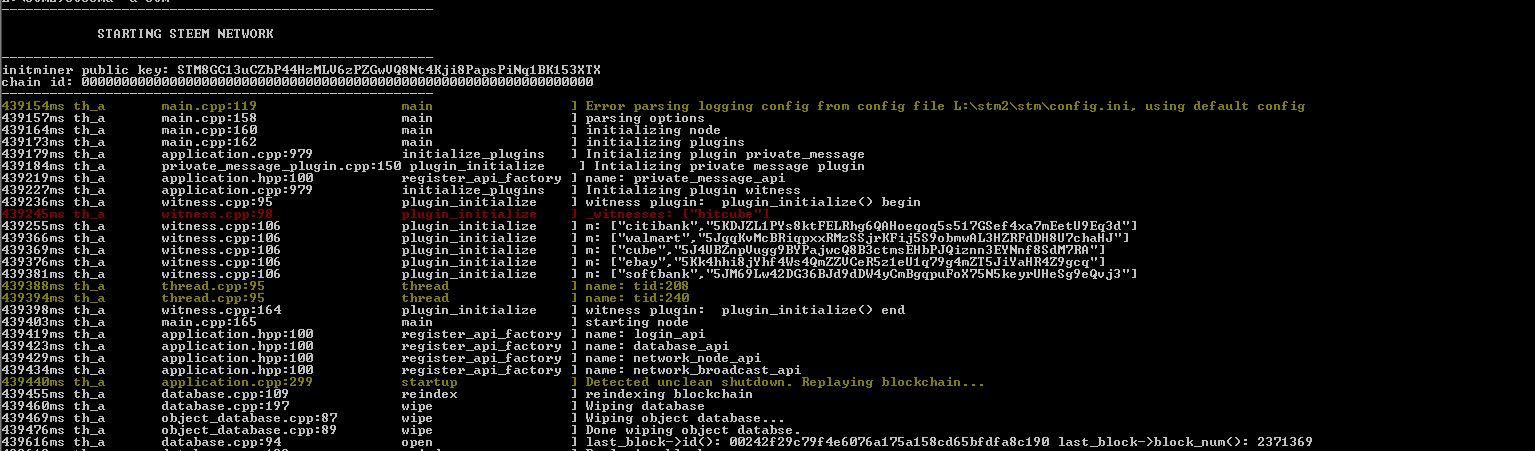 ]
]
Note:
The "-d" parameter specifies the location path to store the blockchain and configuration files. In this example, we choose L:\mine\stm to store them.
The "--rpc-endpoint" is to let the cli_wallet.exe (to be run later) to communicate with steemd.
You will see this error "Error parsing logging config from config file L:\stm2\stm\config.ini, using default config". You can safely ignore it.
steemd will attempt to download the latest blocks from the network. We leave this command prompt windows running and wait for steemd to be fully in synced with the latest block.
We will now run cli_wallet to check the status of the blockchain syncing.
> Open a new Command Prompt window
>cd L:\mine
>cli_wallet.exe
> You will see a "new >>>" prompt
Now, let's check the steem version to be sure we are running the latest software.
[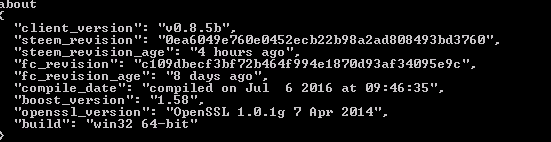 ]
]
> At the cli_wallet "new >>>" prompt, type about
We will wait for steem to sync all the blocks. You can type "info" at the cli_wallet prompt to check. Check that the head_block_age is a few seconds old.
[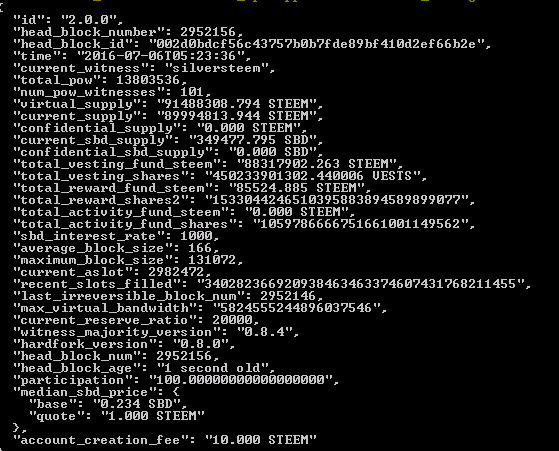 ]
]
Note:
- If you see "head_block_age" specify a time in the future, it means you need to synchronise your computer's clock with a internet time server.
Configure and prepare your mining account
Get a new mining account ready
Once the steemd is synced, we are ready to prepare a new mining account. But first check if the account name is taken up. Let's say we want to create an account named "bitcube"
> At the cli_wallet "new >>>" get_account bitcube
[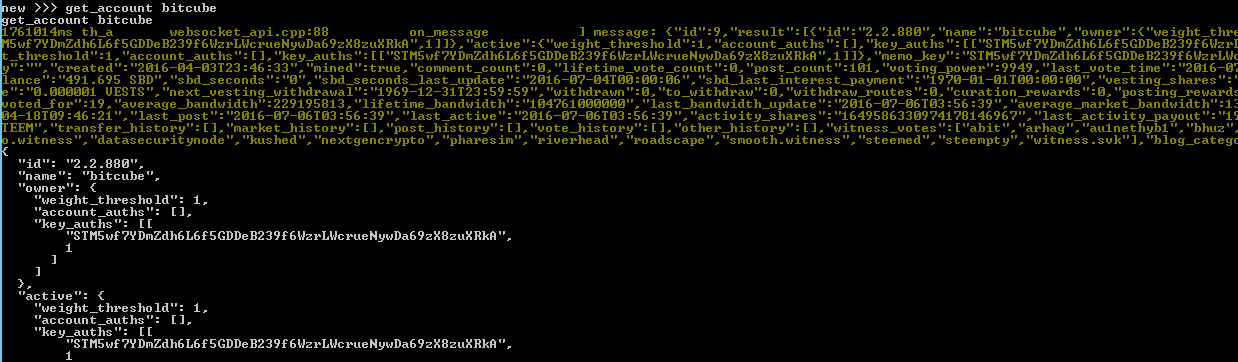 ]
]
From the above screenshot, you can see "id: 2.2.880" and "name: bitcube". So account bitcube is taken up. Let's try something very different, say 'supersteemminer'
> At the cli_wallet "new >>>" get_account supersteemminer
[ ]
]
We see that cli_wallet complains that 'Unknown account'. Great. This account is not in used. We will use it.
Let's create this account then. First set a password for this new wallet.
> At the cli_wallet "new >>>", type set_password mypassword
> The prompt will change to "locked >>>"
> At the cli_wallet "locked >>>", type unlock mypassword
> The prompt will change to "unlocked >>>"
Note:
- "mypassword" is just an example. Do make sure you use a real password and remember it! If you forget the password, you will lose access to this wallet.
All new account need a pair of public and private keys. Let's generate the two keys.
> At the cli_wallet "unlocked >>>", type suggest_brain_key
[ ]
]
You will see 3 keys created.
The "pub_key" is the Public Key.
The "wif_priv_key" is the PrivateKey.
The "brain_priv_key" is the Private Brain Key.
Note:
- The two private keys are the keys to your account and its fund. Store them (and the public key) securely in a secret place!
- Note down the public and private keys. You can copy them to a notepad. They will be needed later to configure the miner.
- We are using this key pair for our example
"wif_priv_key": "5JsMnPge4rDKAh8JRhsVVFw3nHw3fkdjbEXHXUB2TMe3qJy58V9",
"pub_key": "STM4uXGcRAJmh4gxedZ1Lx3EKakXzCa4hiKksz6N7gXzArfvCmhQr"
- BUT DO NOT use them in your actual setting. You need to generate your own keys!
Configure your steemd for mining
We need to stop steemd temporarily in order to configure it for mining. But before shutting it down, do remember to do a 'cli_wallet' info to make sure it is really in synced and up-to-date.
> Go to the steemd Command Prompt Window. Enter Control-C to shut it down properly.
[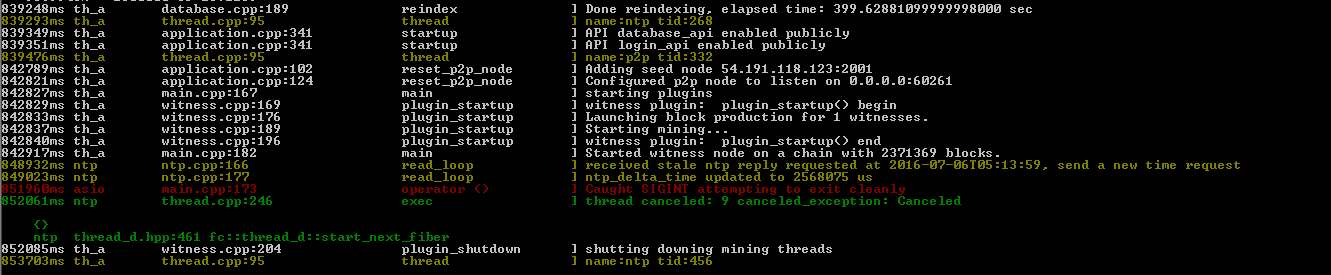 ]
]
Now, edit the default config.ini generated.
> notepad L:\mine\stm\config.ini
> Look out for :
# P2P nodes to connect to on startup (may specify multiple times)
# seed-node =
Add the following:
seed-node = seed.steemed.net:2001
seed-node = seed.cubeconnex.com:2001
seed-node = seed.steemed.net:2001
seed-node = steem.clawmap.com:2001
seed-node = seed.steemwitness.com:2001
seed-node = steem-seed1.abit-more.com:2001
seed-node = 185.82.203.92:2001
seed-node = 52.38.66.234:2001
seed-node = 52.37.169.52:2001
seed-node = 52.26.78.244:2001
seed-node = 192.99.4.226:2001
seed-node = 46.252.27.1:1337
seed-node = 81.89.101.133:2001
seed-node = 52.4.250.181:39705
seed-node = 85.214.65.220:2001
> Look out for :
# name of witness controlled by this node (e.g. initwitness )
Add the following:
witness = "supersteemminer"
> Look out for :
# name of miner and its private key (e.g. ["account","WIF PRIVATE KEY"] )
Add the following:
miner =["supersteemminer","5JsMnPge4rDKAh8JRhsVVFw3nHw3fkdjbEXHXUB2TMe3qJy58V9"]
Note:
- We are using this key pair for our example
"wif_priv_key": "5JsMnPge4rDKAh8JRhsVVFw3nHw3fkdjbEXHXUB2TMe3qJy58V9",
"pub_key": "STM4uXGcRAJmh4gxedZ1Lx3EKakXzCa4hiKksz6N7gXzArfvCmhQr"- BUT DO NOT use them in your actual setting. You need to generate your own keys!
> Save the changed config.ini file
You are ready for some power hashing!
Let the power hashing begin!
Restart steemd to begin mining!
> Go to your steemd Window
>steemd.exe -d L:\mine\stm --rpc-endpoint
> You will see a lot of messages. Look out for
"Started witness node on a chain".
[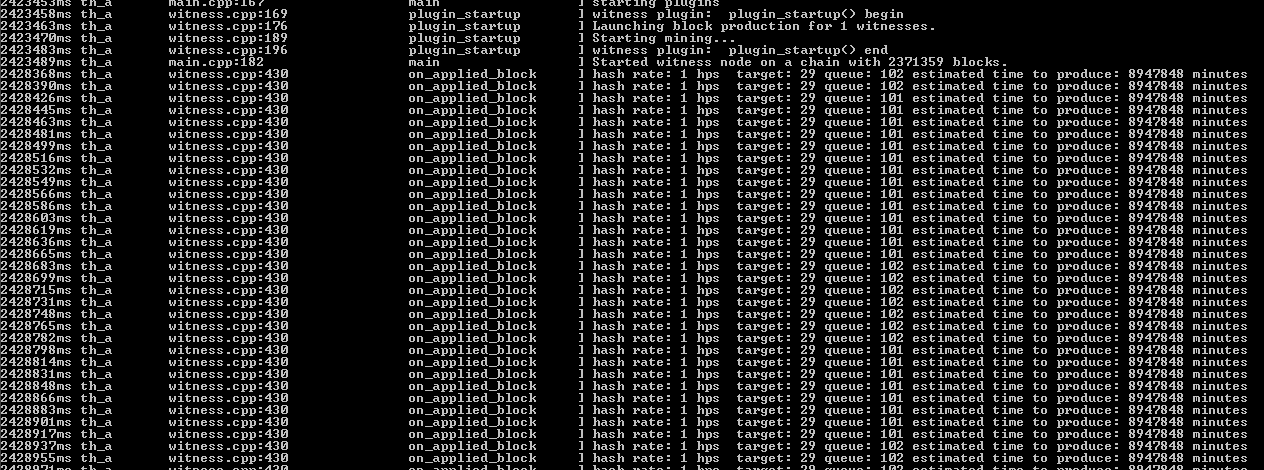 ]
]
> You will see
"hash rate: 1 hps target: 29 queue: 102 estimated time to produce:"
repeatedly printed for many lines.
This means that steemd is in mining mode and it is syncing to the latest block.
Once steemd (ie the blockchain) is synced and up to date, you will start seeing your actual hash rate. A sample is shown below.
[ ]
]
Congratualtions! You are now a Steem miner.
