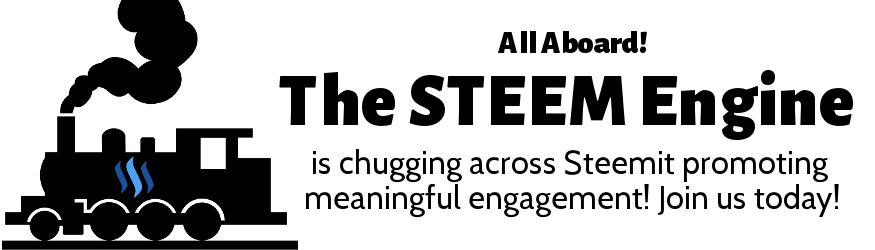Welcome to Part 4 of The Beginner's Guide to Steemit, a project seeking to demystify Steemit to brand new users and make joining the platform a seamless experience. If this is your first encounter with the Beginner's Guide, be sure to read previous installments:
- Introduction
- Part 1: Steemit Quick-Start Guide
- Part 2: Logging In and Keeping Your Account Safe
- Part 3: Steemit Currencies: STEEM, STEEM Power, and STEEM Dollars
This lesson will focus on how to manage your digital currencies within your Steemit account. Every Steemit account has a Wallet, which is where your digital currencies reside that you earn on Steemit. This lesson will help you to learn about all of the things that are possible from your Wallet page! Let's get started.
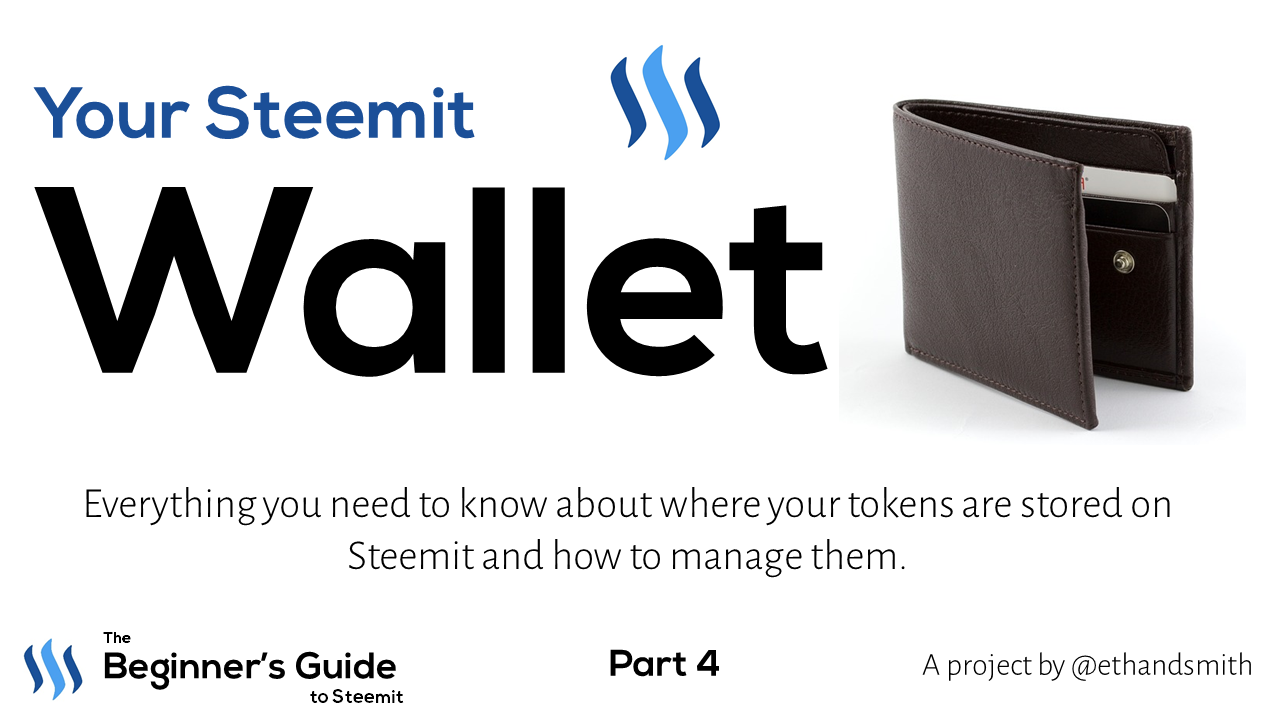
Image created by @ethandsmith using CC0 resources and Nexa Bold and Alegreya Sans fonts. Released under a CC0 1.0 Universal License.
What You'll Learn:
- How to Access Your Wallet
- How to Perform Operations with STEEM, SP, and SBDs
- Transfer
- Buy and Sell
- Powering Up and Down
- How to Convert other Digital Currencies to STEEM using Blocktrades
Your Wallet on Steemit
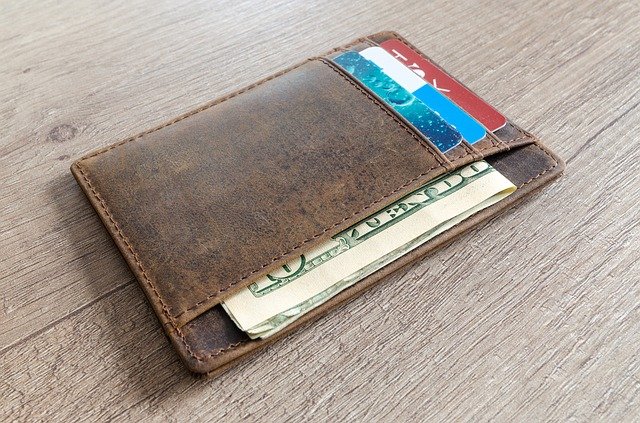
Image created by Goumbik. Used under a CC0 1.0 Universal License.
As previously mentioned in this guide, your Steemit account is also a digital currency wallet. Similar to how we store our cash and credit cards in a physical wallet, digital currencies must be stored somewhere. This is one of the many reasons that it is important to keep your account safe. All of your earnings on Steemit will be stored in your Wallet on Steemit.com. If someone were to gain access to your account, they also gain access to your currencies. Note that any currencies stored in your account's Wallet are always as safe as your account keys. Without your account keys, no one can break into your Wallet.
Therefore, the Wallet is one of the most important pages within your Steemit account. From it, you can claim rewards, transfer currencies, exchange currencies, and many more operations. Once you begin earning rewards from your posts, you'll want to know everything that is possible from the Wallet page. This lesson seeks to unlock the secrets of your Wallet so you'll become an expert!
There are so many things you can do from the Wallet page of your account, so let's get right to it:
Take a moment to familiarize yourself with the wallet page on Steemit by going to
steemit.com/@yourusername/transfers
or by using the "Wallet" link in the drop down menu when you click your user avatar in the top right corner:
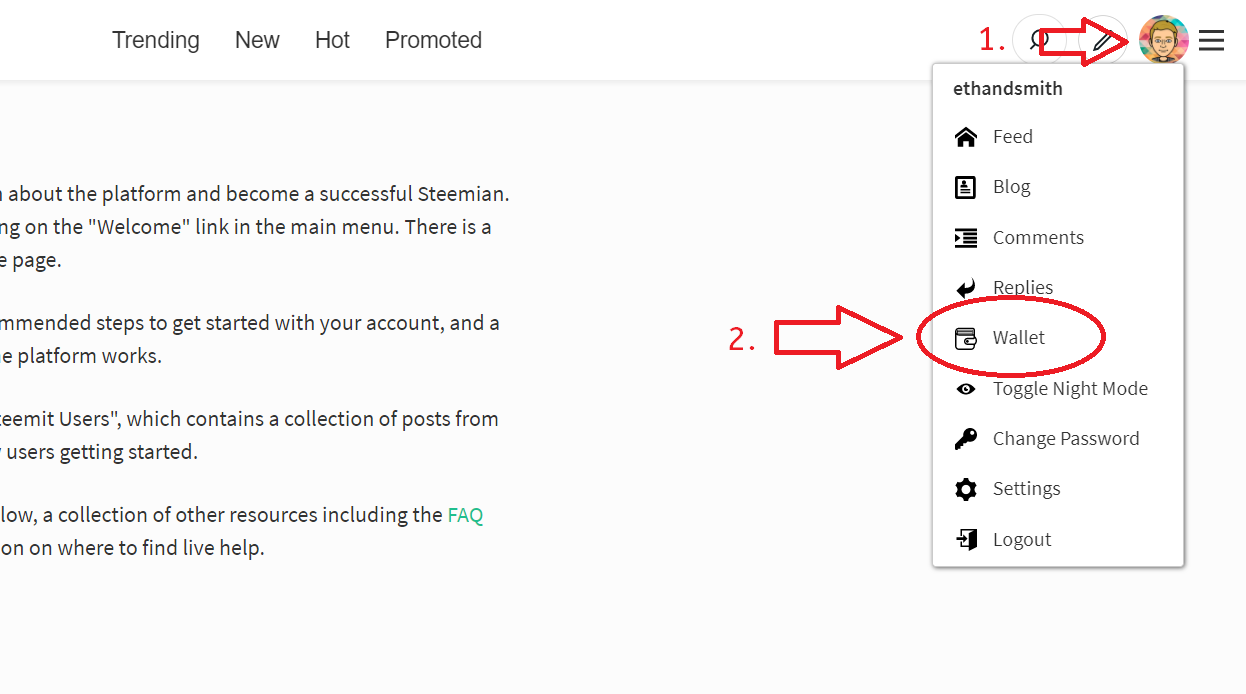
If you're brand new, you won't see much there at the moment except a small amount beside STEEM Power, and another amount below that in parentheses. The smaller amount is the amount of STEEM Power you own! We'll discuss STEEM Power in just a moment, but it ultimately determines how much your votes are worth! The amount in parentheses has been delegated to you in order to get your account off the ground. Delegations of STEEM Power will be covered in a later installment of this series. For now, just know that the amount in parentheses is yours to use at the moment, but cannot be directly converted into value by your account, and may be revoked later once your account grows.
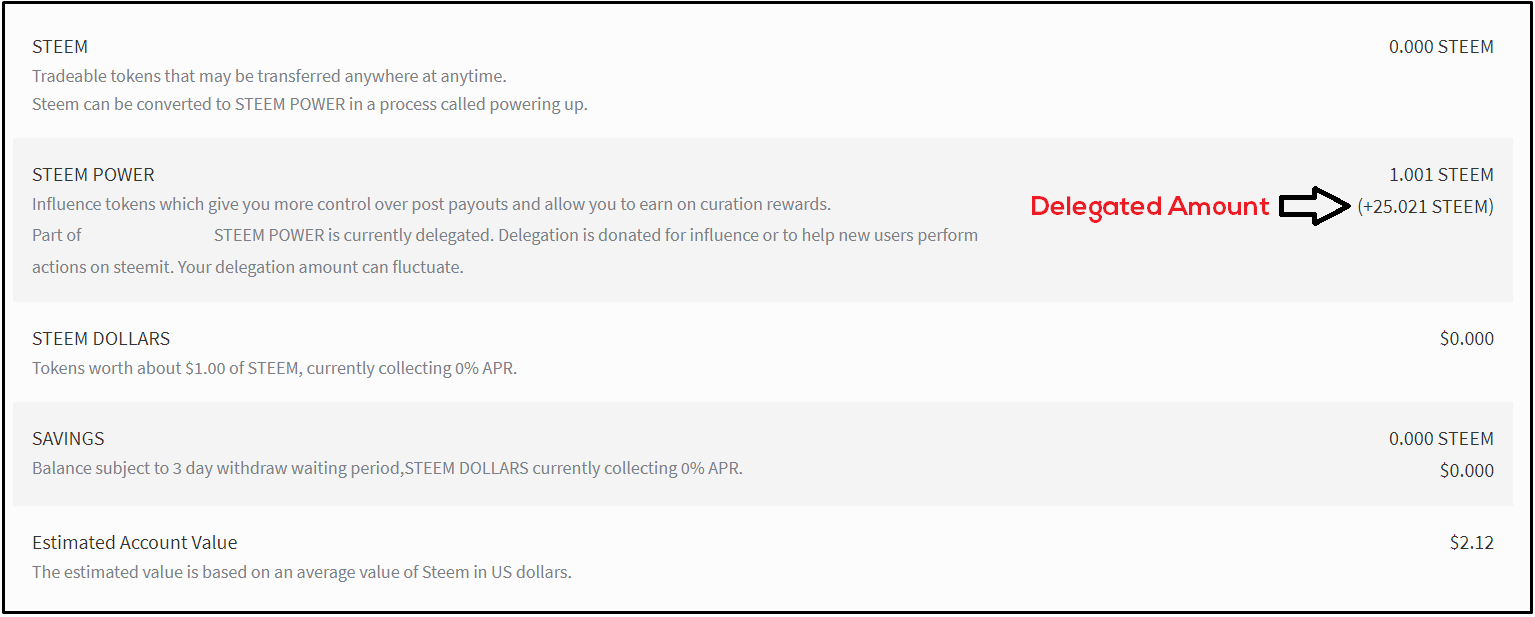
You also have sections of your wallet dedicated to STEEM and STEEM Blockchain dollars. We discussed each of these currencies in the last installment, so be sure to review these if you need a refresher.
Wallet Operations
From your wallet page, you have the options to do all sorts of things. If you click around, you'll see options to send, power up, power down, exchange on the market, buy, sell, and transfer to savings. We'll talk about all of these functions in more detail in the following sections.
Claiming Post Rewards
However, you can't do any of these unless you have funds present in the wallet! Therefore, the first thing you need to know how to do is claim your rewards. We'll talk specifically about rewards, voting, and
Remember that rewards are paid out 7 days after your posts or comments are originally shared. When the time is up, the rewards do not automatically deposit into your Wallet, so you'll have to browse to your Wallet and claim your rewards. At the end of 7 days, head to your wallet page using the methods listed above, and if you have pending rewards, you'll see something like this:

Rewards are most commonly paid out as SBD and SP. If you selected the 50%/50% split for rewards when sharing a post, you'll receive both when your posts pay out. If you selected "Power Up 100%," the rewards will be entirely in SP. Click the "Redeem Rewards (Transfer to Balance)" button, and you'll notice that the rewards add to your current balance numbers below in the Wallet.
Now that you've got some tokens to work with, you can do many things with them from the Wallet page.
I'm going to walk you through all of the wallet operations for the three currencies. We'll start with STEEM, since it's the first on the list.
STEEM
Once you've accessed your wallet page, you can see small arrows beside each of the currencies. If you click on the one beside your STEEM balance,
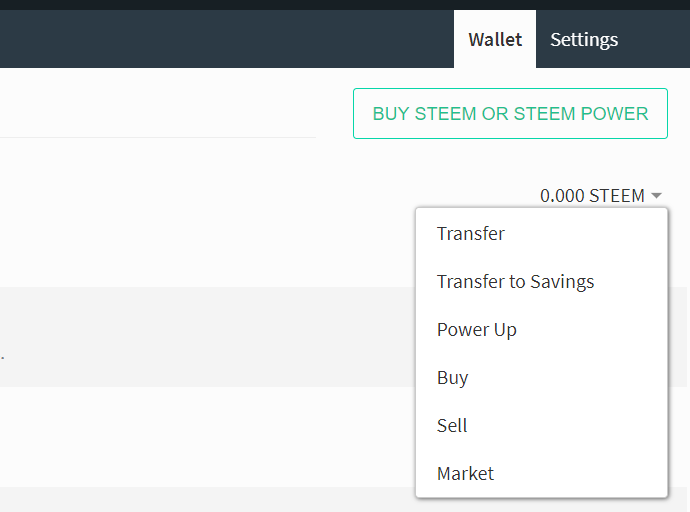
Transfer
Clicking "Transfer" allows you to send STEEM to other users or to external exchanges.
Transferring to Another Steemit User
If you would like to send STEEM to another user on Steemit, the process is fairly straightforward. Simply click Transfer, and you'll see this appear:
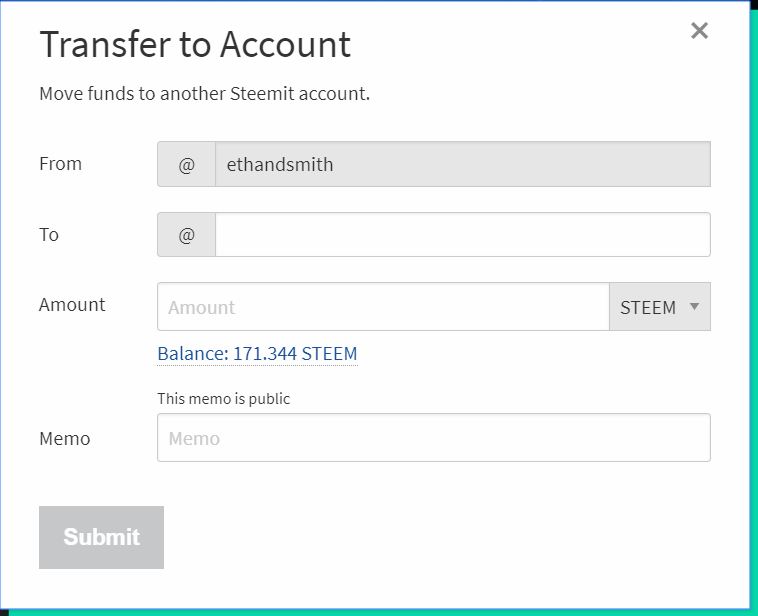
Simply type the username you'd like to send the funds to in the "To:" field beside the @ symbol.
Next, type the amount you'd like to send to another user in the Amount field. There's a display that shows you your current balance of STEEM, and you are limited by that balance for how much you can send.
If you'd like to include a message to the recipient, place the message in the memo field. This will be a public memo that will appear on the recipient's wallet page (remember that the transfer amount will appear there also since the STEEM blockchain is transparent).
Finally, click "Submit." Sending STEEM will require you to enter your Private Active Key, so have it handy to complete the transfer.
That's all there is to it!
Transferring to an External Exchange
Once you've acquired some STEEM, you may desire to send the STEEM to another exchange to swap it for another digital currency or cash it out into your preferred fiat currency like USD or Euros.
This process will vary based on which exchange you use, and since exchanges might change their processes, this lesson will not seek to provide an exact guide for this process. However, if you are interested in learning more about specifically how to send funds to an exchange here are some other resources you may enjoy:
- Exchanging STEEM for other digital currencies using Blocktrades
- Transferring STEEM to other Exchanges (Bittrex, Poloniex, OpenLedger, RuDEX, HitBTC, TIDEX) -@steemcenterwiki
The process is fairly straightforward, but if you're new to digital currencies, you'll want to pay careful attention to these guides to ensure that you don't lose any of your STEEM.
Transfer to Savings
Every Steemit account has a savings account. Like typical bank savings accounts, when certain economic conditions are present, interest can be earned on savings. In your Wallet page, you can see the current interest rate listed beside "Savings." Transfers into savings are instant, while withdrawals take three days. Keep this in mind if you plan to move any STEEM (or SBD) to Savings.
If you decide to move some STEEM to Savings, select the "Transfer to Savings" option and you'll see:
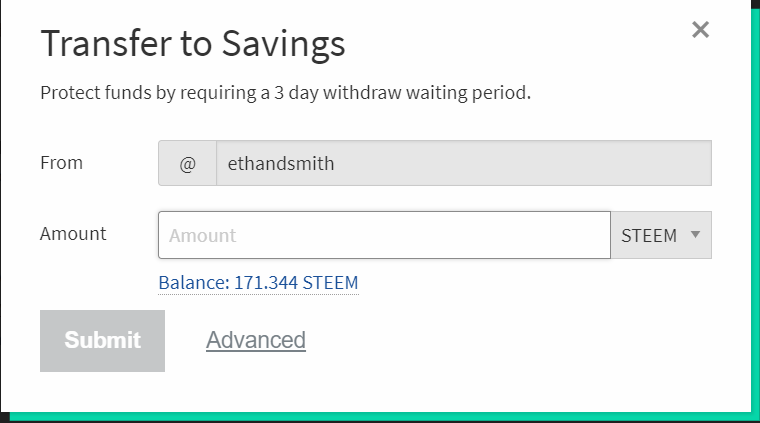
Simply enter the amount you'd like to transfer and click "Submit."
Power Up
In the last lesson, we discussed how STEEM and STEEM Power are related. Converting STEEM into STEEM Power occurs via a process called "Powering Up." If you want to convert your STEEM to SP, select the "Power Up" option, and you'll see this:
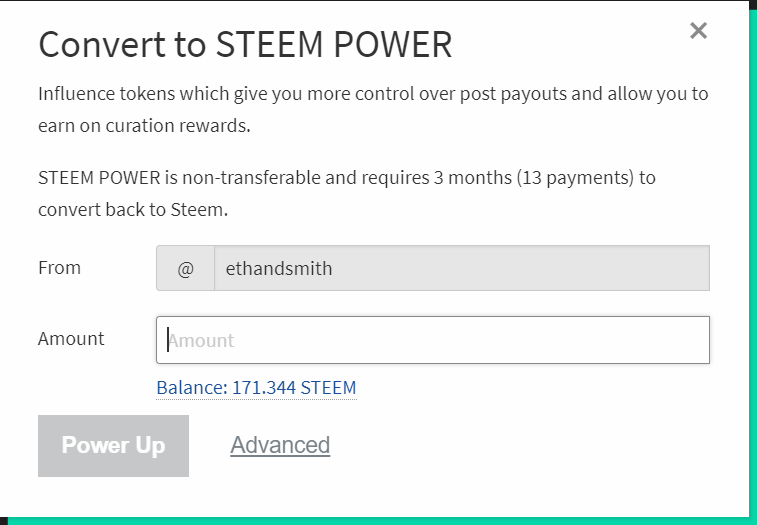
Remember that while this process occurs instantaneously, it takes three months to convert SP back to STEEM, so be absolutely sure you want to power up before doing so.
Remember that powering up increases your SP value, which will increase the value of your votes on Steemit.
Buy

Image based on resources created by mohamed_hassan. Used under a CC0 1.0 Universal License.
If you would like to buy STEEM and send it to your account to power up or otherwise, you may do so by clicking the "Buy" link. This will take you to Blocktrades, an exchange website that allows you to exchange other digital currencies like bitcoin or ethereum for STEEM very quickly and easily. If you already own some currencies and would like to convert them to STEEM, this is generally considered the easiest way.
If you want to be able to convert some of your US dollars or Euros or other fiat currencies to digital currencies, this requires using an exchange that accepts fiat currencies such as Coinbase (or GDAX), Changelly, or Bitstamp. These may not work for you depending on what region you are from, so we will address the fiat-to-STEEM conversions in
If you aren't planning to invest any of your money in STEEM, you won't need to concern yourself so much with this function, but if you are interested in converting other currencies into STEEM, here's a quick rundown of how to make it happen using Blocktrades:
Note: For those unfamiliar with digital currencies, it's worth noting that digital currencies are transferred using what are called addresses, which are generally alphanumeric strings of characters that identify unique wallets. On Steemit, your address is simply your username, but for Bitcoin and other tokens, addresses can look like this: 39WSorR1cZWa8Tyfnbp5uPQzP9hWRQB4F5. If you are unsure of how to send cryptocurrencies or generate or use addresses, check out this guide, consult the Help section of your exchange, or the documentation for other types of wallets.
Open and login to the exchange or wallet where your other digital currency resides. For example, if you want to convert Bitcoin to STEEM, open the location of your Bitcoin and have it ready.
Click "Buy" from your Steemit wallet.
You'll see something like this:
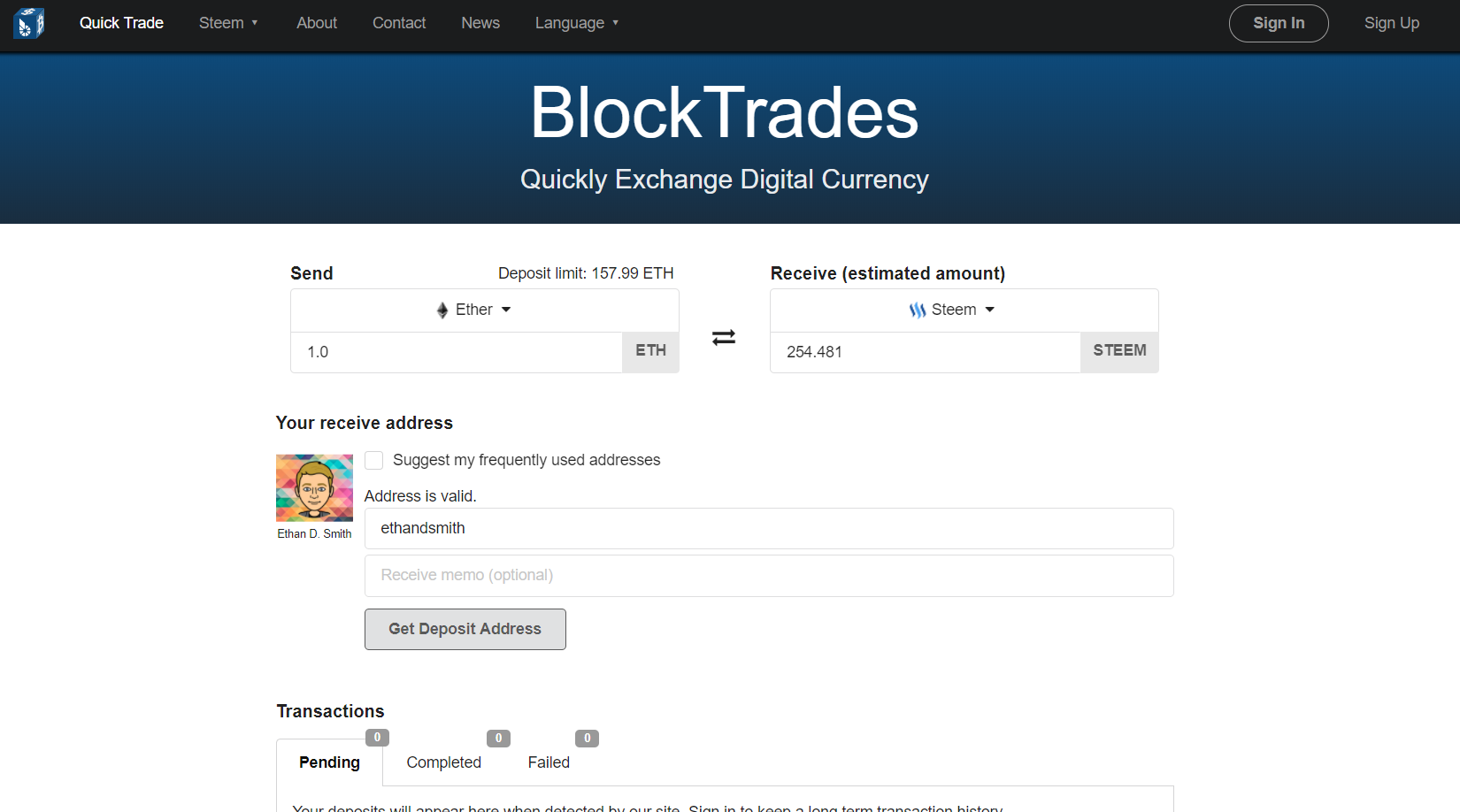
Note that your account will appear automatically populated in the "Address" field beside your Steemit avatar. Mine appears in the above screenshot.
- Select the currency you want to exchange for STEEM.
Below the "Send" field, you'll see a drop down box that has various currencies you can choose from. In the above screenshot, it defaulted to ETH. Select this drop-down menu and select what currency you want to exchange. At the time of this lesson, Blocktrades supports exchanging Bitcoin, Bitcoin Cash, Litecoin, Ethereum, Bitshares, Dogecoin, and DASH.
Type the amount of the currency you want to exchange below the "Send" field. You'll immediately see the amount of STEEM change below "Receive (estimated amount)." This is calculated based on the current prices, but may be different than what you see on other exchanges. From my personal experiences, this exchange rate is generally fair and at least comparable to using other exchanges.
Click "Get Deposit Address." An address will appear below the button.
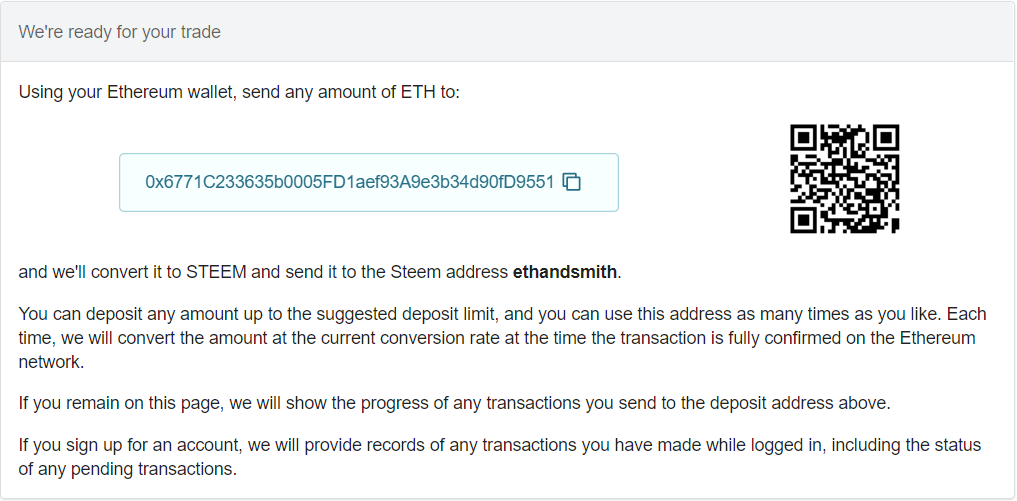
- Follow the instructions by returning to the wallet or exchange where your currency currently resides. Send the desired amount of currency to the address that was just generated. Send that amount to the address, and blocktrades will take care of the rest.
The time it takes to complete will depend on what currency you are using, but you can check on the status of the trade by registering for a Blocktrades account and looking at the Pending Transactions section.
Once the transaction has gone through, you'll see the funds appear in your Wallet on Steemit! You may now perform other wallet actions on those funds!
Sell
Clicking "Sell" opens Blocktrades just like "Buy," however STEEM will be selected on the right, and you'll have the option of selecting what currency you want to convert it to.
The key difference between Selling and Buying is that you'll need a deposit address for your wallet or exchange that you want to send the converted STEEM to instead of having Blocktrades generate an address for you.
Market
The last option you'll see when you click on your STEEM balance is "Market." This links you to Steemit's internal exchange where you can swap STEEM for SBD and vice versa. I'm going to explain this in detail in the next section under SBD because the process is similar, and it's more likely that new users will be using the market to exchanged SBD for STEEM instead of the other way around. That said, let's move down the wallet page.
STEEM Power
Unlike STEEM, there are only two options you'll see when you click on the small arrow beside your STEEM Power balance.
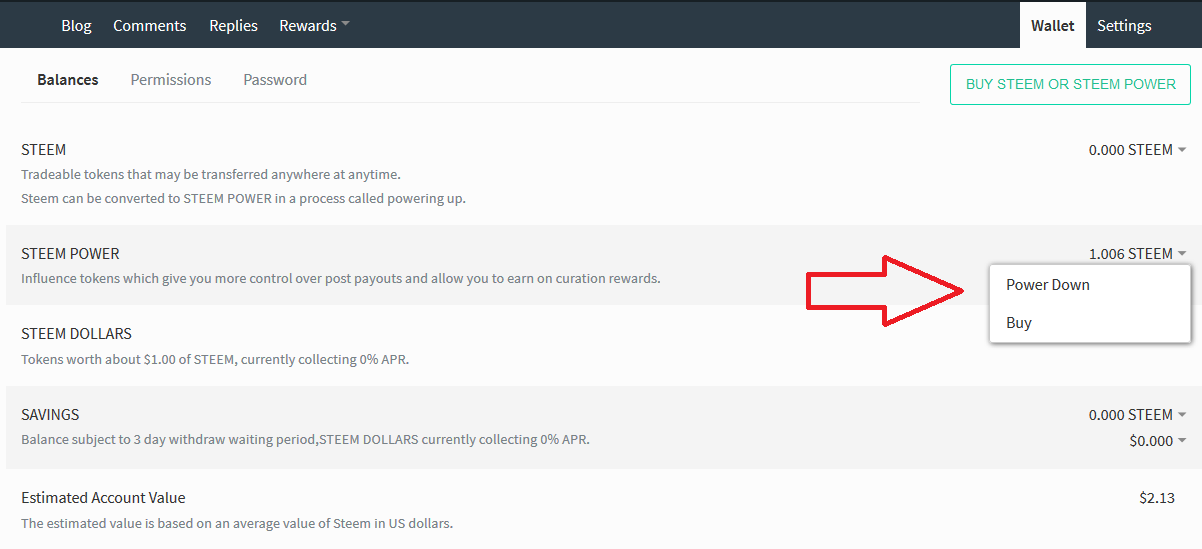
Power Down
As we discussed in the previous lesson, STEEM and STEEM Power are related through processes of Powering Up and Powering Down. We mentioned above that powering up STEEM is an instant process. Powering Down STEEM Power, however, takes significantly longer. When you choose "Power Down" from the options list, you'll see this:
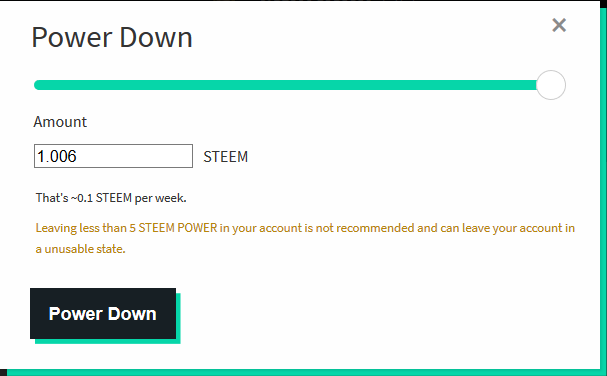
Moving the slider will change the amount you wish to power down. The box below "Amount" will change based on the slider movement. Remember that powering down takes 13 weeks, over which you'll receive a payment each week equal to the total amount you select divided by 13. This amount will be added to your STEEM balance and you can use any of the options we talked about above to move your STEEM.
On the Power Down window, you'll also see an estimate of how much your weekly payout will be. You'll also notice a warning message stating "Leaving less than 5 STEEM POWER in your account is not recommended and can leave your account in an unusable state." Be sure to keep this in mind. We've not yet discussed the concept of bandwidth (we'll talk about it in the Voting lesson), but if your account has a very low STEEM Power balance, you won't be able to make posts, vote, or leave comments.
As a new user, you probably don't have to worry about powering down any time soon. It's generally best to try to grow your STEEM Power balance in order to increase your vote value.
Buy
You also have the option to directly buy STEEM Power. Clicking this link will take you to Blocktrades, where you'll see a screen that is very similar to what happens when you click "Buy" beneath your STEEM balance:
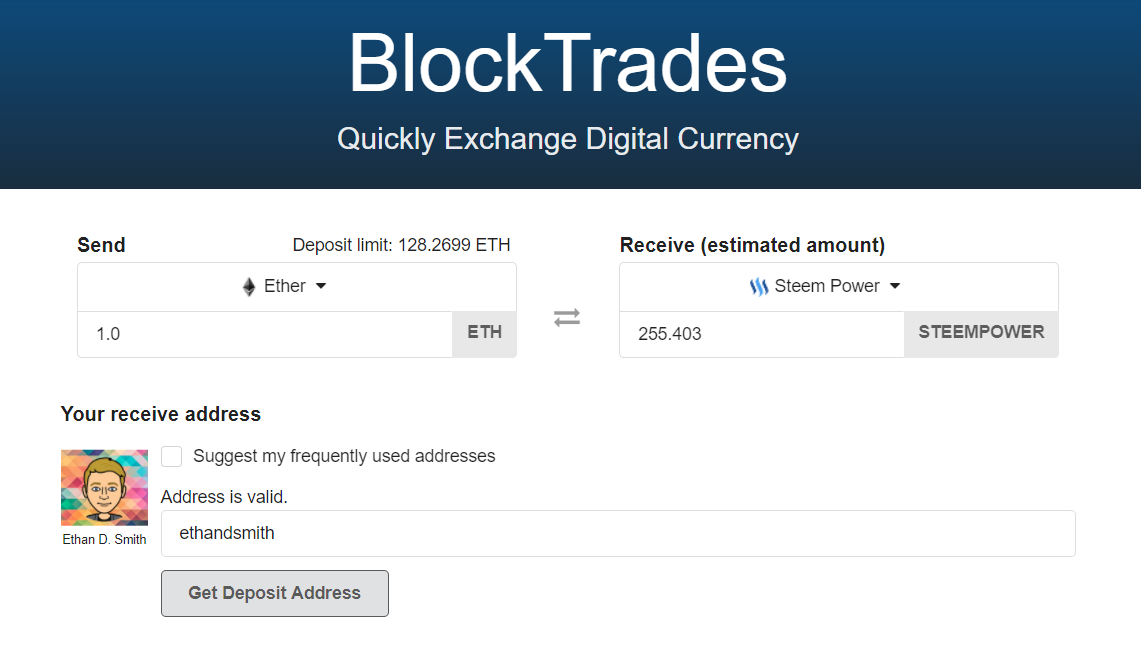
Note that instead of STEEM appearing below "Receive (estimated amount)," you'll see STEEM Power. If you wish to purchase STEEM Power directly, you may do so using this method. Follow the steps listed above in the Buy section below STEEM. The process is very similar and Blocktrades makes purchasing STEEM Power with other digital currencies very quick and easy.
Remember that purchasing STEEM Power directly will make it so that you cannot access the liquid value of your purchased STEEM Power without powering down. It might be advisable to just buy STEEM instead so you'll have more versatile options.
SBD
When you select the arrow beside your STEEM Dollars balance, you'll see similar options to the ones we discussed for STEEM:
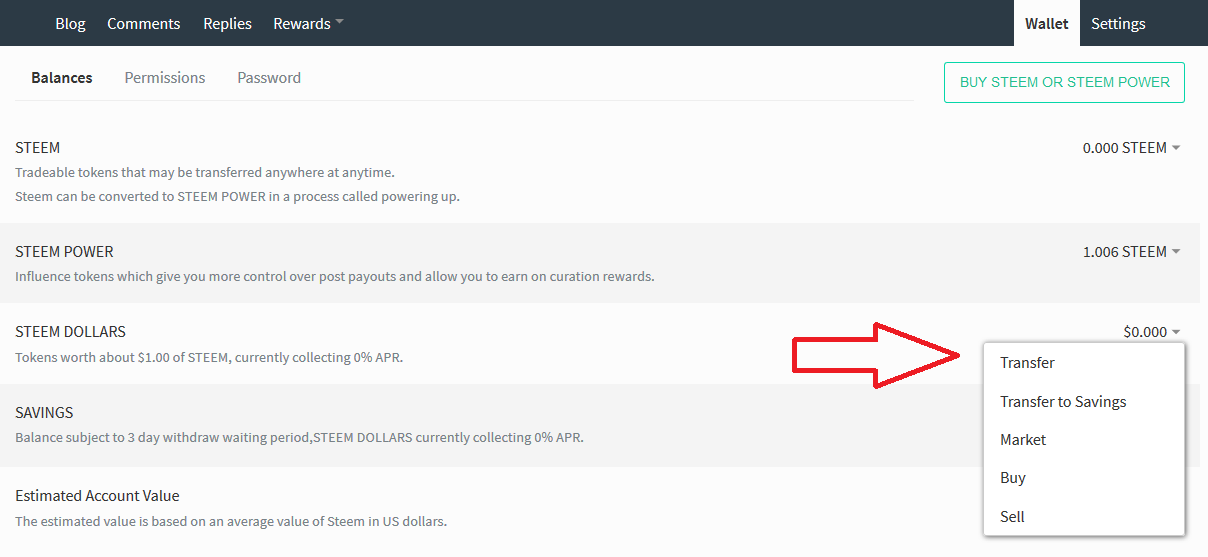
Transfer
This is identical to transferring STEEM. Simply click "Transfer," select a user on Steemit you'd like to send SBD to, type the amount of SBD you want to transfer, and click "Submit." You will need your private active key to authorize this transaction.
Transfer to Savings
The savings portion of your wallet has space for both STEEM and SBD. You may transfer SBD to savings in a similar manner to how you transfer STEEM there. Remember that withdrawing from savings takes three days, and the current interest rate will be displayed beneath "SAVINGS," so be sure to look at it if you are considering placing SBD into savings.
Market
As I mentioned above, Steemit has an internal market that may be used to exchange STEEM for SBD and vice versa very easily. Since rewards are paid out in SP and SBD, new users may be motivated to exchange SBD to STEEM in order to power up and increase their STEEM Power. Here's how you can exchange your SBDs for STEEM using the internal market:
- Click "Market" or go to steemit.com/market.
You'll see a graph with green and red lines on it. These represent various buy and sell orders that have been placed recently on the market. Below the graph, you'll see two areas. The "Buy STEEM" area is where you exchange SBD for STEEM. You're using SBD to buy STEEM. Beneath "Sell STEEM" is where you can buy SBD with STEEM.
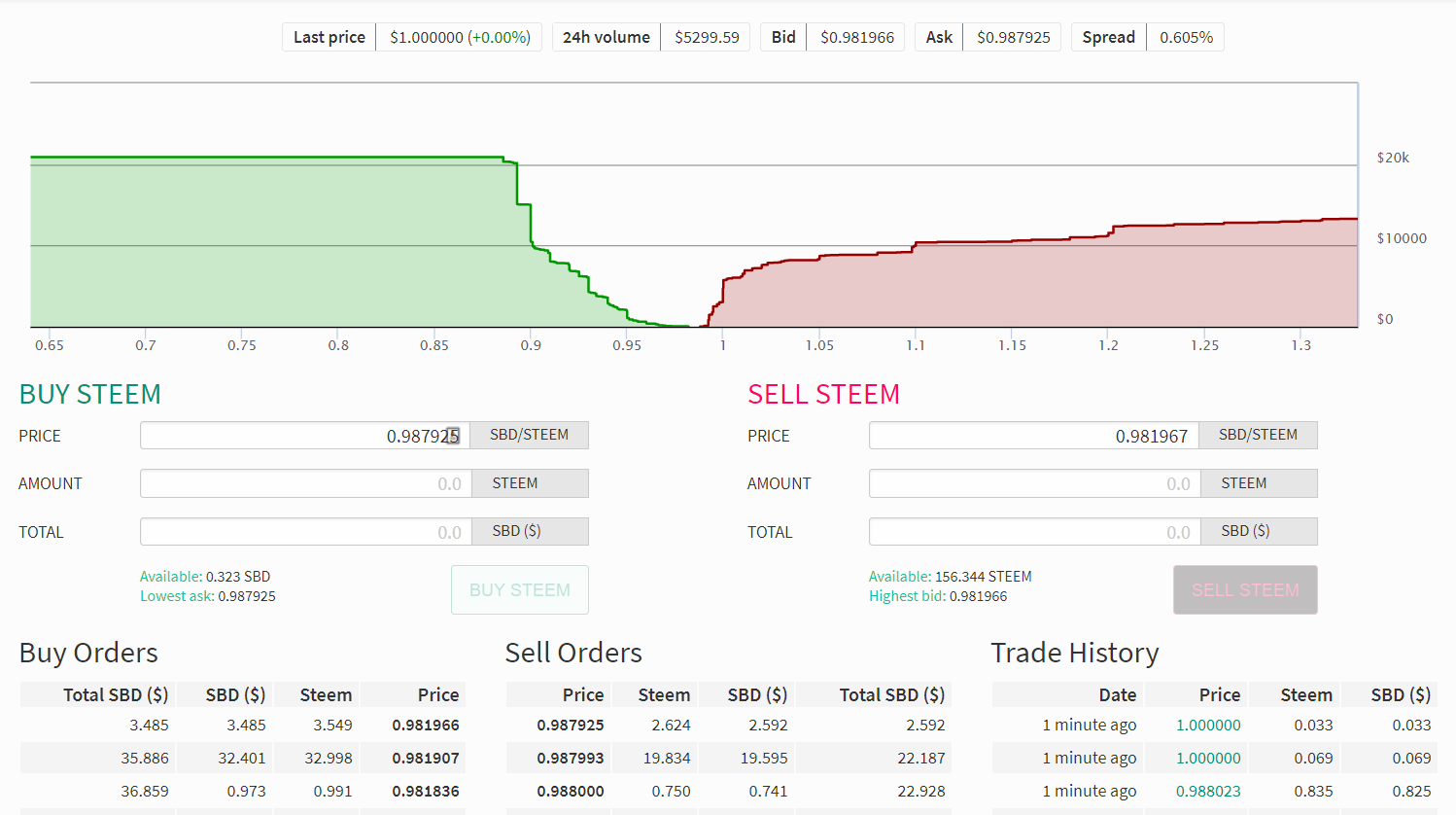
There's quite a bit of information on this page, but for the purposes of this guide, we're going to assume you just want to exchange your SBD for STEEM as quickly as possible without being concerned too much about the price.
The market works because other users like you are interested in buying and selling STEEM and SBD. When anyone places an order on the market, someone else can fill that order. It's classic supply and demand. The more demand for STEEM, the higher the price, and the same applies to SBD. This means that the current price of STEEM depends on the users who are currently offering to sell their STEEM on the market.
When you go to exchange your SBD, you're going to offer to buy STEEM at a certain price. If another user wants to sell STEEM at that same price, your order will be filled! Let's say you want to exchange your SBD for STEEM. Here's how to place an order:
First, head to the "BUY STEEM" section of the page. You'll see several amounts and fields. I've highlighted the important ones and I'll discuss each.
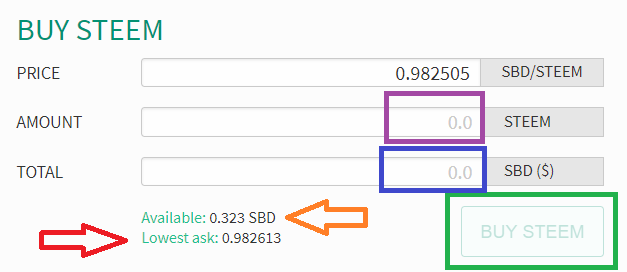
We'll start with the two small amounts listed beside "Available" and "Lowest ask." "Available" (indicated by the orange arrow) shows your current balance of SBD. You can see that mine is 0.323. That's the most SBD you can use to buy STEEM right now. If you have a zero SBD balance, you won't be able to place any orders on the market.
- Set the price you want to buy at
The market allows you to set any price for what you're willing to pay for STEEM, however if other users are not selling at that price, you cannot buy at that price. Instead, to get the best deal possible at any given moment, we'll use the "Lowest ask" link.
"Lowest ask" (indicated by the red arrow) shows the exchange rate of STEEM per SBD that is currently the lowest offer from other users' orders they have placed. Therefore, this is the lowest you'll be able to buy STEEM for. If you click on "Lowest ask," that price will populate into the "Price" field.
- Set the amount of STEEM you want to buy
If you want to convert the maximum amount, simply click "Available," and your entire available balance of SBD will populate into the "Total" field (indicated in blue). You'll also notice that the "Amount" field (purple) populates with a number. This is how many STEEM you will be able to buy at the Price that you set in Step 1. Here's how that math works:
Amount of STEEM to buy = SBD available / Current price
In the example shown above, 0.323 SBD would buy 0.329 STEEM at the price of 0.982505.
- Click "Buy STEEM"
That's it. Once you've decided how much of your SBD you want to exchange, you can just click the "Buy STEEM" button (indicated in green) to submit your order. You will need to use your private active key to authorize the order.
Once your order is submitted, it may be fulfilled instantly, or it could take a while to find a buyer willing to exchange at the price you chose. You can check your order status in one of a few ways:
- Navigate back to your Wallet and see if your SBD balance is at zero and your STEEM balance has increased.
- Look at the bottom of your Wallet under "History." Successful orders appear in a format like this:
Paid xx SBD for xx STEEM
or vice versa if you bought SBD with STEEM, where xx may be any amount based on your orders.
- Go back to the market page and check under "Open Orders" at the bottom of the page.
If you see an order listed, that means it has not been filled yet. You can also notice this on your wallet page, as an amount will appear in green below your balance indicating that it is an open order. You can click on the amount to see the order.
If you want a more immediate trade, you can always cancel the order and try again at the current rate. Most of the time orders that do not get filled immediately are because the price has gone up from what you set in Step 2, so no one is buying at that low level. You can alternatively leave the order open as long as you want to see if the price drops again in hopes the order will be filled.
If you just want to convert your SBD to STEEM as quickly as possible, I suggest canceling the order and trying again at the current price.
Buy and Sell
These functions are nearly identical to the Buy and Sell functions we discussed for STEEM. Both of these links under your SBD balance will take you to Blocktrades, where you can exchange other digital currencies for SBDs or vice versa.
Savings

Image created by QuinceMedia. Used under a CC0 1.0 Universal License.
We've already discussed the savings portion of your Wallet in the STEEM and SBD sections of this guide. There is only one option available to you when you click on your STEEM or SBD balance within Savings. It is "Withdraw." This will withdraw a specified amount of SBDs or STEEM to their respective portions of your Wallet, but it takes three days to do so.
Estimated Account Value
Below savings, you'll see a dollar value beside "Estimated Account Value." This is a rough estimate of how much your digital currencies and tokens in your wallet are worth in US dollars. This includes STEEM, SBDs, and STEEM Power. The prices are based on averages over the last few days, so again, it may not accurately reflect your account's value. If you want to get a better idea of how much your account is worth, you can look at the current prices for STEEM and SBD, multiply them by the amounts you have in your Wallet, and total them up!
History
Once again, since Steemit is based on a blockchain, which is a record of transactions, it makes sense that there is a record of all of your transactions on Steemit available to you! It's beneath "History" on your wallet page. You can see any transfers you've made, rewards you've claimed, or orders from the market that have been filled. Not only can you see them, but any other Steemit user may also navigate to your Wallet page and view your history. They cannot, however, perform any of the actions we've discussed in this guide. They can only view your current balances and transaction history.
Summing it All Up

Image created by 472301. Used under a CC0 1.0 Universal License.
From your Wallet, you can do many things. Among them are:
- Buy and Sell STEEM and SBDs
- Transfer STEEM and SBDs to other users on Steemit
- Exchange STEEM for SBDs and vice versa
- Power up STEEM and Power down SP
As you can see, there are many things you can do once you have balances in your Wallet! We've covered much, and there's still so much more that can be done with earnings on Steemit. The only things left now is to start earning! The next few lessons will focus on how to share quality content on Steemit and increase your audience!
If you have questions about Wallet operations, please leave them below!