This post is a sequel to my earlier guide How To Deposit STEEM In Your Account: Poloniex And Bittrex. It walks you through withdrawing both STEEM and Steem Dollars (SBD) to Poloniex or Bittrex, and then selling them for Bitcoin. If you're one of those who want to cash out, but aren't quite sure how, this guide's for you!
To simulate a fortunate content-writer :) , I preloaded $70.496 worth of SBD in my Steem wallet and an equivalent amount of STEEM. The 50/50 ratio, I calculated using current prices for both from Coinmarketcap. As I write, one SBD is $0.972393 and one STEEM is $0.153846 for a ratio of about 6.3206 STEEM per SBD. Your ratio will vary.
There are screenshots aplenty in this guide, like this one of my Wallet balances after prepping it according to the above ratio:
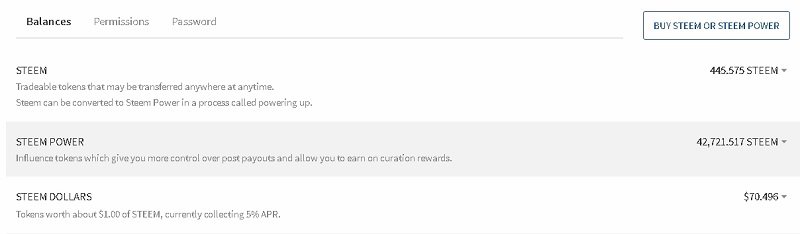
For this walk-through, I'll be withdrawing some to Poloniex and the rest to Bittrex. Then, I'll be showing how to sell each for Bitcoin at each exchange.
To make this guide easier to read, the exchange-specific instructions are in medium-sized headlines; the general instructions are in medium-large. General-instruction steps are separated by a horizontal rule, like so:
General steps are this size...
...and exchange-specific instructions are this size.
So let's begin!
Finding Your Exchange Wallets
Since STEEM and SBD are separate cryptocurrencies, you'll need to make one withdrawal for each. Thankfully, each iteration is straightforward; you just need to adjust three values. After the adjustment, it's rinse-and-repeat. But before you do so, you have to sign into your exchange account and clipboard two of the values you'll need.
Before you start, you need to sign into your exchange account and head to "Wallets" or "Balances." You can't make the withdrawal until you have the destination address: your exchange wallet. You also need the exchange-supplied Memo value.
If you have an account on Bittrex:
One you've signed in, click the "Wallets" link in the middle-right top:
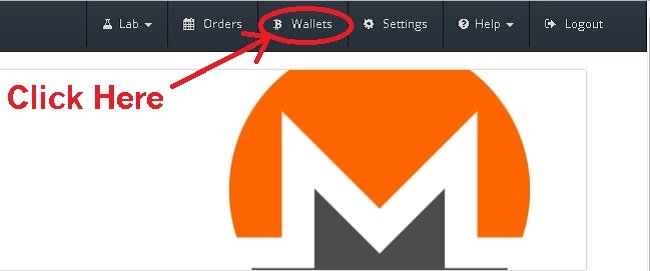
as this screenshot of the right half of Bittrex's "Markets" page shows. After clicking, you'll see this page:
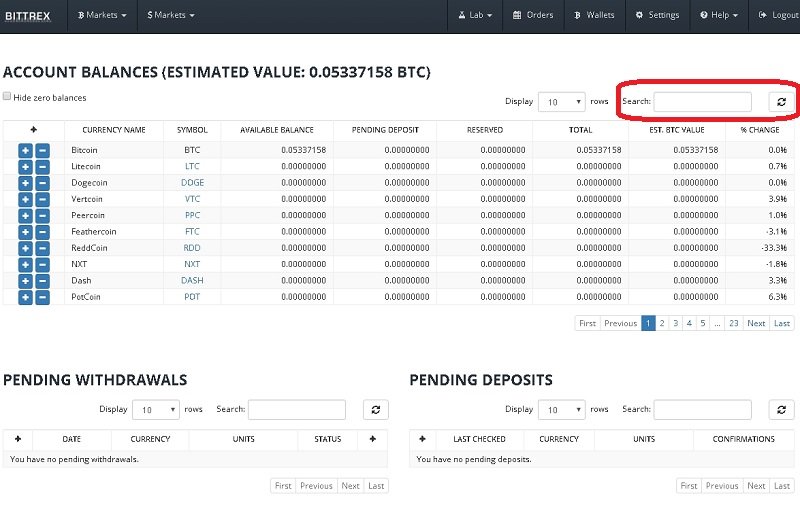
See the box I circled? That's the "Search" box. Because Bittrex lists a lotta altcoins, your exchange wallets are paginated. Instead of clicking through page after page, just enter STEEM into the box:
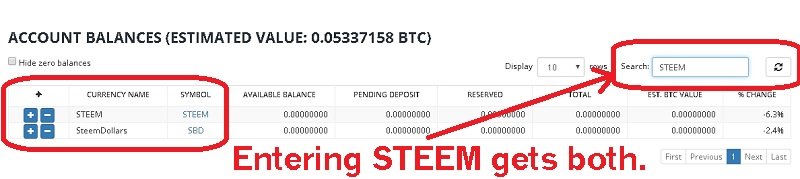
See the + buttons on the far left? You'll be clicking both of them: one for each deposit. The pop-ups will contain the info you need to make the withdrawal from your Steem wallet.
If you have an account on Poloniex:
Poloniex's interface is different from Trex's. You have to jump through a hoop to get to your wallets page, but from then on it's more straightforward.
When you sign in, you'll be on the Exchange page:
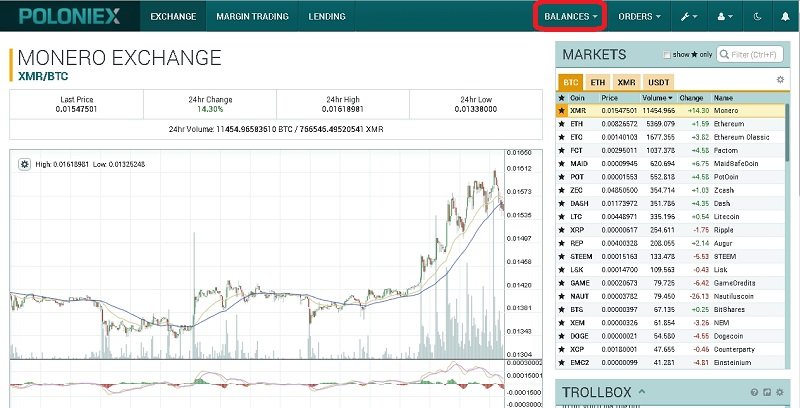
See the link I circled in the top right? That's the hoop you have to jump through. Unlike Bittrex's direct link, "Balances" calls up a drop-down menu:
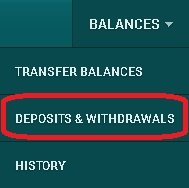
The choice you want is the circled one in the middle, "Deposits and Withdrawals." It'll take you to this page:
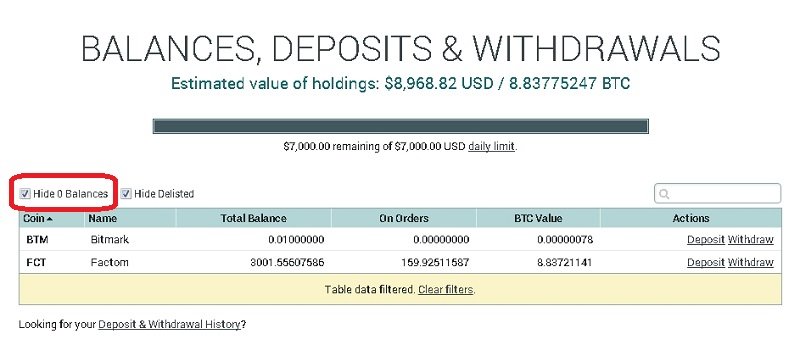
with your own holdings and their values. This page has access to the STEEM and SBD wallets, but you have to expose them by unchecking the checkbox I circled: "Hide 0 Balances".
(If you already have some STEEM and SBD in Polo, you won't have to; I'm assuming you don't.)
Once the box is unchecked, you'll see the list lengthen by a lot:
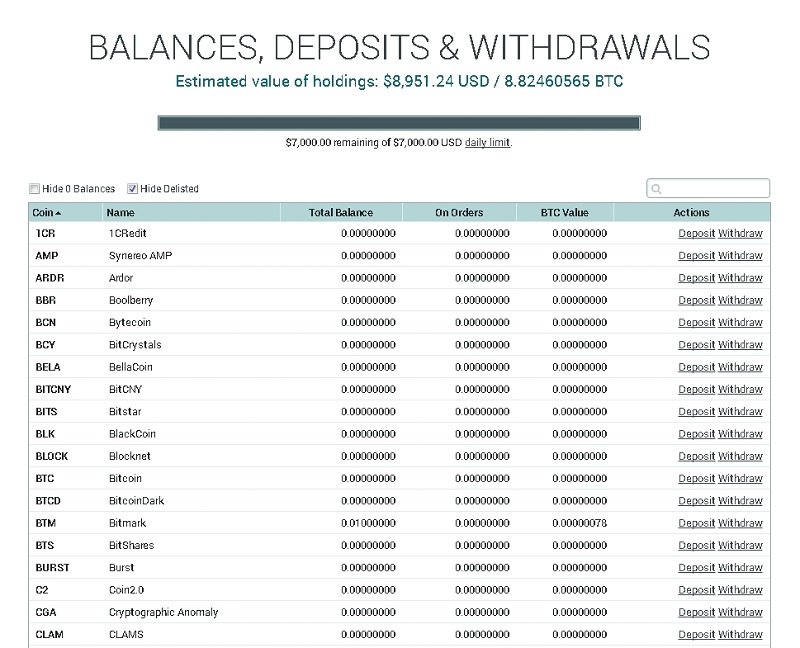
It's a very long list, but thankfully it's in alphabetical order. You need only scroll down to the Ss to get the links for both wallets:
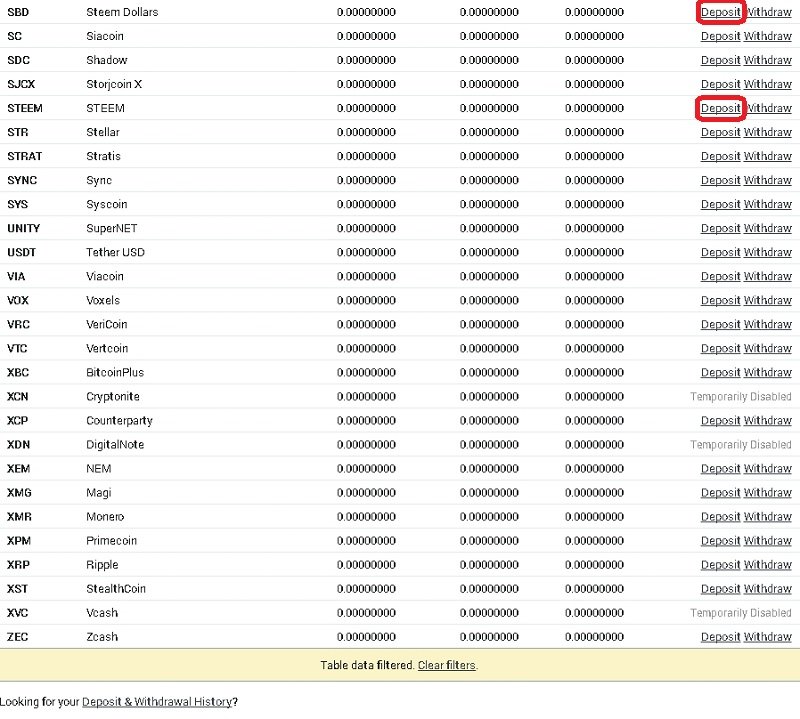
Gong down to a bit after the list-table's end will get you about the same place as the screenshot. As you can see, both SBD and STEEM are there. See the links I circled? You'll need them both: each will expose the info you'll need to make the withdrawal from your Steem Wallet.
Preparing To Withdraw
Once you've located your exchange wallets, the process gets a lot more straightforward. At this point, all you need to do is get the destination info. You need two items for each withdrawal: the address and the memo. As you're about to see, the former has different names on each exchange.
If you have an account on Bittrex:
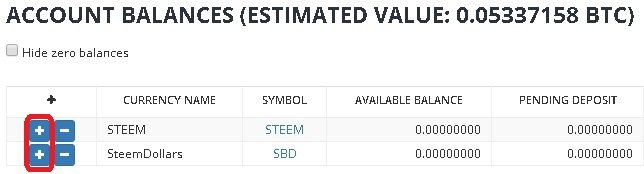
This screenshot is from the same page I left off with in the Bittrex part of the last section. The two + buttons, you'll have to click one at a time for each cryptocurrency. Clicking the + beside STEEM will call up this pop-up:
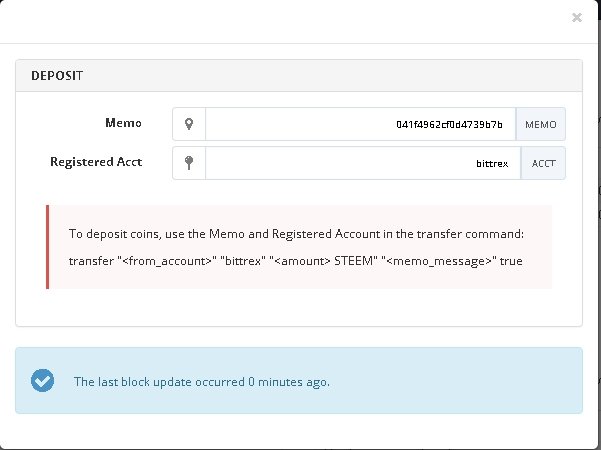
and clicking the + beside SteemDollars will call up this one:
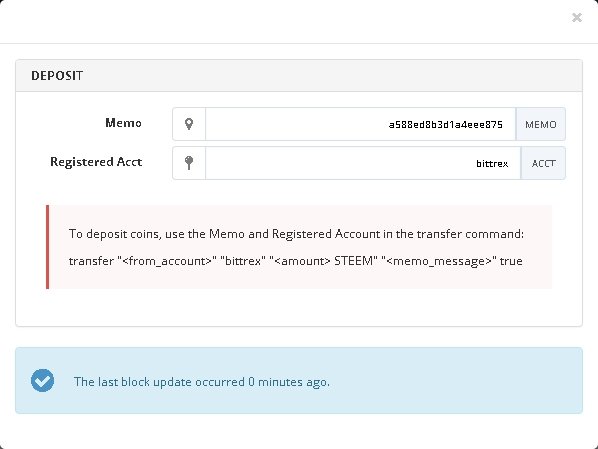
Now, this is where you have to be a bit careful. If you glanced at both, you prolly saw that the Registered Account value is the same for both. That does not mean that the destinations for STEEM and SBD are the same! If you look carefully, you'll see that the Memo values are different for each wallet.
To be careful, you should treat each as a different wallet. One way: clipboard both values from each pop-up into a text-editor notepad with a heading for each, like so:
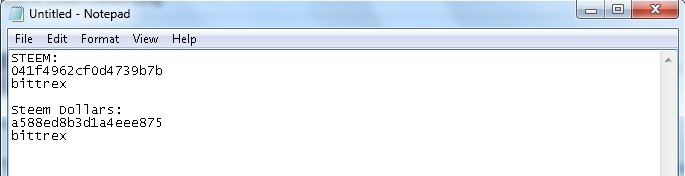
If you take the time to compare the Notepad screenshot to the pop-up screenshots above it, you'll see that the values are the same. That's a good habit to get into, as you want to make sure that your own values have been clipboarded accurately. You don't want to put your hard-earned money at risk by sending it to the wrong account!
If you have an account on Poloniex:
Unlike Bittrex's, Poloniex's deposit wallets open in accordion fashion on the "Deposits and Withdrawals" page. Click the "Deposit" link in the row for SBD, and here's what you get:
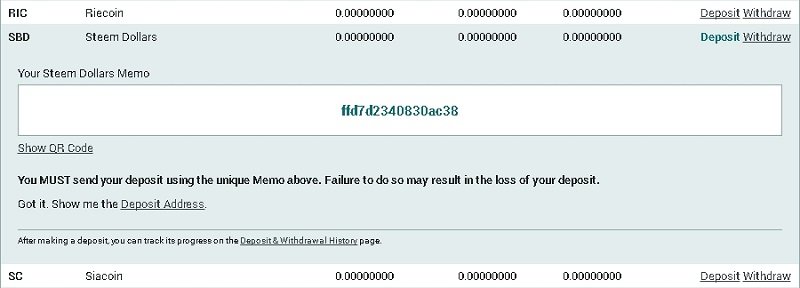
Click the "Deposit" link for STEEM, and you'll see this:
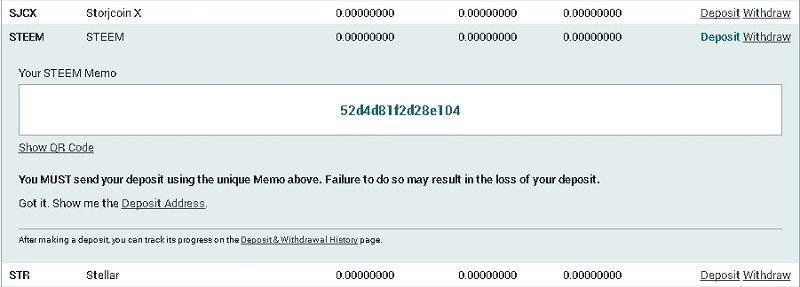
It's a good idea to check both, so as to make sure you clicked the right link instead of the one above or below.
As shown, Poloniex is a little more newbie-conscious in that you have to read a warning before getting the address. This security feature makes it a bit inconvenient to get the info you need, but it does encourage you to check before you send.
For both SBD and STEEM, as per the security feature, you have to click "Deposit Address" to get the address value. After doing so, both values will be visible:
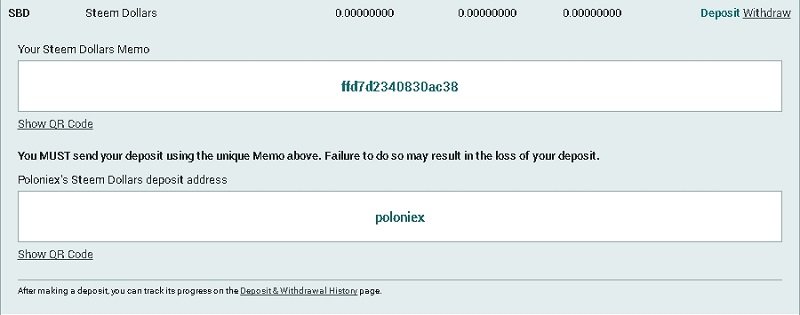
LIke the first part of the deposit wallet, this part opens up accordion-style. So does the one for STEEM:
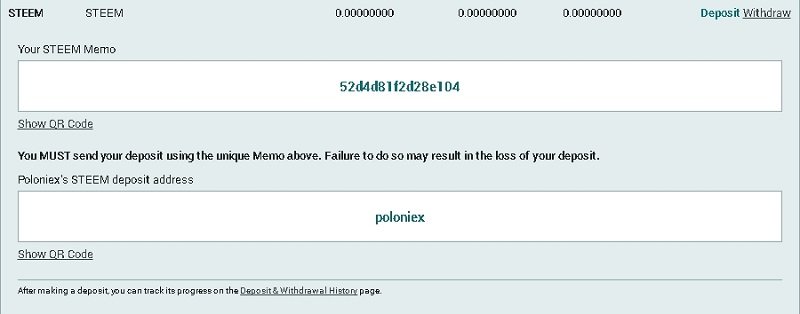
Did you see that the deposit address is the same but the Memo values are different? That's important to remember, as it shows that you have different wallets for each.
As a helper, you can clipboard all four values into a Notepad-type text editor like so:
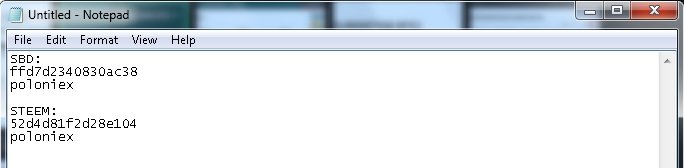
In this example notepad, as with the one in the Bittrex subsection, I copied a total of four values: the Memos and Address for both STEEM and SBD. That's a good habit, as it reminds you that your SBDs and STEEM are going to different destinations. Doing it this way also gives you a chance to check that you clipboarded the values correctly.
Withdrawing: It's Go-Time!
We've had to do a lot of preparing, haven't we? :) This part - provided that you've got the correct info from your exchange! - is going to be straightforward. The STEEM network will be doing the heavy lifting; all you have to do is enter the Registered Account / Address of the exchange and the Memo.
This part's essentially the same for both exchanges. Go to your Wallet and look for the little arrows beside your Balances:
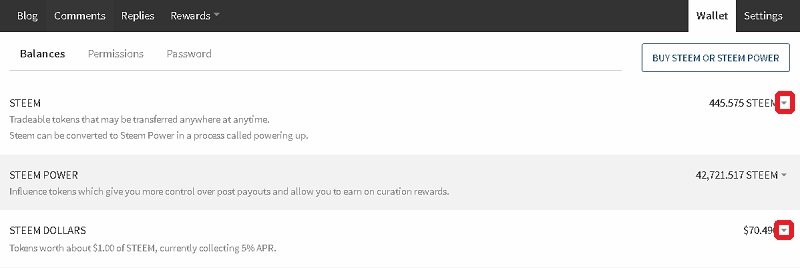
Clicking the one beside your STEEM balance will expose this drop-down menu:
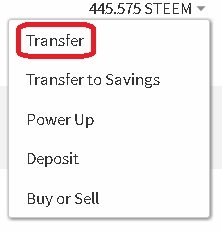
The one beside your SBD balance calls up a similar menu:
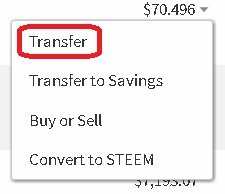
As the circles indicate, the choice you're looking for is at the top: "Transfer." Clicking it will reveal this pop-up form:
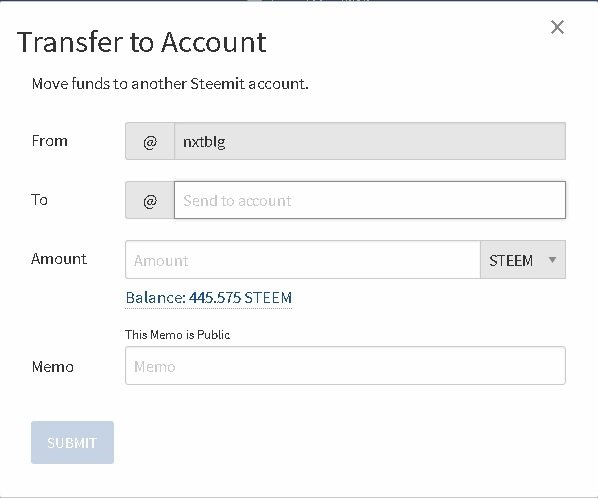
Yours will have your account name in place of "nxtblg." The form's the same for STEEM and SBD, except for the part in the mid-right that specifies the currency.
Once the form's up, you need only fill in three values: To, Amount and Memo. The middle is self-explanatory. The first one, you put in the Registered Account (Bittrex) or Deposit Address (Poloniex). The last, you enter the Memo value for your exchange wallet.
Since this walk-through simulates cashing-in both STEEM and SBDs, I've provided two screenshots for each exchange. The Bittrex example shows 125 STEEM and 20 SBD; the Poloniex example shows the rest.
If you have an account on Bittrex:
You need all four pieces of info they you got from your account's exchange wallets:
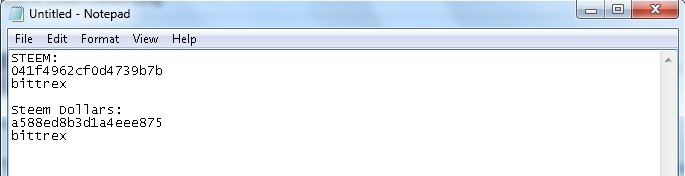
(Remember me clipboarding them to notepad? If you didn't do the same, you'll have to clipboard 'em directly from your Bittrex account.)
When filled out, the STEEM form looks like this:
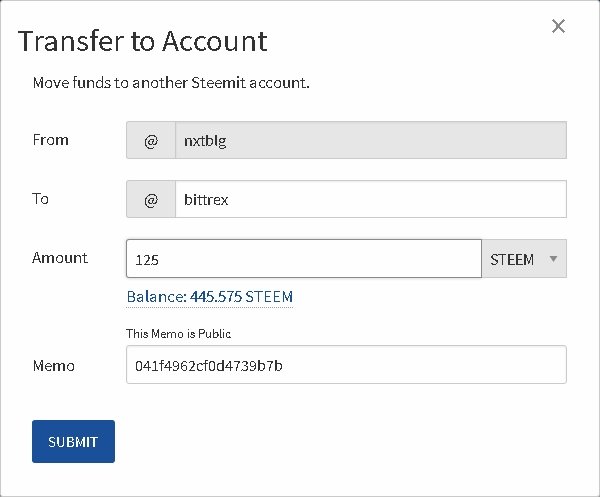
The SBD form looks like this:
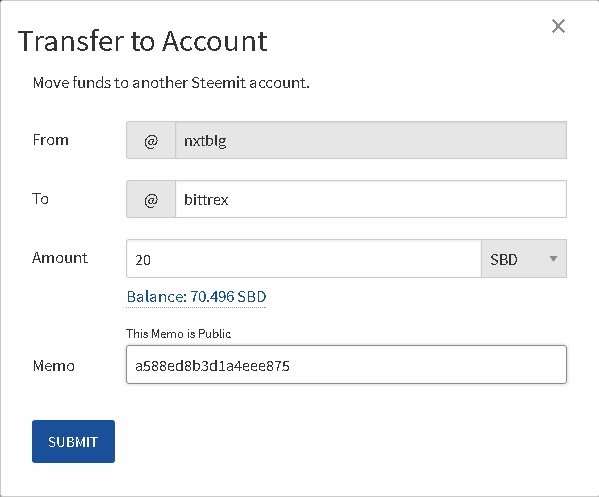
Again, your own values will differ. If you want to practice checking your own, feel free to compare the values in "To" and "Memo" to the clipboarded values above.
If you have an account on Poloniex:
Leaving aside the different values, the procedure's the same as for Bittrex. You'll need the exchange-wallet info you got from your Poloniex account:
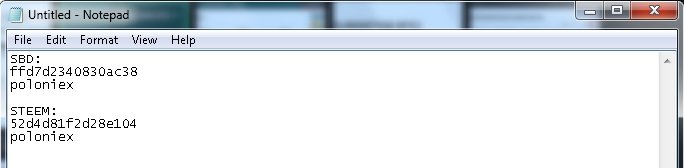
which you'll use to fill out the Transfer forms - one for each currency. In this example, I'm sending up 320.575 STEEM and 50.496 SBD.
Here's the example form for the STEEM:
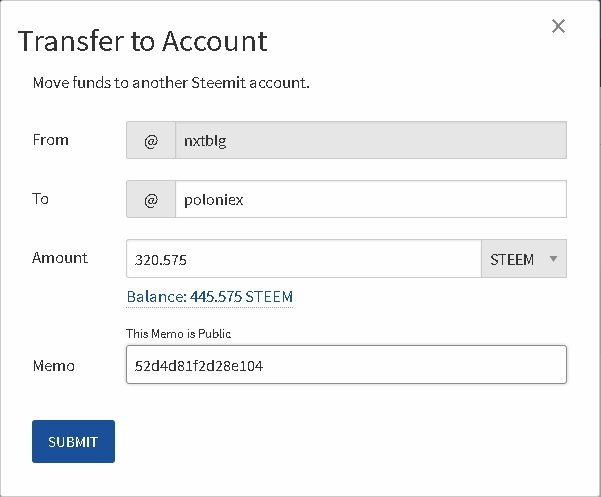
And the form for the SBD:
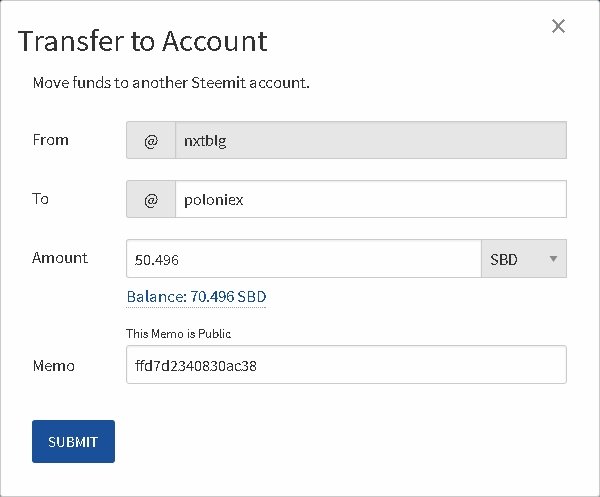
Once you click Submit, you'll be asked to Authenticate each send with your password.
Receiving And Selling
Once you've Authenticated the sends, the transaction is broadcast to the network. The next step is to wait for your exchange to credit you for the funds you sent in. For a time, you'll see the deposits in "Pending" status; they'll stay that way until the exchange has enough confirms to satisfy its security concerns. Realistically: once your deposits show up as "Pending," it's only a matter of time and waiting.
If you have an account on Bittrex:
Trex's Wallets page is all-purpose, so your deposits will show up there once they're in Pending status. Like so:
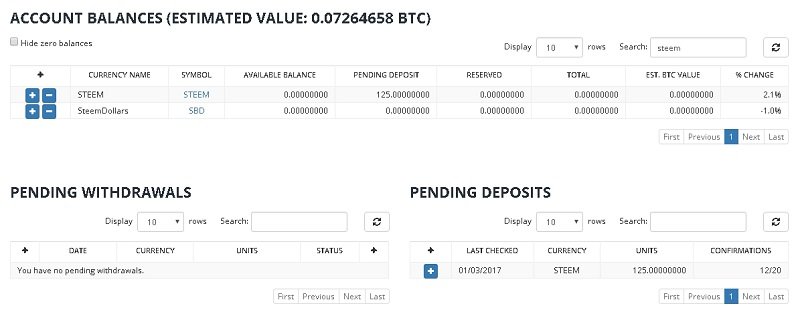
Because of the differences in the way that STEEM and SBD transactions are processed by the network, you'll get your STEEM recognized and credited at a different time than your SBD. If you find you have to wait a long time (i.e., hours), fill out a support ticket.
Selling what you've got is straightforward. Each coin in your Wallets list has a link to the respective market. Click it and you're there:
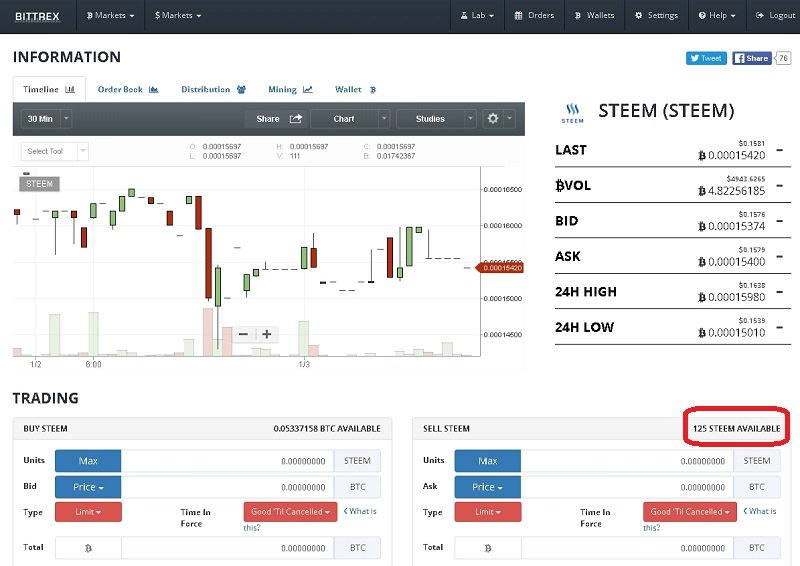
As you can see from the above screenshot, the 125 STEEM I sent up is there waiting to be sold.
The quick way to exchange for Bitcoin is to sell 'em all in a single order for a price that the bid-stack is guaranteed to absorb. Look in the buybook for the highest order whose quantity is above what you've got to sell, and click its price. Then go up to the "Sell" form - it's on the right just above the askbook - and click "Max". Then, hit the "Sell" button customized for the crypto:
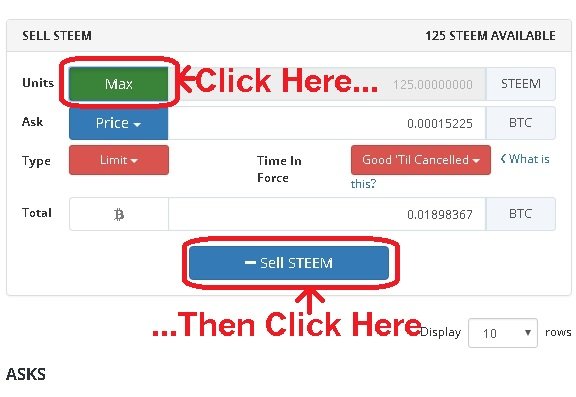
Bittrex will show you a confirmation form:
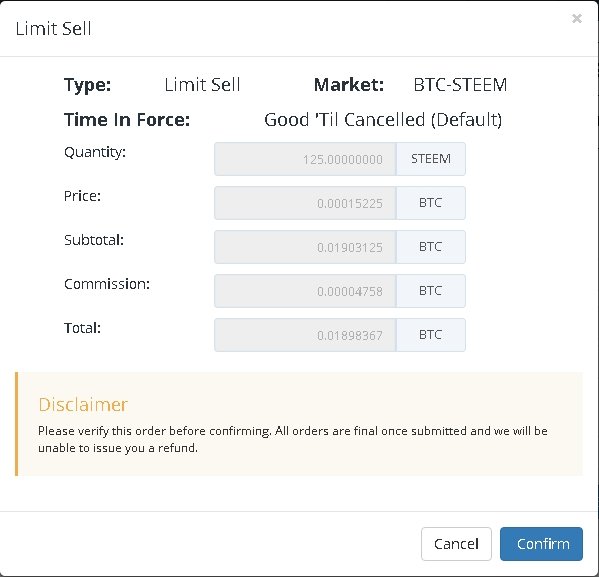
Click "Confirm", and you'll get your Bitcoin very soon!
When you sell your SBDs, the procedure is almost exactly the same. You have to click the "SBD" lnk on your Wallets page to take you to the Steem Dollars market, but once you're there you sell 'em using the same procedure.
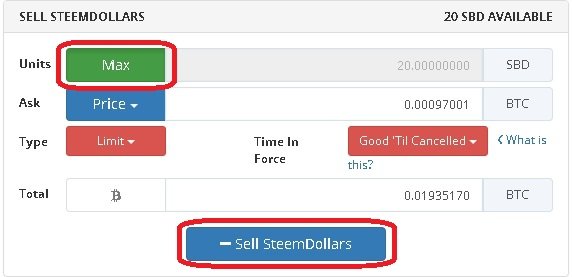
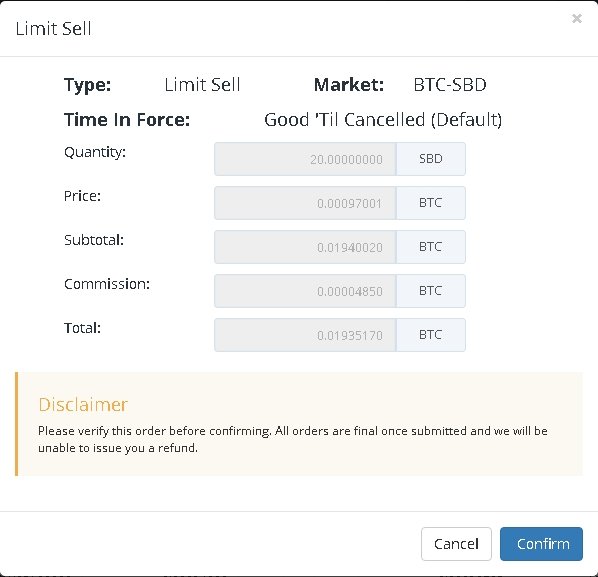
Then you can do what you want with the proceeds!
If you have an account on Poloniex:
Once you've sent off your STEEM and SBDs, go back to Polo's "Balances, Deposits and Withdrawals" page. Unes you have reasons for not doing so, make sure that the "Hide 0 Balances" page is now checked:
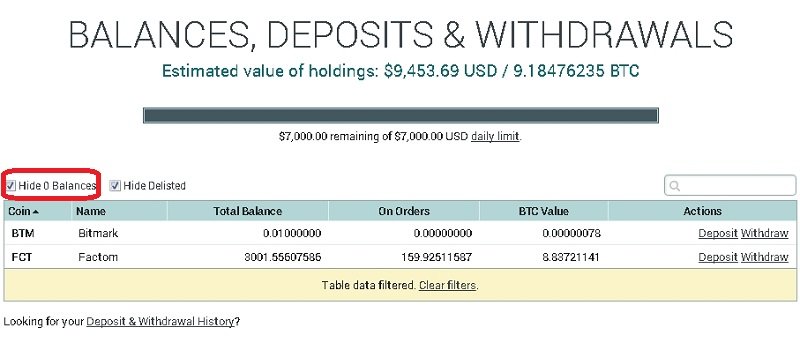
Look at the lower left of the screenshot. See the linked message "Looking for your Deposit & Withdrawal History?" Click the underlined part of it and you'll be taken to the page where your deposits will show up as "Pending." Like so:
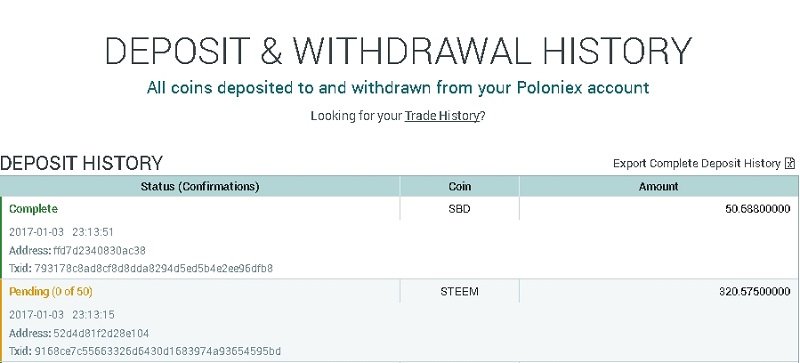
In this case, I was lucky enough to get my Steem Dollars credited before my STEEM :)
Once you see that both are Complete, go back to Balances, Deposits and Withdrawals. You'll see your STEEM and SBDs there:
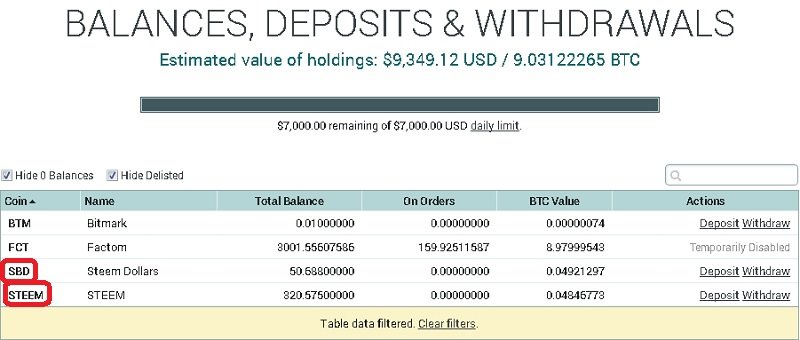
As with Trex, Polo supplies links to the respective market pages for all the cryptos in your Balances list. Click the symbols (circled in the above screenshot) and you'll be taken right to the markets.
Selling what you've got is straightforward. Just look in the buybook, on the right, for a buy order whose quantity is above the amount you want to sell. Click it. Then, look for the "Sell" form: it's also on the right, above the buybook. Click the amount to the right of "You Have". Polo will put the entire quantity in the "Amount" field of the sell form. Once both are done, your form will look like this:
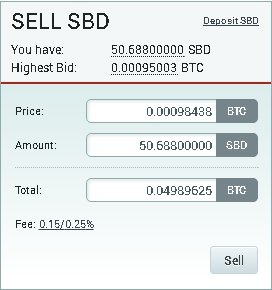
Click the "Sell" button and you've got your Bitcoin! Unlike Trex, which asks you to confirm, Polo puts orders right through after you click the button.
To sell your STEEM, just go back to "Balances, Deposits and Withdrawals", look for STEEM, click it, and you'll be taken to the STEEM/BTC market. When you're there, just rinse and repeat the above instrux for SBD.
That's it! Enjoy your earnings.

(Image from this video.)
Thanks for reading this guide, and I hope it helped! If you want to use or adapt this post for a Steemit help guide or wiki, feel free to do so. I'll be flattered. :)

(Image from this post by @vapekings14 .)
