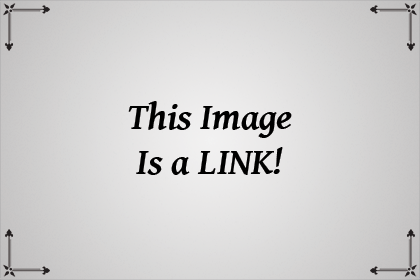Already have HastyMarkup? Here to learn about the gizmo? Continue Reading...


Align Left
<div class="pull-left"></div> |  |
Purpose: Insert a div layer that floats all content to the left.
Editor View:
<div class="pull-left">
Lorem ipsum dolor sit amet, consectetuer adipiscing elit. Aenean commodo ligula eget dolor. Aenean massa.
</div>
Preview:

Align Center
<center></center> |  |
Purpose: Insert center tags that align contents to the center of page. Hotstring 'c' will insert starting and ending tags <center></center> 'cs' will insert start tag only <center> 'ce' will insert end tag only </center>
Editor View:
<center>Lorem ipsum dolor sit amet, consectetuer adipiscing elit. Aenean commodo ligula eget dolor. Aenean massa.</center>
Preview:

Align Right
<div class="pull-right"></div> |  |
Purpose: Insert a div layer that floats all content to the right.
Editor View:
<div class="pull-right">
Lorem ipsum dolor sit amet, consectetuer adipiscing elit. Aenean commodo ligula eget dolor. Aenean massa.
</div>
Preview:

Img Float Left
see editor view |  |
Purpose: Shortcut to insert an image within a div float left. Pulls image to left side of screen and if image is small enough, allows text and other content to wrap around.
Editor View:

Preview:
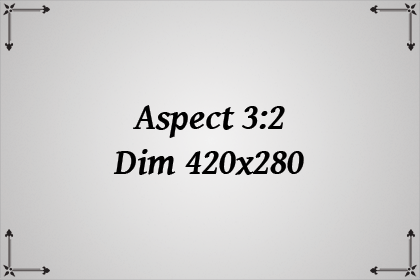
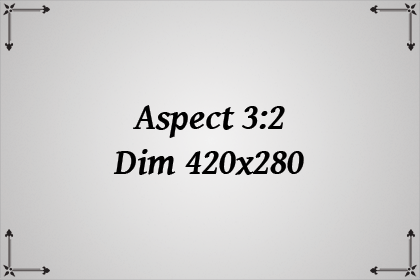
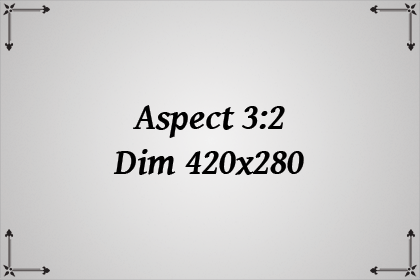

Img Float Right
see editor view |  |
Purpose: Shortcut to insert an image within a div float right. Pulls image to right side of post and if image is small enough, allows text and other content to wrap around.
Editor View:

Preview:
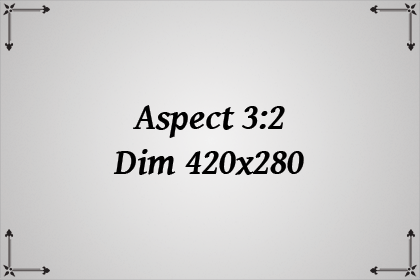

Img Centered
see editor view |  |
Purpose: Shortcut to insert an image within center tags. Text and other content does not wrap around.
Editor View:

Preview:
Lorem ipsum dolor sit amet, consectetuer adipiscing elit.
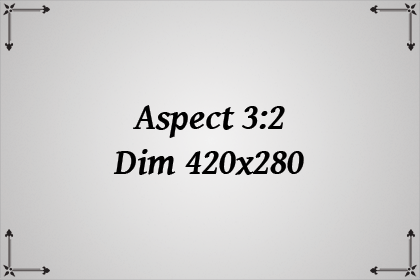

Image
 |  |
Purpose: Insert an image.
Editor View:

Preview:
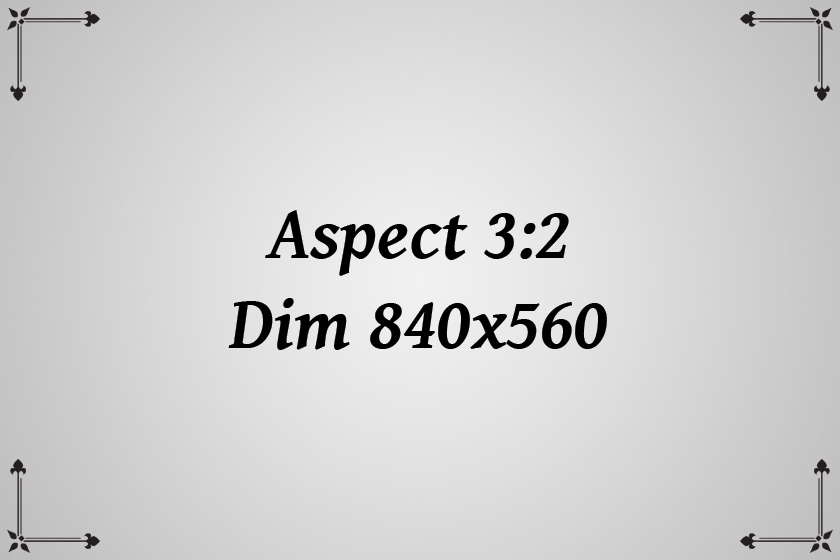

Image w/ Source
see editor view |  |
Purpose: Insert an image with source citation under it.
Editor View:

Preview:

Photo by Teddy Kelley on Unsplash

Link
<a href=""></a> |  |
Purpose: Insert a text based link to a web accessible address.
Editor View:
<a href="Link Url Here">Link Text Here</a>
Preview:
Link Image
see editor view |  |
Purpose: Nest an image within a link.
Editor View:

Text-Justify
<div class="text-justify"></div> |  |
Purpose: Insert a div layer that formats text so that each line has equal width (like in newspapers and magazines.)
Editor View:
<div class="text-justify">
Lorem ipsum dolor sit amet, consectetuer adipiscing elit. Aenean commodo ligula eget dolor. Aenean massa. Cum sociis natoque penatibus et magnis dis parturient montes, nascetur ridiculus mus. Donec quam felis, ultricies nec, pellentesque eu, pretium quis, sem.
</div>
Preview:

Bold
<b></b> |  |
Purpose: Specifies bold text.
Editor View:
<b>Lorem ipsum</b>
Preview:
Lorem ipsum

Emphasis
<em></em> |  |
Purpose: Specifies emphasized (italic) text.
Editor View:
<em>Lorem ipsum</em>
Preview:
Lorem ipsum

Strikethrough
<del></del> |  |
Purpose: Defines text that has been deleted.
Editor View:
<del>Lorem ipsum</del>
Preview:
Lorem ipsum

Subscript
<sub></sub> |  |
Purpose: Defines subscript text. Subscript text appears half a character below the normal line. Can be used multiple times to make smaller text, can also be nested inside headings to reduce size. <h1><sub></sub></h1>
Editor View:
C<sub>6</sub>H12sub>O<sub>6</sub>
Preview:
C6H12O6

Superscript
Syntax: Icon: Hotstring: <sup></sup>
sup
Purpose: Defines superscript text. Superscript text appears half a character above the normal line. Useful for making footnotes. Can be used multiple times to make smaller text, can also be nested inside headings to reduce size. <h1><sup></sup></h1>
Editor View:
1<sup>st</sup> 2ndsup> footnote<sup>[1]</sup> statement[clarification needed]sup>
Preview:
1st 2nd footnote[1] statement[clarification needed]

Preformatted
Syntax: Icon: Hotstring: <pre></pre>
p
Purpose: Defines preformatted text. It preserves both spaces and line breaks and applies a courier font.
Editor View:
<pre>
P R E F O R M A T T E D
1
2
3
</pre>
Preview:
P R E F O R M A T T E D
1
2
3

Headings
Syntax: Icon: Hotstring: <h1></h1>





h1 - 6
Purpose: Define heading text of various sizes ranging from 1 to 6. Sizes can be modified by nesting Subscript or Superscript. (right click to insert within a center tag)
Editor View:
<h3>Lorem ipsum</h3>
Preview:
Lorem ipsum

Unordered List
Syntax: Icon: Hotstring: <ul><li></li></ul>
ul
Purpose: Creates an unordered list. To insert another list item click the "List Item" icon. For hotstrings see: Special Hotstrings
Editor View:
<ul>
<li>List Item 1</li>
<li>List Item 2</li>
</ul>
Preview:
- List Item 1
- List Item 2

Ordered List
Syntax: Icon: Hotstring: <ol><li></li></ol>
ol
Purpose: Creates an ordered list. To insert another list item click the "List Item" icon. For hotstrings see: Special Hotstrings
Editor View:
<ol>
<li>List Item 1</li>
<ol><li>sub ordered list</li>sub ordered listli></ol>
<li>List Item 2</li>
<ul><li>sub unordered list</li>sub unordered listli></ul>
</ol>
Preview:
- List Item 1
- sub ordered list
- sub ordered list
- List Item 2
- sub unordered list
- sub unordered list

List Item
Syntax: Icon: Hotstring: <li></li>
li
Purpose: Adds another list item to an ordered or unordered list. For hotstrings see: Special Hotstrings
Editor View:
<ol>
<li>one</li>
<li>two</li>
<li>three</li>
</ol>
Preview:
- one
- two
- three

Codeblock
Syntax: Icon: Hotstring: ```
cb
Purpose: Creates a code block to display code and preformatted text.
Editor View:
``` in the line above and below the contents of your code or preformatted text.
Preview:
### Heading 3
<center></center>
<script>
steem.api.getDiscussionsByBlog()
</script>

Code In-line
Syntax: Icon: Hotstring: ``
cl
Purpose: Creates an in-line area for code and text - has a highlight effect which becomes more distinct when night-mode is toggled.
Editor View:
Lorem ipsum dolor sit amet, `consectetuer` adipiscing
`` elit. `function()`
Preview:
Lorem ipsum dolor sit amet, consectetuer adipiscing
<div class="pull-left"></div> elit. function()

Code Tag
Syntax: Icon: Hotstring: <code></code>
ct
Purpose: Same as in-line code but provides some compatibility between markup and markdown.
Editor View:
<div class="pull-right"><code>``` in-line code ```</code>div>
Preview:
``` in-line code ```

Quote Block
Syntax: Icon: Hotstring: <blockquote></blockquote>
q
Purpose: Insert a quote block.
Editor View:
<blockquote>"Those who cannot remember the past are condemned to repeat it." - George Santayana</blockquote>
Preview:
"Those who cannot remember the past are condemned to repeat it." - George Santayana

TablesMarkdown
Syntax: Icon: Hotstring: see editor view


t1-8 & r1-8
Purpose: Creates Markdown tables. Use the drop-down C1-C8 where number specifies column count, first icon inserts table heading and first row, second icon inserts additional rows (insert new rows when editing the last table cell.)
Editor View:
|Heading C1|Heading C2|Heading C3|
|-|-|-|
|Row C1|Row C2|Row C3|
Preview:
Heading C1 Heading C2 Heading C3 Row C1 Row C2 Row C3

TablesMarkup
Syntax: Icon: Hotstring: see editor view


ut1-8, ur1-8
Purpose: Creates Markup Tables. Added for compatibility and special properties/options that Markdown Tables do not provide. Use the same drop-down as Markdown Tables, but right click insert icons. C1-C8 number specifies column count, first icon inserts table header, second icon inserts a row (insert new rows when editing the last table cell.) See: Special Hotsrings
Editor View:
<table>
<tr>
<th>Heading C1</th>
<th>Heading C2</th>
<th>Heading C3</th>
</tr>
<tr>
<td>Row C1</td>
<td>Row C2</td>
<td>Row C3</td>
</tr>
</table>
Preview:
Heading C1 Heading C2 Heading C3 Row C1 Row C2 Row C3

Insert Space
Syntax: Icon: Hotstring:   
s, s2, s3
Purpose: Insert a non-breaking space. Adds extra horizontal spacing between text and elements. For example, they can be used to force table column width. Left click icon to insert Right click to insert   (ctrl+alt while [L or R] clicking to insert at increments of 5.)
Editor View:

Preview:
Lorem ipsum



Line Break
Syntax: Icon: Hotstring: <br>
br
Purpose: Inserts a line break. Works no matter the line feed within the editors textarea. (ctrl+alt while clicking to insert at increments of 2.)
Editor View:
Lorem<br>ipsum
Preview:
Lorem
ipsum

Horizontal Rule
Syntax: Icon: Hotstring: <hr>
hr
Purpose: Inserts a horizontal rule.
Editor View:
Lorem ipsum dolor sit amet, consectetuer adipiscing elit.<hr>Lorem ipsum dolor sit amet, consectetuer adipiscing elit.
Preview:
Lorem ipsum dolor sit amet, consectetuer adipiscing elit.
Lorem ipsum dolor sit amet, consectetuer adipiscing elit.

Page Dividers
Syntax: Icon: Hotstring: 



← gui only
Purpose: Inserts a graphic based page divider. Select style from the drop-down, then press the clipboard icon to insert. Click the gear icon to edit your page dividers in notepad (or your default editor for ini file extension.) Read the instructions in the file to learn how to add/reorder/modify page dividers. Remember to save file, then reload HastyMarkup.
(press: CTRL+  +R)
+R)
Page Dividers by @odrau terms:
[You may]
-Use in steem post (commercially) without attribution - although it is appreciated.
[You may not]
-Adapt, remix, transform, and build upon the material to sell or redistribute as your own.
To view starter pack included with hastymarkup by default: Starter Pack
More page dividers coming soon, so follow me! For updates check out: hasty.tools

Snippets
Syntax: Icon: Hotstring: Your Code


← gui only
Purpose: Snippets allow you to store your repetitive code and text. Think of Snippets as permanent variable clipboards. Select snippet from the drop-down, then press the clipboard icon to insert. Click the gear icon to edit your snippets in notepad (or your default editor for ini file extension.) Read the instructions in the file to learn how to create/modify snippets. Remember to save file, then reload HastyMarkup.
(press: CTRL+  +R)
+R)

Tools
Syntax: Icon: Hotstring: None
CTRL+  +T
+T
Purpose: Provide useful tools for Steemit content creators.

Ty <3
 donations, they are not required but are much appreciated. They will enable me to continue developing tools for the community! If you can't or don't want to donate, another way of helping is to share HastyMarkup in your post. To make the process simple there is a button in the GUI. The icon:
donations, they are not required but are much appreciated. They will enable me to continue developing tools for the community! If you can't or don't want to donate, another way of helping is to share HastyMarkup in your post. To make the process simple there is a button in the GUI. The icon:  can be used to insert a code snippet at the end of your post, again this is not required but appreciated. Be sure to recommend H.M. to all your Steemit friends! Additionally, upvoting this post, resteems, and comments will help too!
can be used to insert a code snippet at the end of your post, again this is not required but appreciated. Be sure to recommend H.M. to all your Steemit friends! Additionally, upvoting this post, resteems, and comments will help too!
Thank You ~odrau

 Upvote! -
Upvote! -  Resteem! -
Resteem! -  Follow Odrau -
Follow Odrau -  Hasty Discord
Hasty Discord This post was edited with HastyMarkup!
This post was edited with HastyMarkup!