![]()
Hi there!
Welcome to the second tutorial explaining @tipU service - this time I will explain how to send tips and what options do we have when sharing some Steem Dollars with fellow steemians ;)
Please feel free to check out the first guide - @tipU deposits and withdrawals.
Sending a Tip
The easiest way to send a tip using @tipU is to write a comment under a post that you like, with word tip! in it. Please note the the exclamation mark is needed and no spaces between tip and !
1 - If you find a post helpful, well written or you just like the author - scroll down to the bottom of the post and find Reply button - click it to write a comment (I know, you probably know that part ;)
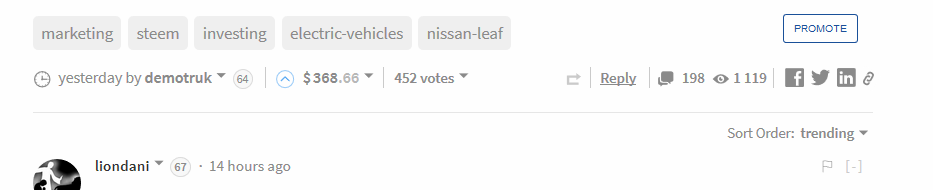
2 - Write a comment - it can be just tip! alone or a whole essay with tip! anywhere between the words:
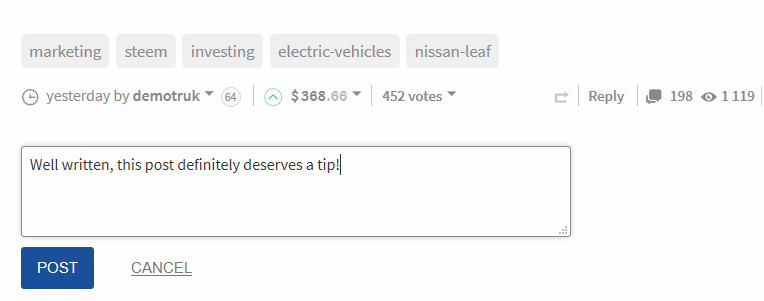
3 - Just click POST and it's done! Within few seconds the post author will receive your tip and @tipU will add a comment looking like this:
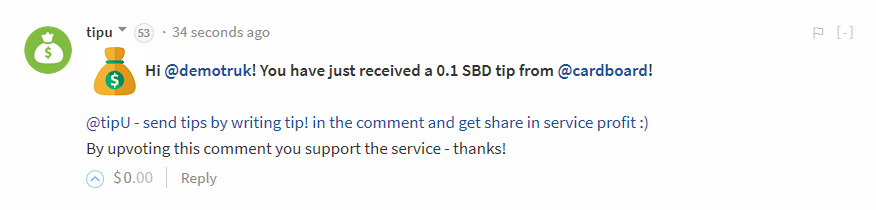
Every tip! by default is 0.1 SBD (Steem Dollar) but of course you can send bigger tips as well as customize a little the @tipU comment - we'll focus on that now.
Sending Custom Tip
This is very easy. If for example you want to send 0.5 SBD tip, just write in the
comment: tip! 0.5
It's important to have a space between tip! and the amount of SBD. Of course it can be any number, like tip! 1 or tip! 15 if you really like the post ;) Just be sure to have it higher than 0.1 as this is the minimal tip amount.
Adding Your Last Post to @tipU Comment
So, the basic @tipU comment informs the tip recipient that you have just sent the tip. But you can expand the @tipU comment by adding word: post after the tip! command. You can still type in the tip size between the tip! and post words. Here are some examples:
tip! post - sends 0.1 SBD tip and adds your last post in the @tipU comment
tip! 0.5 post - sends 0.5 SBD tip and adds your last post in the @tipU comment
tip! 2 post - sends 2 SBD tip and adds your last post in the @tipU comment
And this is how the comment will look like:
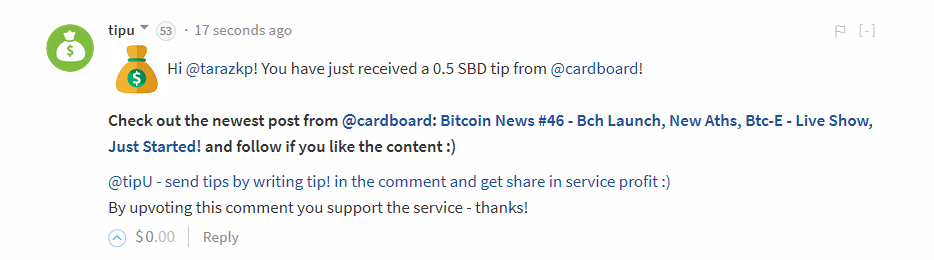
Please note that if lately you were only resteeming others posts, @tipU will add link to your blog.
Adding Custom Link to @tipU Comment
You can also add your own link to the @tipU comment - it can be anything: link to your best post, referral link, the cool website that you found. If it's on the internet, it can be here :)
1 - To display your link in the comment, you fist need to send this link to @tipU. Do this by entering your wallet and sending any amount of SBD to @tipU with memo looking like this: link www.steemit.com Check out this site!
So it's link, the webpage adress and the title of the link. Some examples:
link www.google.com Just Google
link www.steemit.com/@tipu Check out my blog!
link www.youtube.com/watch?v=OtRRUEs3o0c Cute Kittens!
Remember that you put those in the memo text field.
If you don't know how to send SBD to @tipU - please check the previous guide here.
2 - If everything went smooth, you will get confirmation from @tipU that the link is saved. Now, let's use it!
To do this, simply add link after the tip! word, like this:
tip! link - sends 0.1 SBD tip and adds your link in the @tipU comment
tip! 0.2 link - sends 0.2 SBD tip and adds your link in the @tipU comment
tip! 2.5 link - sends 2.5 SBD tip and adds your link in the @tipU comment
And this is how the @tipU comment will look like:
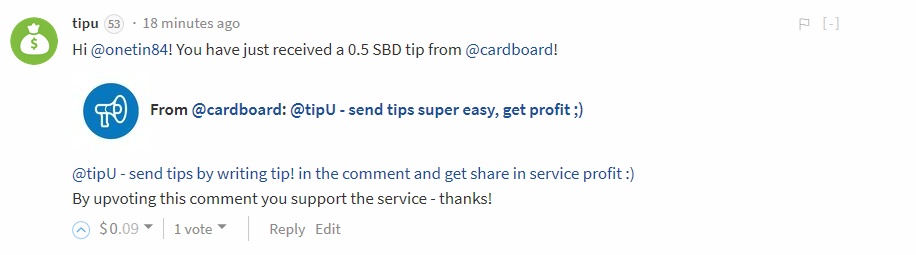
Hiding the Comment
You can also hide the @tipU comment - so you will only send the tip, but @tipU won't add the comment praising your generosity :) To to this, simply add hide after the tip!:
tip! hide - sends 0.1 SBD tip and doesn't add tipU comment
tip! 0.25 hide - sends 0.25 SBD tip and doesn't add tipU comment
tip! 3 hide - sends 3 SBD tip and doesn't add tipU comment
