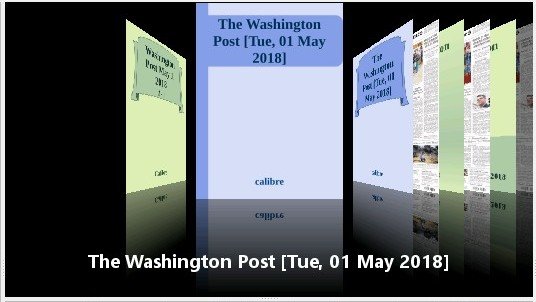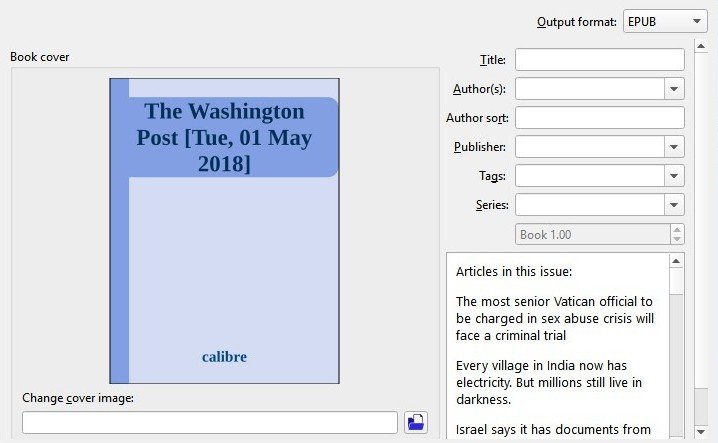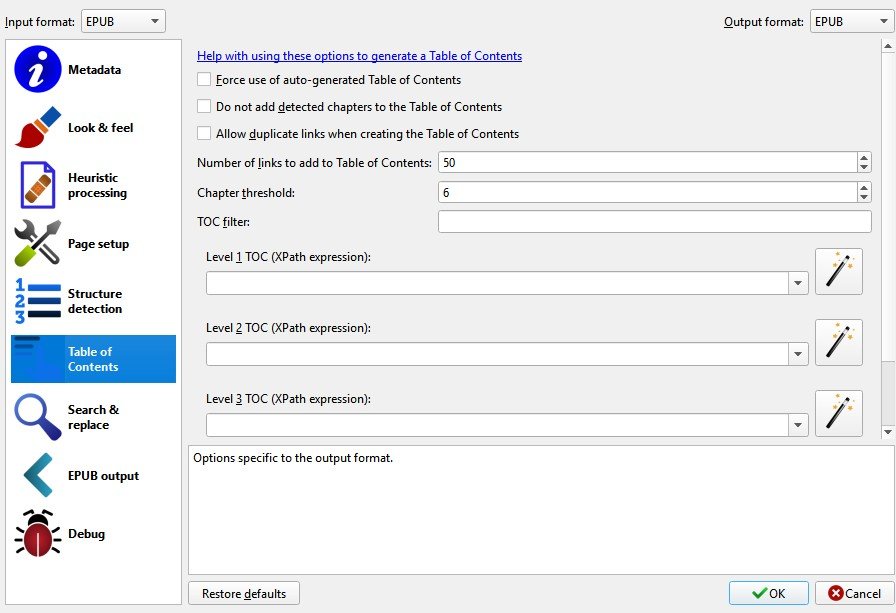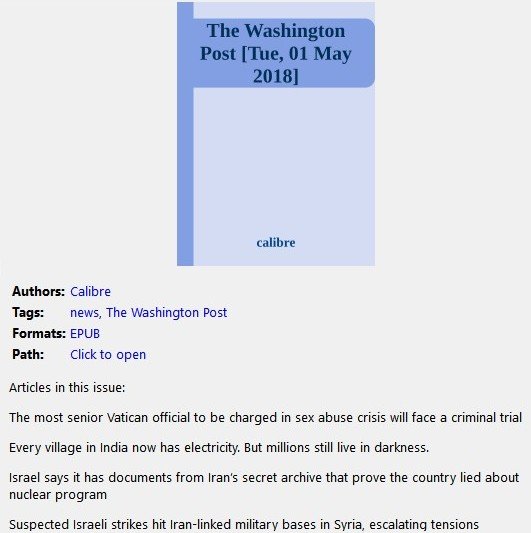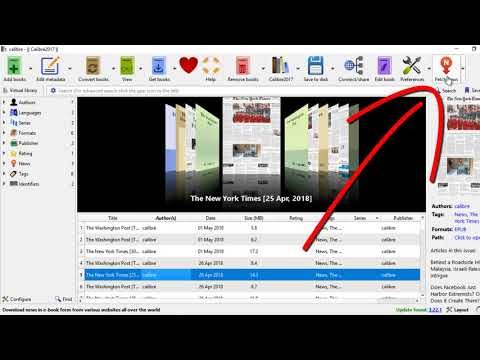Contribution to the Open Source Project: Calibre
Learn How To Convert Web Newspaper/ Magazine to ePUB books
By using the Calibre software to create ePUB books from News websites, you can keep up with "scheduled" current news on your ipads, iphones or smartphones to read at your convenience and even offline.
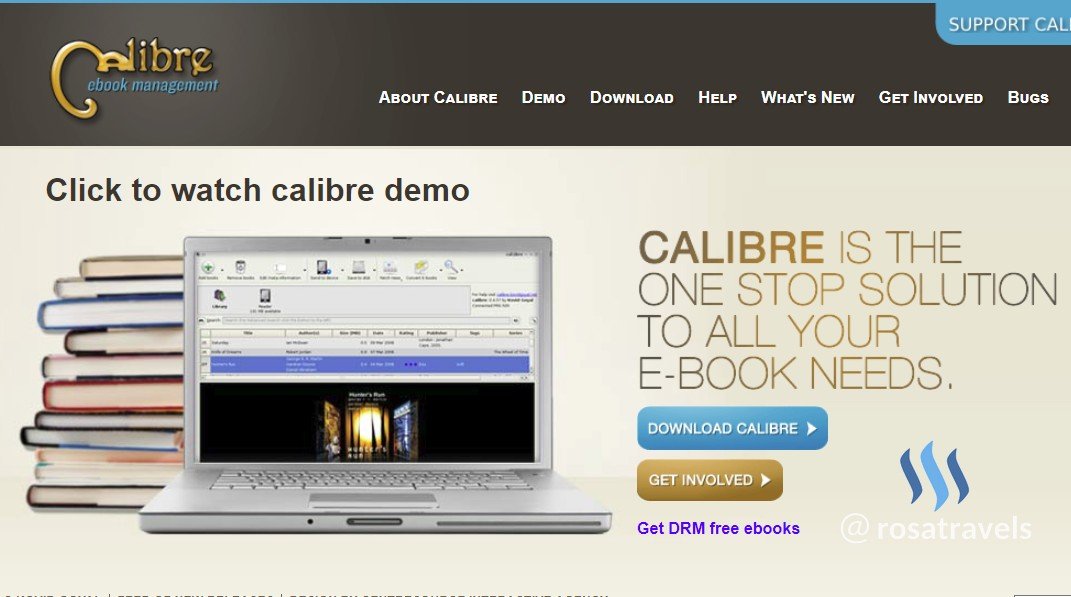
What Will I Learn?
5 Major Concepts:
You will learn how to use hidden features of Calibre Book Management to create an ePUB book from a News Magazine/Newspaper website.
- You will learn to import the Fetch News to Customize onto your Main Tool Bar.
- You will learn to look for specific News Magazines with different languages that are readily provided in the Calibre software.
- You will learn to Schedule the download (Day, Week, Certain Days, Certain x days of month).
- You will learn to configure the titles, authors, tags, metadata for your ePUB book.
- You will learn to code the Table of Contents to make sure the chapters are hyperlinked to the different sections of the book.
Requirements
- System Requirements: Install Calibre Software 3.22.1
- OS Support:
- Windows (Vista, 7, 8 and 10)
- Linux (32-bit and 64-bit Intel
- Mac OS X (10.9 Mavericks and higher)
Read the Calibre page and download their software onto your computer.
After download, click execute and start using this software following today's tutorial.
Resources about Calibre:
- Website: https://calibre-ebook.com/
- Github Code Link: https://github.com/kovidgoyal/calibre
- License: GNU General Public License
- Translator Activity: https://www.transifex.com/calibre/calibre/
- 10 Years in Development since 2008
- Contributors to Calibre: The Launchpad, Transifex, fosshub.com and github.com services for providing bug, file, translation and code hosting for calibre.
Difficulty
Intermediate
Description
Most people only use the Calibre software to read their ebooks on their computer. They use it simply as an eBook Management for their library. I have good news for you. Today, I will show you some hidden functions of Calibre so that you can follow these technical steps to create your own ePUB books to read daily news from the net on your mobile device, whether it is smart phones, ipads or iphones.
Why do we want to create these ePUB books?
- They are easy to read on our mobile device.
- All eBooks are html based so hyperlinks can be coded and embedded within the ePUB format for easy navigation.
- With ePUB books stored on our device, we can read news anytime at our convenience, even offline.
- Calibre has this automatic schedule feature which makes it easy for us to keep up with current daily or weekly events and news
Formatting of A News Magazine New York Times on the Web:
In the following screenshot, you can see that the formatting of a newspaper/news magazine is not easy for navigation.
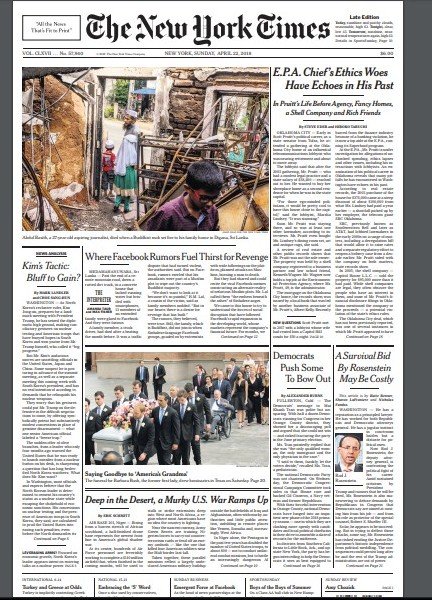
Even with the different headings listed at the top of the website, it is not easy to navigate to read all the sections and categories.
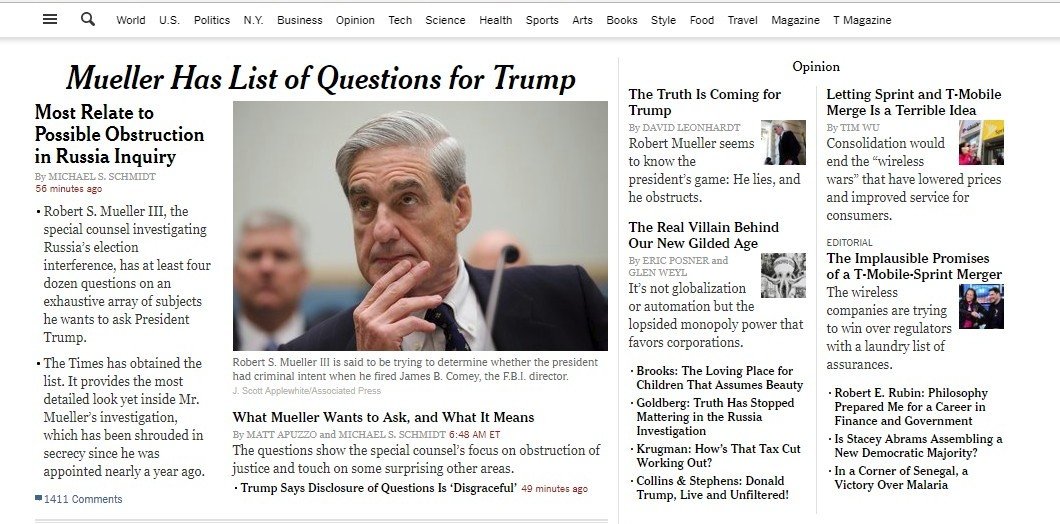
Formatting of News Magazine/Newspaper in ePUB book:
In the following screenshot, you can see that how neatly the news are organized in ePUB formatting with a Table of Content on the side.
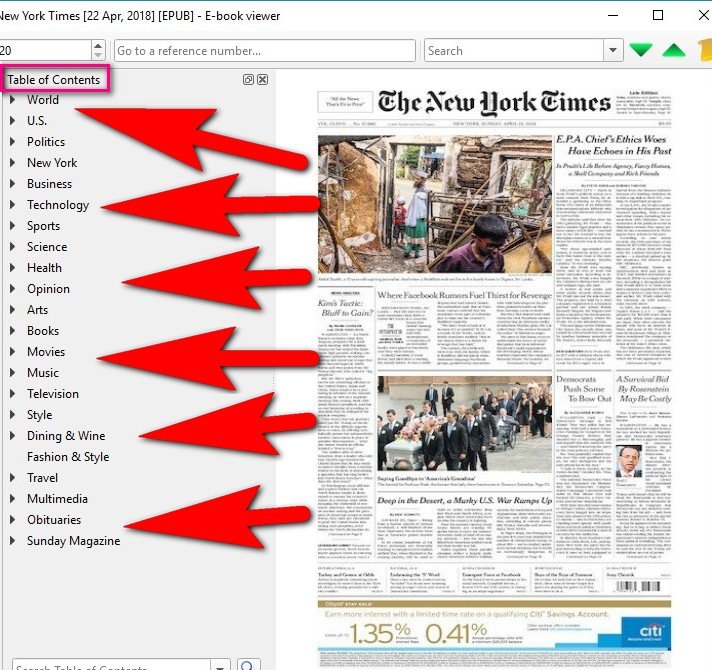
- The beauty of the ePUB book is neatly organized with hyperlinks.
- We can configure the Table of Contents to make them clickable as hyperlinks on the left side of the book.
- All Headings/Categories of the news items become Chapter Headings in the Table of Content.
- Under each big heading, news articles are listed as hyperlinks directing to different news articles in the book
Can you see how everything is neatly organized in the ePUB formatting with hyperlinks all embedded within the eBOOK for easy navigation?
Outline of Tutorial:
In this video tutorial, I will give you a demo of how to turn website current news to a ePUB book.
Step 1 to 4: Configure the Main Tool Bar with the 'Fetch News" Icon
First, we need to go to Preference to get the 'Fetch News' icon onto our Main Toolbar
Tool Bar Feature: Fetch News
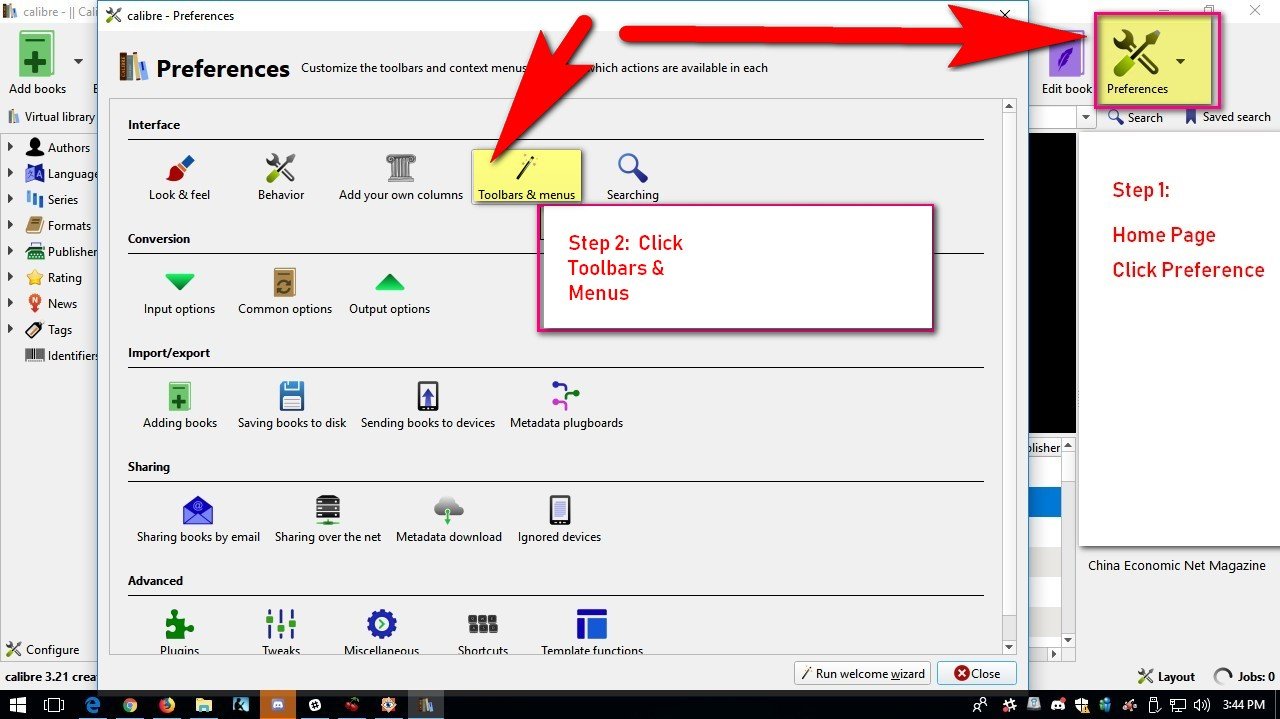
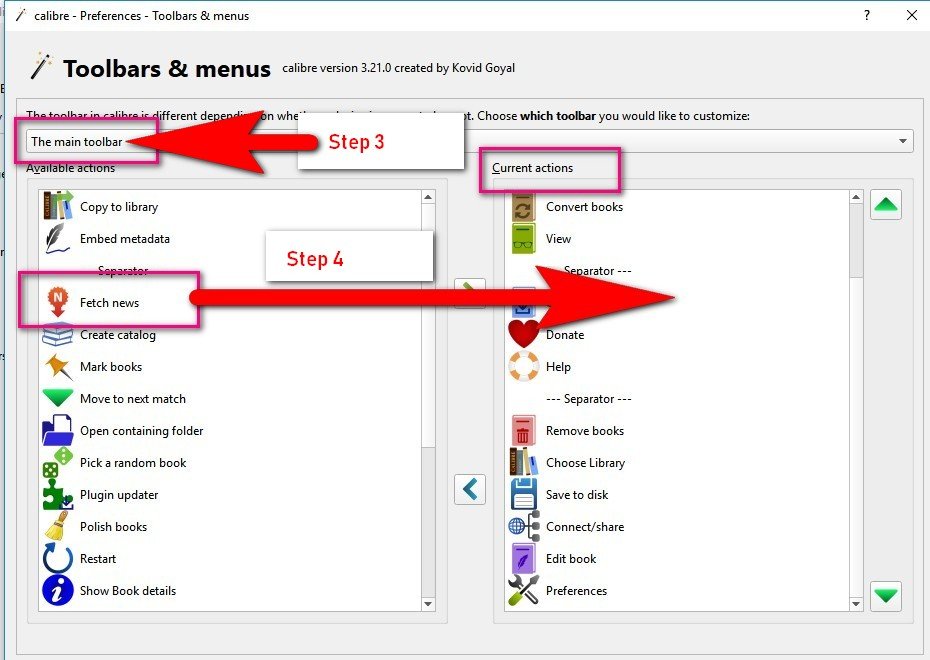
Step 5: Fetch News & Decide on your Newspaper
In the Calibre Software, there are about 1616 news you can choose from the web:
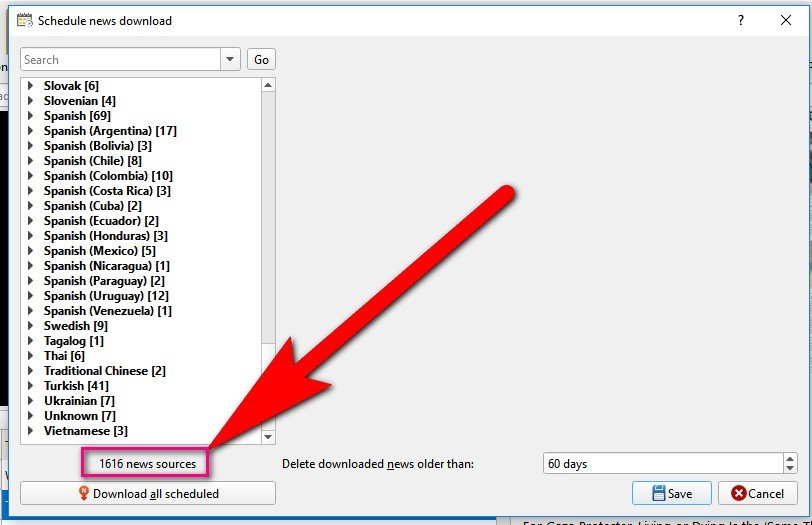
Or you can make use of the TOP Search bar there to Find your favorite news.
In my video, I will just do one demo of a web news that I want to subscribe to. For eg. if I choose 'Washington Post' I can just key in that title in the Search bar and see what comes up.
Search: Washington Post
Step 6: The Scheduled Board Field - You need to key in your preference
The beauty of this software feature is that you can decide how many days, weeks, or which day of the month of news you want to download into your ePUB book.
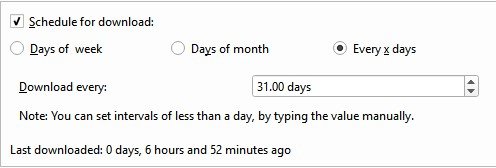
- Choose: Days of Weeks: Mon, Tues, Wed, Thurs, Fri, Sat, Sun
- Choose: Days of the Month: 10, 20, 30.....etc
- Choose: Ever 'x' days of the Month: 31, 3, 7, etc.
- Choose download time: After 6AM, 7AM, 8AM, etc.
For me, I like these settings for my weekly scheduled download.
So I key in the following settings:
- Choose: 7 Days of Week: Mon, Tues, Wed, Thurs, Fri, Sat, Sun
- Choose Download: After 6 AM
Once I have decided on the Scheduled download, the ePUB book will be downloaded according to what I had keyed into the field.
Step 7: The preliminary book is created
In the following screen shot, you can see that a generic cover of the Washington Post dated today is generated when I tap on the download.
Step 8: Key in the Metadata of the ePUB book
All ePUB books need metadata for easy searching.
In the video, I show you how to key in the metadata so that they appear correctly on the Cover of the Book and for searching purpose in your Virtual Library.
Step 9: Put in the Coding for Table of Content
There is a code you can put into the Level 1 Table of Content:
Here is the coding:
Code: //h:h1
h = heading
Step 10: The ePUB book is now created with proper metadata in your Virtual Library
Video Tutorial
Enjoy the Video Tutorial with all the technical points stated clearly for you to follow!
Curriculum:
Please follow the Series of Videos on Calibre:
Thank you for your time and kind attention,
Rosa
Hope you like reading this post!
谢谢你的阅读!希望你喜欢。
You can contact me at Utopian here: @rosatravels