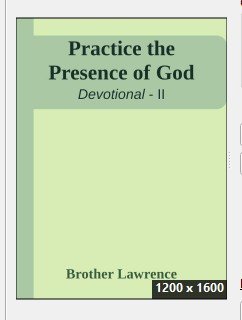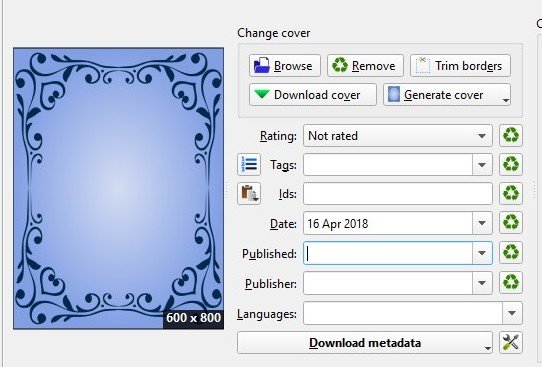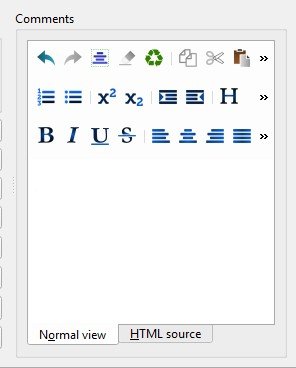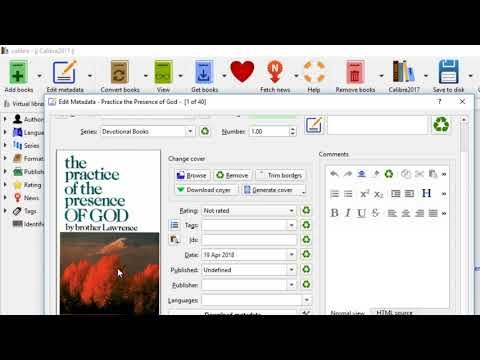My Contribution to the Open Source Project: Calibre - Video Tutorial
Learn How To Turn a PDF ebook to a ePub Book To Read on ipad, iphone & smartphones
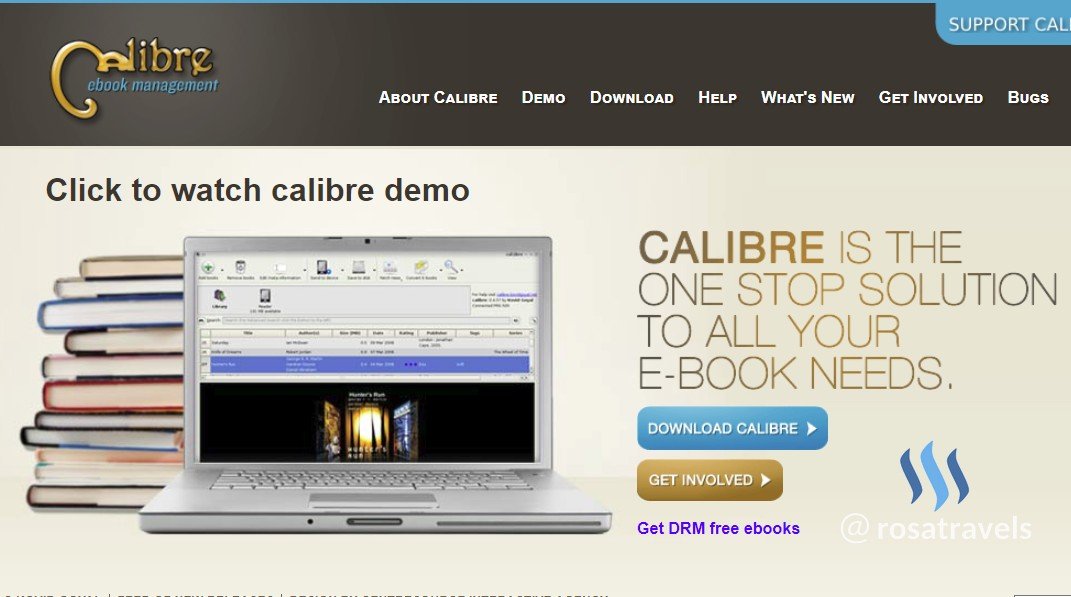
What Will I Learn?
5 Basic Concepts:
- You will learn how to turn your pdf book into ePub using Calibre
- You will learn how to configure the Title & Author Information
- You will learn how to key in metadata correct information
- You will learn to put in "Description" that often appears inside the book / back of the book with html coding
- You will learn how to create a basic book cover or from the net for your ePub book
Requirements
- System Requirements: Install Calibre Software
- OS Support:
- Windows (Vista, 7, 8 and 10)
- Linux (32-bit and 64-bit Intel
- Mac OS X (10.9 Mavericks and higher)
Read the Calibre page and download their software onto your computer.
After download, click execute and start using this software to turn pdf ebooks to ePub format.
Resources about Calibre:
- Website: https://calibre-ebook.com/
- Github Code Link: https://github.com/kovidgoyal/calibre
- License: GNU General Public License
- Translator Activity: https://www.transifex.com/calibre/calibre/
- 10 Years in Development since 2008
- Contributors to Calibre: The Launchpad, Transifex, fosshub.com and github.com services for providing bug, file, translation and code hosting for calibre.
Difficulty
Intermediate
Description
Most people only use the Calibre software to read their ebooks on their computer. They use it simply as a eBook Management for their library. I have good news for you. You can use some of the hidden functions of Calibre to create your own ePub books to read on your mobile device, whether it is smart phones, ipads or iphones.
Calibre is a powerful tool that Indie authors should use for their eBook publishing which many people are not aware of. This is a service I do for my clients and now I want to pass these special skills into your hands. I will spend time to give you all the technical know hows in this video tutorial to show you all the procedural steps for you success.
In the video tutorial, I outline the following 7 steps in succinct format so that you can follow easily from one step to another to turn PDFs to ePUB books.
Nowadays, it is very difficult to read pdfs on our mobile devices because the pdfs are not optimized for mobile usage. This creates a problem when we try to read these pdf files. The texts always go beyond the screen size of our devices. This is the kind of problems we run into in this modern world with our mobile device, so we need to learn how to re-format the pdf files to ePub format. In this way content of the book can fit easily on the screen, whether it is ipad, iphone, or smartphones.
In the last few years, many Indie authors wrote a lot of books in PDF format. With Calibre, they can now convert their own pdf books to ePub format and make their books available in ibookstores, Kobo, Amazon etc. All the pdf files will not go to waste.
Outline of Tutorial:
In this video tutorial, I will give you a demo of how I turn a pdf ebook to a ePub book so that they are optimized to read with any mobile devices today.
Step 1: Import the pdf file
First, find the pdf ebook that you want to convert into a ePub book to read in your mobile device. Once decided, you will import the pdf book from your computer by ‘Add Book’ in the Calibre Software.
Tool Bar Feature: Click Add Book
Step 2: Title & Author
To make a proper ePub book, a proper title and author must be there. As you can see, most pdfs do not have proper titles written on them because pdfs were done differently in the past with dashes and underscore. You will see this on the video. Therefore you need to key in them yourself to get these information registered for the ePub book.
For example, many of the old file names in Pdfs are written like this:
Practice-the-Presence-of-God
All the dashes need to be taken out to become:
Practice the Presence of God
Most of the time in Pdfs, the author is written there but on Caliber it will appear:
Unknown
You need to change all that information for the ePub Book.
Spend some time to make sure this section is keyed in correctly because they will appear on the Cover of the Book.
Step 3: The Cover
Many Pdfs don't have covers. In the video tutorial, I show you 2 ways to add covers:
One way is to use the covers shown on the net. They are usually very nice. Calibre fetches it from Amazon, Google, and Open Library.
The other way is the way I prefer which I use the simple ‘create your own’ cover.
Cover Format is usually:
1600 X 1200
ePub books must come with a good looking cover with the Title and Author. Please watch closely to the video as to how to easily do this with a few clicks.
Step 4: Metadata of the Book
Metadata is important for searching. We need to gather the metadata of the book - time it is published, the ratings, the tags, the ids, the publisher.
The great thing about this is that Calibre has a feature for you to download the metadata which makes it very convenient for you to gather the information at one go.
Step 5: Write Description of Book with html provided
Ebook is actually written in html format. Make use of the comment box to write a description of the book and this will appear inside the book cover or at the back cover of the book. Descriptions are little blurbs to let readers know about the content inside.
If you do not know HTML, Calibre provides a space where you can do the editing in normal view. When the description is done, the HTML is automatically generated.
Step 6: Convert the Book into ePub
There are many formats you can create the book. Since Calibre main usage is to help Indie authors to create ePub format so the most used format is right at the top there.
ePub
Step 7: Preview what the book looks like on the computer.
Preview the Book in the Calibre software as it has a feature for you to see what it looks like on your device. The file is saved into your computer. You can now transfer this file to your mobile device.
Happy Reading!
Video Tutorial
Enjoy the Video Tutorial with all the technical points stated clearly for you to follow!
Curriculum:
Please follow the Series of Videos on Calibre:
Calibre Tutorial #1: Create Clickable Table of Content
Thank you for your kind attention,
Rosa
@rosatravels
Hope you like reading this post!
谢谢你的阅读!希望你喜欢。
You can contact me at Utopian here: @rosatravels
Posted on Utopian.io - Rewarding Open Source Contributors