Audacity is an open source software
With the Audacity open source program, we can do a lot of things, like multi-track recording, editing, adjusting the sounds, normalizing, and all sorts of fun things with our audio files.

Yesterday, I posted a tutorial teaching people how to clean up the audio files.
The response is quite enthusiastic when people started DM me. They want to use this program for their work station to record for DSound. Wow, that's great! With DSound, you can record your singing, not just piano playing. I love playing piano and that's why I record piano music.
I didn't realize that people don't know how to use Audacity to record. I've been using it for more than 10 years already and love this software. So there are some requests coming in to show them how to do the recording before they can clean up their audio files.
So today, for this tutorial, I will teach you how to RECORD your voice from Audacity.
Step 1: Open Up your Audacity Program
Yesterday, you downloaded the program and installed into your computer.
Now you can click on the .exe and the software will open up as follows.
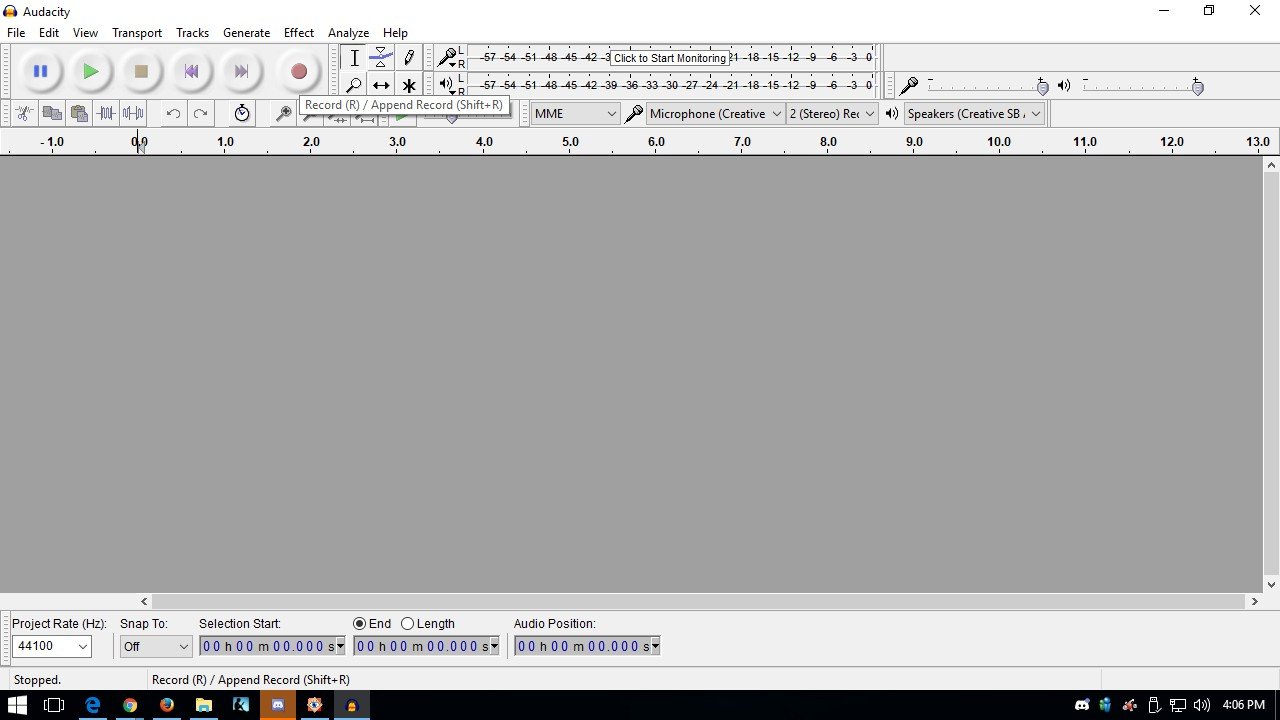
This is your working space from now on as the program always take you to this page.
Step 2: Click the Red Dot there on Upper To Main Bar
Take a look at the following screen shot and you will know what to do.
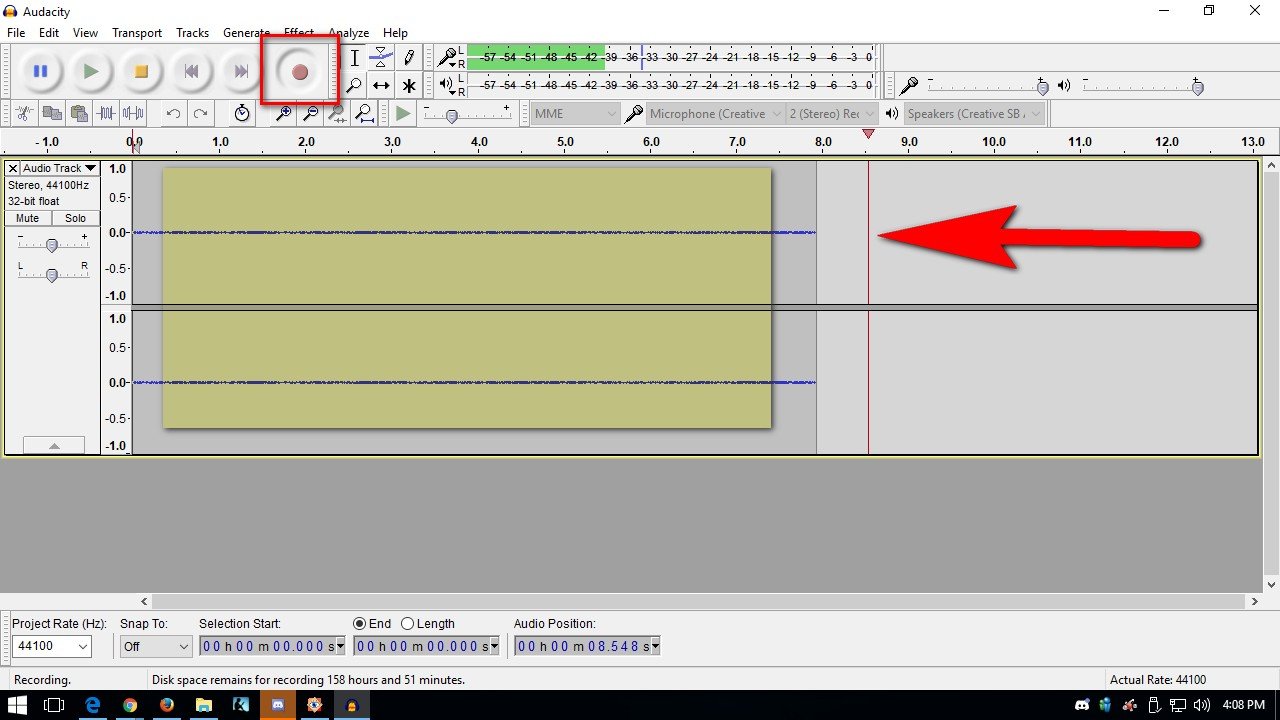
1. Click on the Red Button - The Red Box
2. Look at the Line Cursor - The Red Arrow
3. As the Cursor moves, your voice is recorded
4. As the Cursor moves, you begin to speak
Step 3: Sample of My Voice Recording after I had taken Step 2.
AS you speak when the cursor moves to the right, you will see sound waves appearing. Those are your speech waves.

The above screen shot shows that your voice had recorded. The thin lines are places where you are not speaking. Waves are those places recording your voices.
Step 4: To stop the recording, press the "Stop" at the Upper Menu Bar.
After you have recorded your song, or your speaking, you want to stop the recording.
You go to the menu bar and press the Stop.
Take a look at the following screen shot:
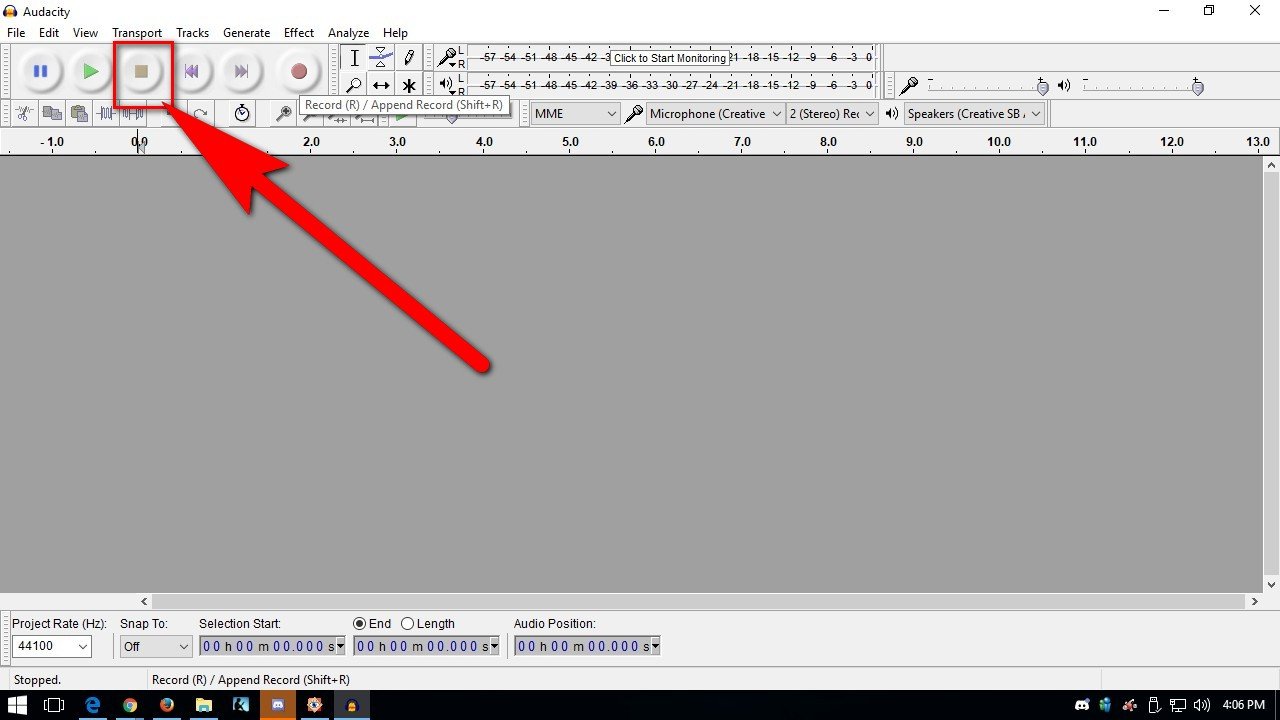
Press that Stop and a box will open up to ask you to save the recording into your computer.
Video Tutorial
I have done a video to show you an actual demo with the above Steps. It is actually very easy.
In the video, I actually asked you to do more 'p' sounds so that you can see the waves protruding more in the recording. The "p" aspiration sound makes the waves stand out. This is where you need to be careful when you record.
The 'p' sound can be very annoying to the listeners.
It is for this reason, I particularly asked you to do words with 'p' sound so that you can hear how it sounds when it is recorded.
At the end of the video tutorial, I gave you an activity to do.
Try it and have fun.
Thank you for watching this video,
Rosa
@rosatravels
Thank you for reading this post! I hope you like it as much as I have creating this video for you.
谢谢你的阅读!希望你喜欢。如果你喜欢我的分享, 请点赞并跟随我。
You can contact me at Utopian here: @rosatravels
You can contact me at Steemit here: @rosatravels
You can contact me at my Website here: http://LearnPianoWithRosa.com/
Posted on Utopian.io - Rewarding Open Source Contributors

