There's many different reasons why someone would want to delegate Steem Power. 25% of my Steem Power is currently delegated between MSP (to give the love back received from them in my early days), a communal account (in support of growing the Manila community), and a guild (to support their cause of supporting users producing quality content). There are users who are delegating their purchased Steem Power to voting bots for profit, some are delegating to friends and family member to give them some boosts in their first few months in the platform, others are using delegation as prizes for various contests.
I've been receiving questions from friends about how to delegate Steem Power. The question is almost always followed by is delegation retractable? or can I add or reduce the delegation, and how do I do that? In this tutorial, I will be sharing the steps to 1) Delegate using SteemConnect, 2) Update existing Delegation using SteemConnect, and 3) Retract a Delegation Using SteemConnect.
1) Delegating Steem Power Using SteemConnect
First Step - Delegation URL of SteemConnect
https://v2.steemconnect.com/sign/delegateVestingShares?delegator=delegatorusername&delegatee=delegateeusername&vesting_shares=123456.000000%20VESTS
First Step - Parts of the Delegation URL to take note of:
- delegator= should be followed by the username of the user who will be delegating his/her Steem Power. In this example this is steemitph
- delegatee= should be followed by the username of the user who will be the recipient of the delegated Steem Power. In this example this is steemph.manila
vesting_shares= should be followed by the amount of Steem Power in Vest to be delegated. This will be done via using a calculator shown in the next step.
Second Step - Using Vests Calculator
http://www.steemdollar.com/vests.php
This is a conversion tool, for this post it will be utilized to get the Steem-VEST conversion, just indicate the amount on Steem Power you wish to delegate in the field below "STEEM:" , and it will give you the conversion in Vest like shown below. This tool can also be used for Steem/SBD conversion, and tracking current prices of Steem and SBD in different exchanges.
Step 3 - Complete the Delegation
For this tutorial, the URL's been updated to these: delegator=steemitph, delegatee=steemph.manila, vesting_shares=308514.077600 (note that it is important to use six decimal places even if the numbers are all zeroes)
https://v2.steemconnect.com/sign/delegateVestingShares?delegator=steemitph&delegatee=steemph.manila&vesting_shares=308514.077600%20VESTS
The page will look like the picture below:
After clicking continue, the tool will ask you to sign in. Note: there may be risks involve in using your passwords. There are other tools that can be used for delegating if you are not comfortable using your password. I find this tool very easy to use however, and SteemConnect based on experience has been safe to use. We've been using SteemConnect to log in to Utopian.io, Busy.org, and many other platforms connected to the Steem blockchain. The other tools for delegation requires some more technical knowledge, that I currently do not have.
After signing in, the tool will give you confirmation page that will say "The operation has been successfully broadcasted" as shown in the photo below:
Step 4 - Confirm
As shown in the below photo, Checking in steemd.com we can confirm that the transaction went through.
We have just completed a Steem Power delegation.
2) Update existing Delegation using SteemConnect
Decide on Reducing or Increasing Existing Delegation
We will be using the same delegation URL for this, the only critical step involved in this process is figuring out what the vest equivalent is for the new Steem Power count you wish to update existing delegation with. Like in the first process, we will use the Vest Calculator.
http://www.steemdollar.com/vests.php
In this example, I am reducing the 150 Steem Power delegation to @steemph.manila to 100 Steem Power. Updates to existing delegation only need to indicate the new count of Steem Power. This this example to deduct 50 Steem Power from the earlier 150 Steem Power nomination, I am doing it by triggering a 100 Steem Power delegation. On the other hand, if I wanted to increase the earlier 150 Steem Power delegation by 50 Steem Power, I would have triggered a 200 Steem Power delegation.
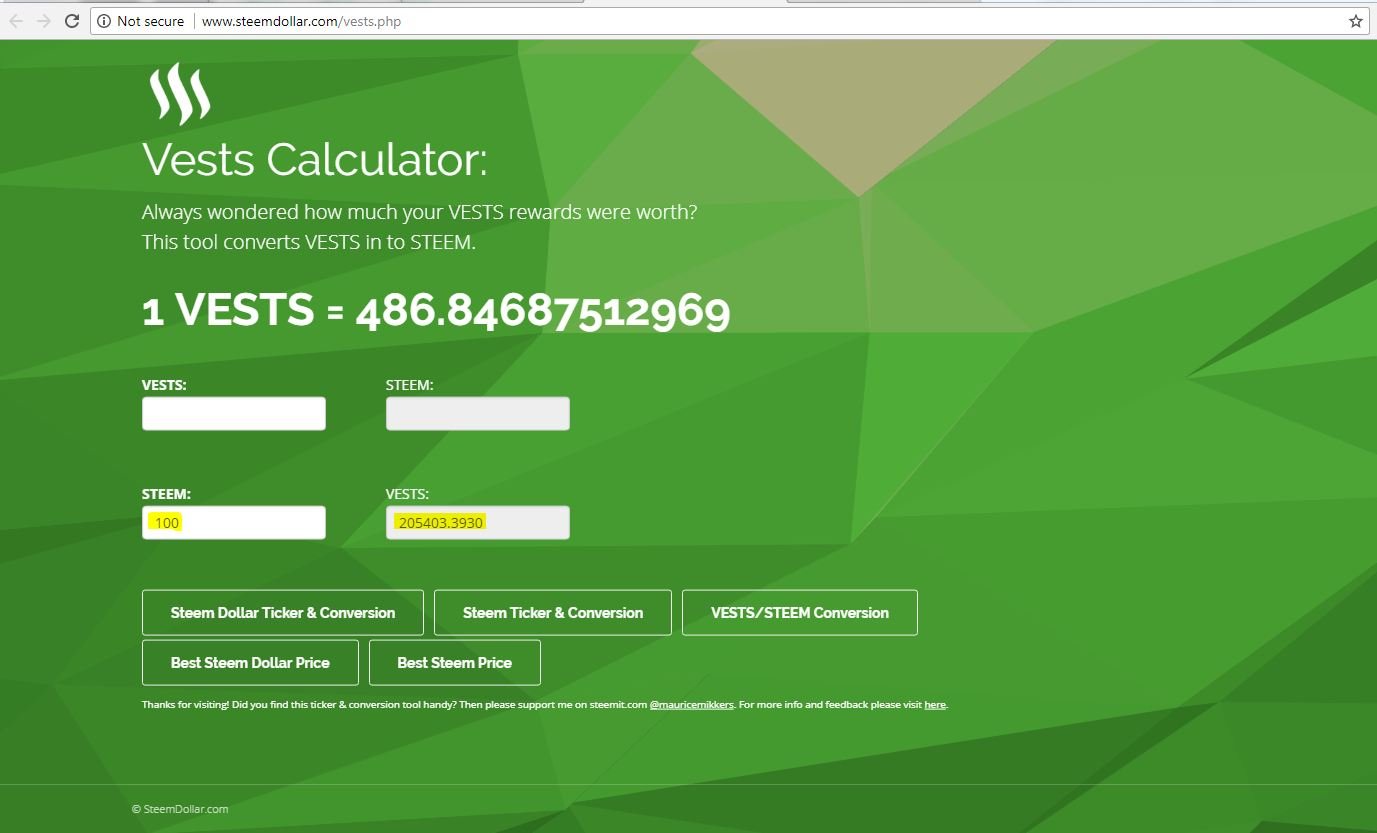
I updated the last bit of the earlier URL used to show vesting_shares=205403.393000%20VESTS, it is important to note that the the figure next to vesting_shares= needs to have 6 decimal places even if the last digits are all 0.
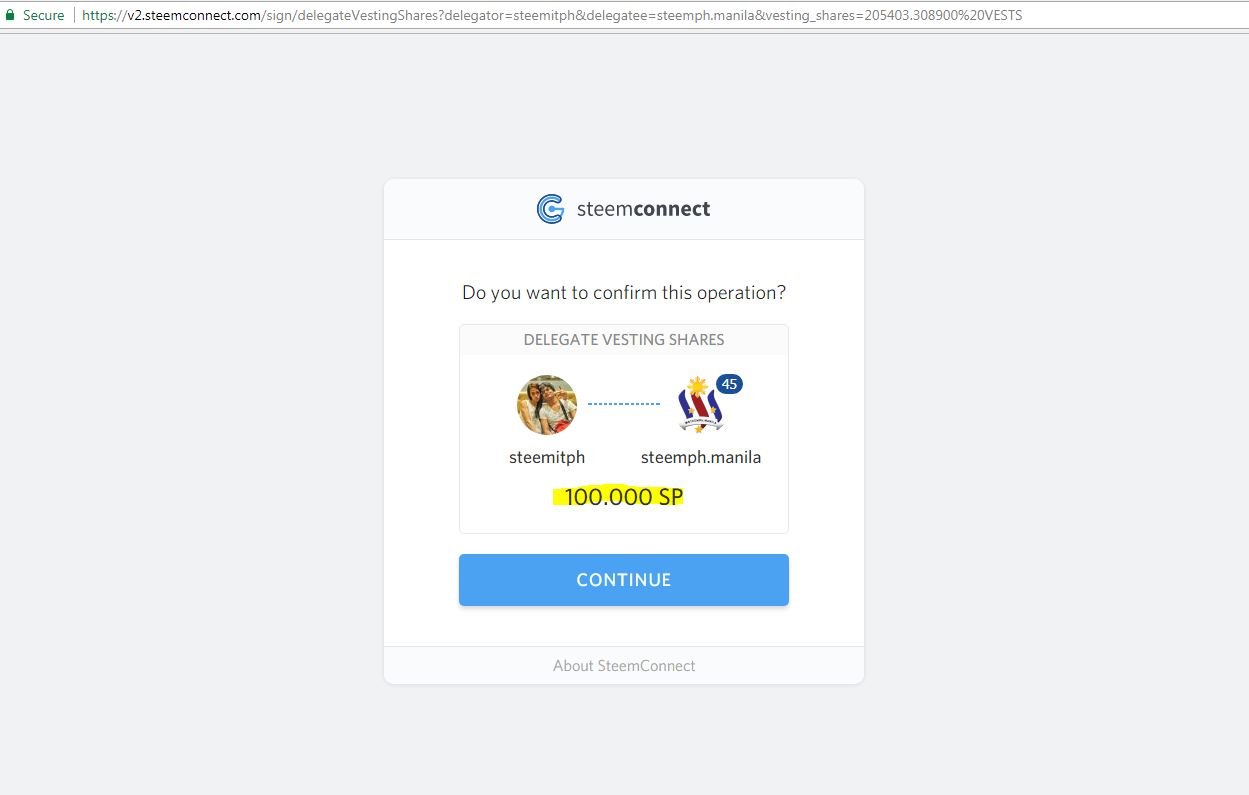
After clicking on continue, it will ask you to log in, and post that will give confirmation that the operation has been broadcasted as shown below.
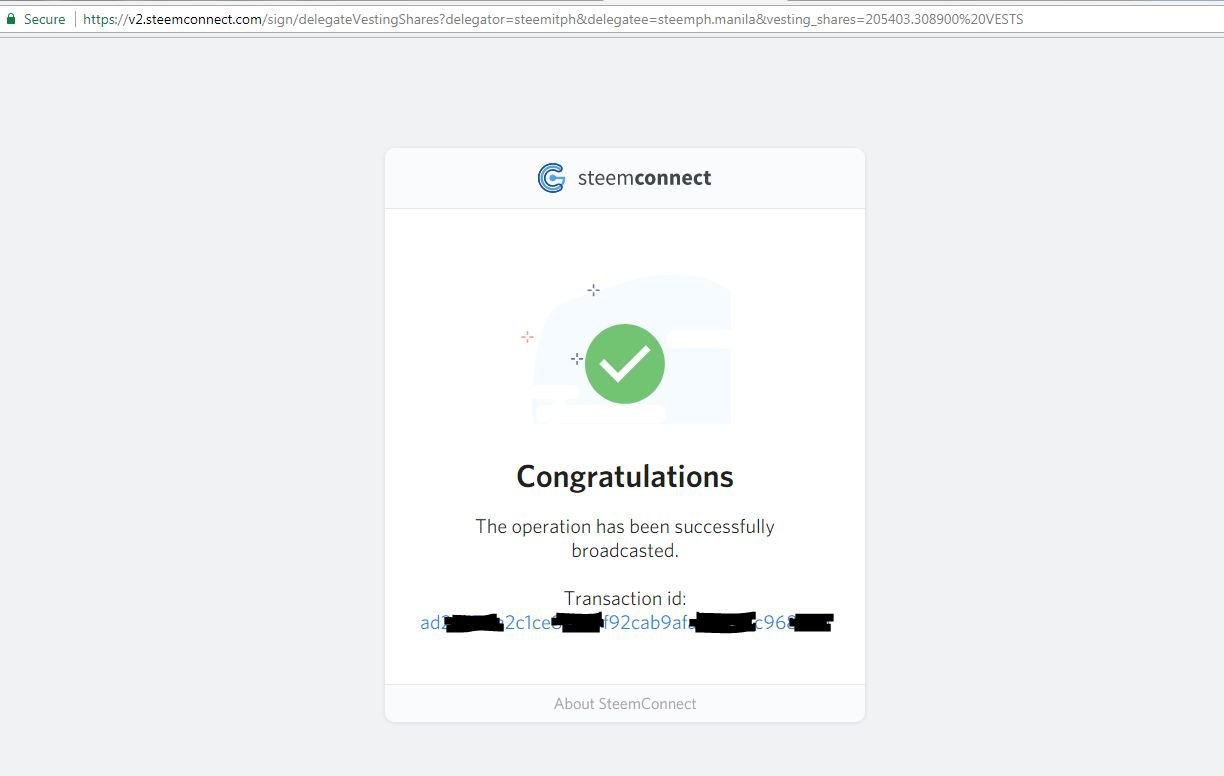
Using SteemD, it will be seen that the delegated power for the delegatee has been reduced from the earlier 150 Steem Power to 100 Steem Power.
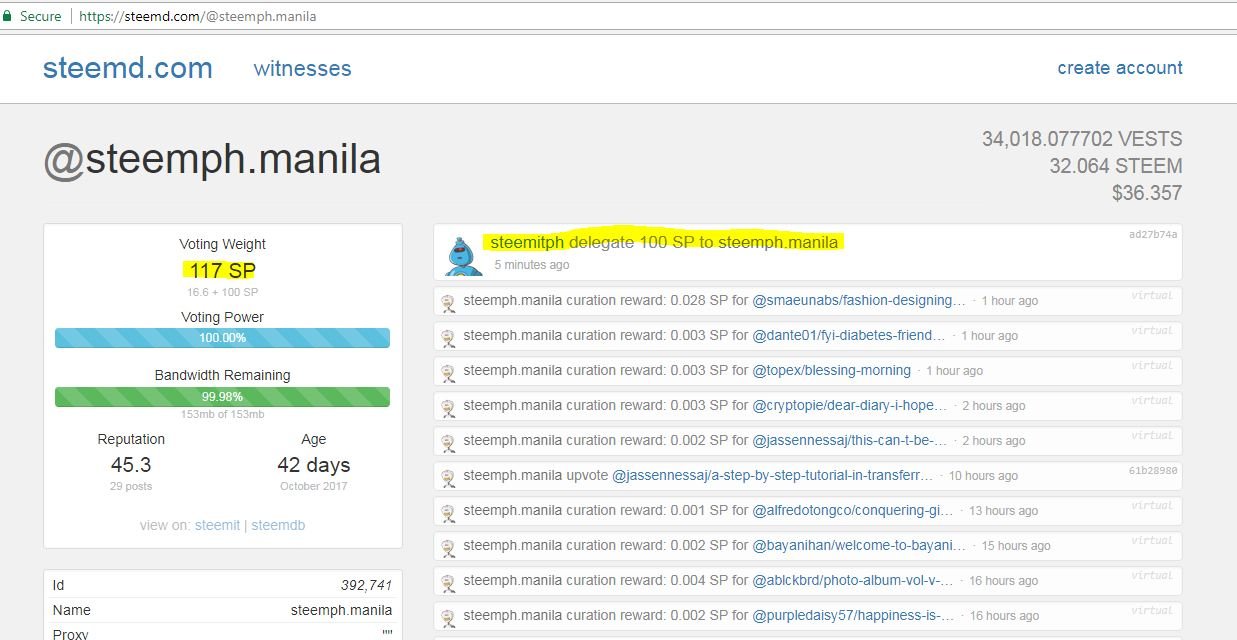
The 50 undelegated Steem Power from this action however will take 7 days to return to the delegator.
3) Completely Remove Existing Delegation
In this example I will be removing an earlier 100 Steem Power delegation . This is still going to use the same delegation URL, updating the last bit with vesting_shares=000000.00000%20VESTS
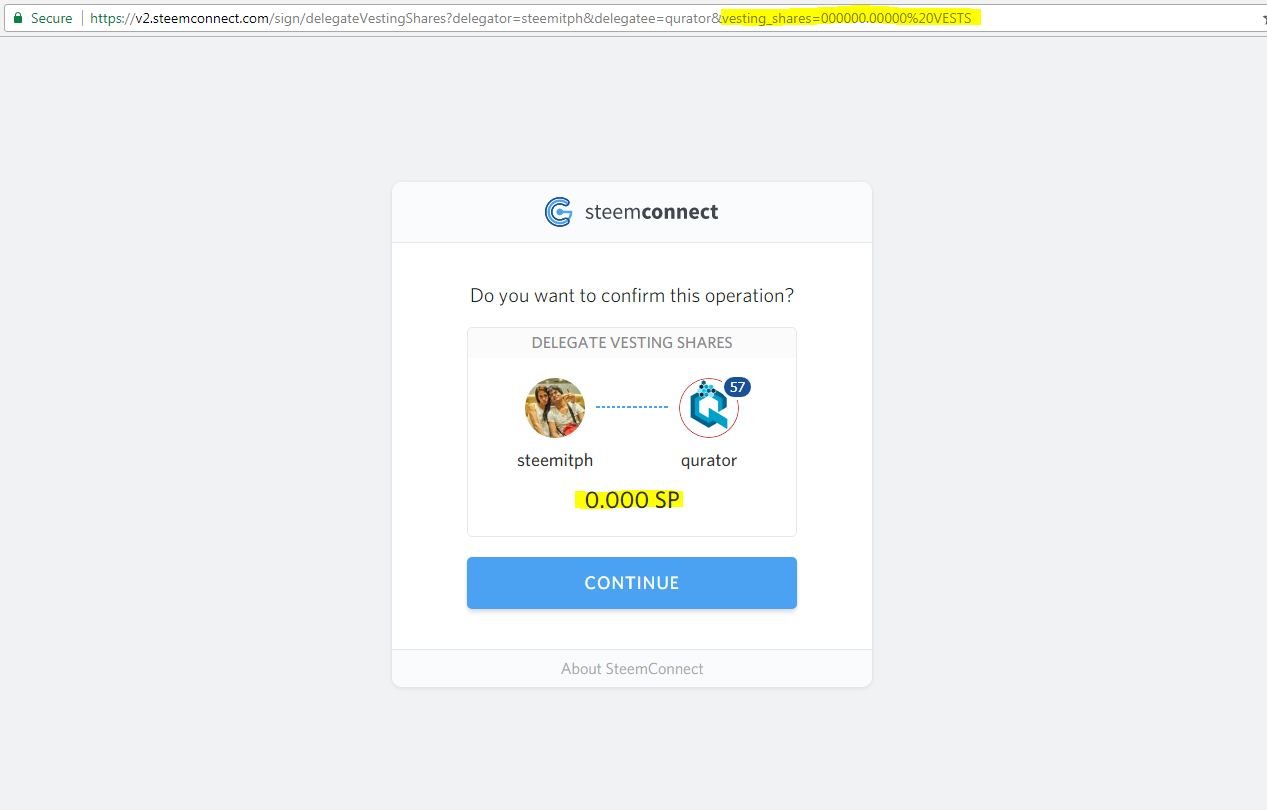
You will be asked to sign in as usual as shown below. After clicking on sign you will receive a confirmation that will say "The operation has been successfully broadcasted." SteemD will show "delegate" next to your username for initial delegation, increase in existing delegation, and reduction in existing delegation. It will show "undelegate" next to your username only for completely removing delegation.
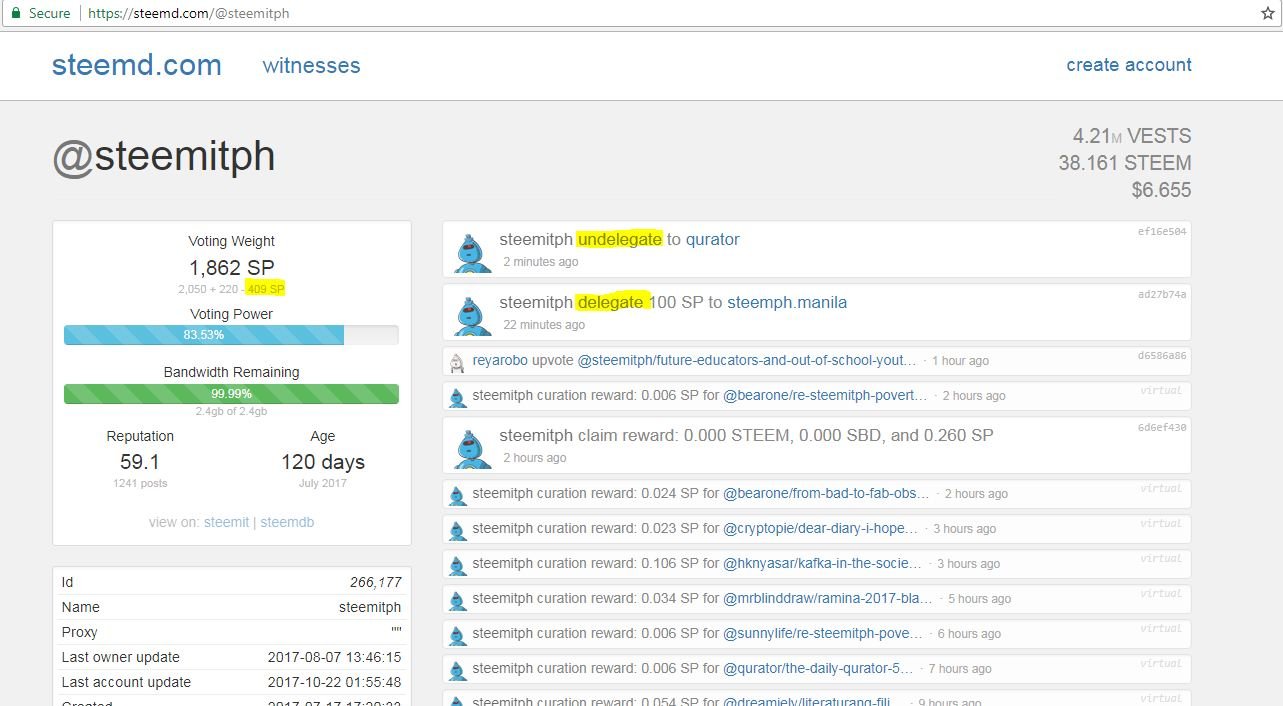
I hope this tutorial helps Steemians who've been thinking about delegating Steem Power for causes they want to support, and those who wish to undelegate their Steem Power from an earlier delegation for their own use, or delegating to another cause. The Steem Power I undelegated, and reduced delegation to the communal account will be reallocated to an upvote bot supporting Filipino Steemians. I will wait for the Steem Power to go back to my account for seven days however before I do that, to minimize the impact on my influence in the platform.
Posted on Utopian.io - Rewarding Open Source Contributors
