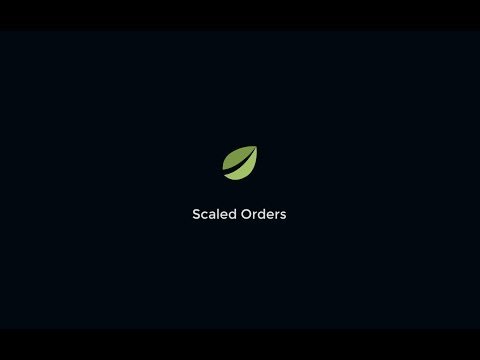Scaled Order
The scaled order tool is an algorithm designed to allow traders to spend less time entering orders and more time focusing on their strategy. The algorithm automatically creates multiple limit orders across a user-determined price range. This tool also provides control over the diversity and distribution of orders within the price range.
A video tutorial of Scaled Order is available:
Chain Split Tokens
Chain Split Tokens (CSTs) are the first such product of its kind, allowing Bitfinex customers to speculate on future fork events of the Bitcoin blockchain, specifically, the potential fork between Bitcoin Core and Bitcoin Unlimited by 11:59:59 UTC December 31, 2017. CSTs are designated as BCC (Bitcoin Core) and BCU (Bitcoin Unlimited). CSTs trade as BTC and USD pairs.
Users will be able to create CSTs by “splitting” a bitcoin through the Token Manager (located in the Order Form’s Order Type drop-down menu in the sidebar). Once split, the BTC will be removed from your account for each BCC and BCU added. Through the same Token Manager, you will be able to reverse this process at any time, trading in equal numbers of BCC and BCU to extract BTC.
Learn more about Chain Split Tokens from:
https://www.bitfinex.com/posts/195
https://www.bitfinex.com/cst_token_terms

After you have chosen the trading mode and type of order, fill in the price and the amount boxes. For Market orders, the price will automatically be the best price in the market. Click on Buy or Sell button to complete your placing of order.
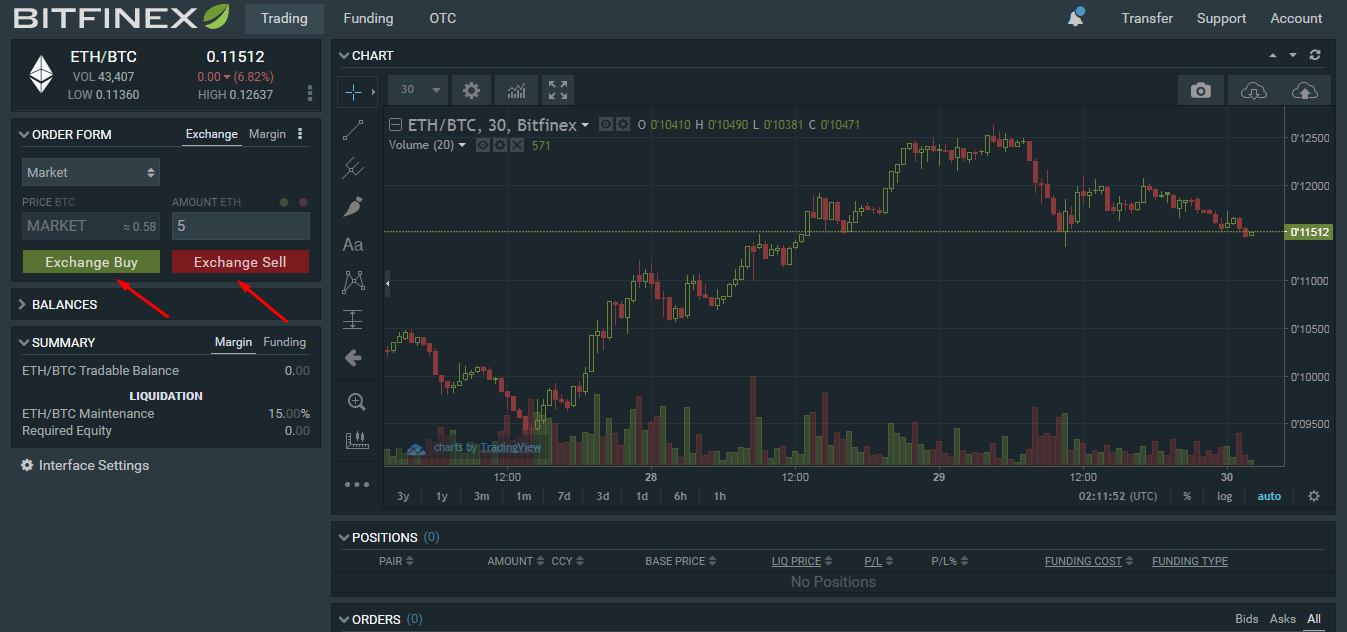
On the same screen, you will find the Order Book. The order book shows you the public orders. 'Bids' are orders to buy at a given price. 'Asks' are orders placed to sell at a given price. Recent trades are streamed on the right side of the Order Book. The color and shade indicate a buy or sell and the relative trade size. You can also toggle this widget to display your recent trades instead.

Just above these tables, you will see open orders and your order history.

To check your balances, you can go to Transfer>Wallets or you can view it on the Balances box on the left side of the Trading screen.
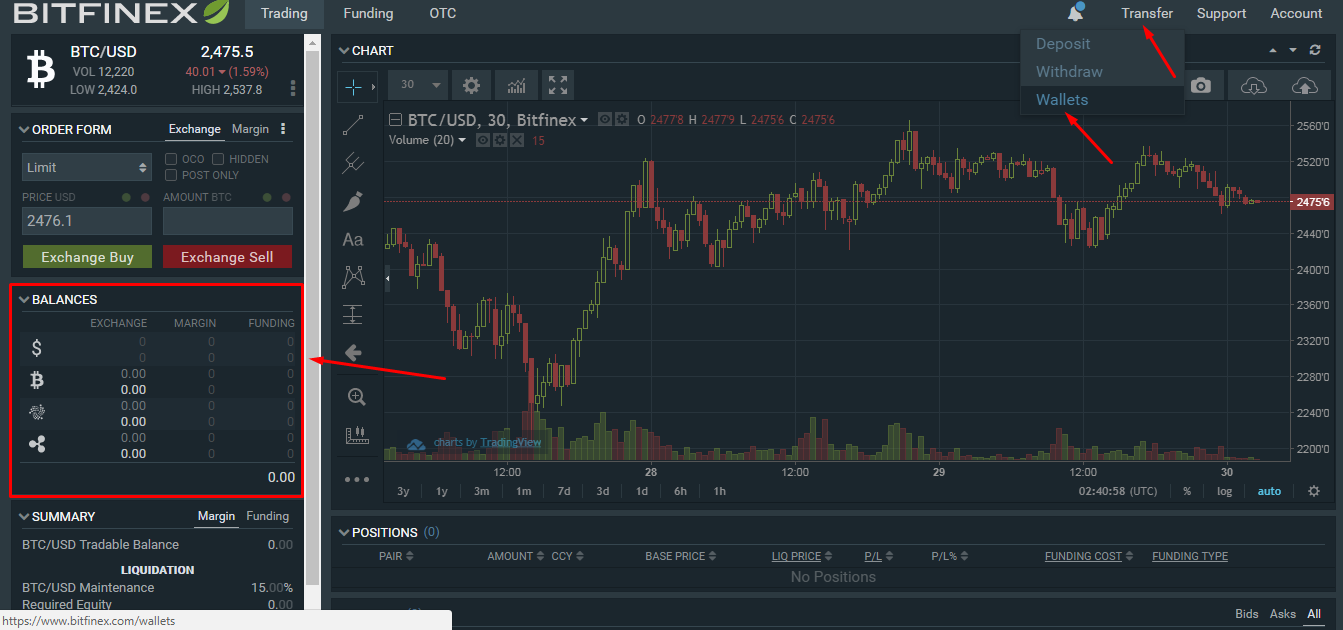
More of this? Click on the links below:
Other Crypto-Exchanges tutorials: