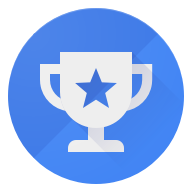
Google Opinion Rewards
I have been doing a somewhat weekly series on hidden gems you gain from having a Gmail account. The first week was Google Keep and the second week was Google Voice. This week I am going to be discussing Google Opinion Rewards (I will refer to it from here forward as just rewards). Who doesn't like to make money? That is probably part of what drew you to Steemit. Rewards allows you to take surveys on your phone or tablet and get credits towards the Google Play Store. Please note, unlike the past tools I have covered, Rewards is only available on the Play Store and iTunes App Store, there is no web interface for it.
Getting Started
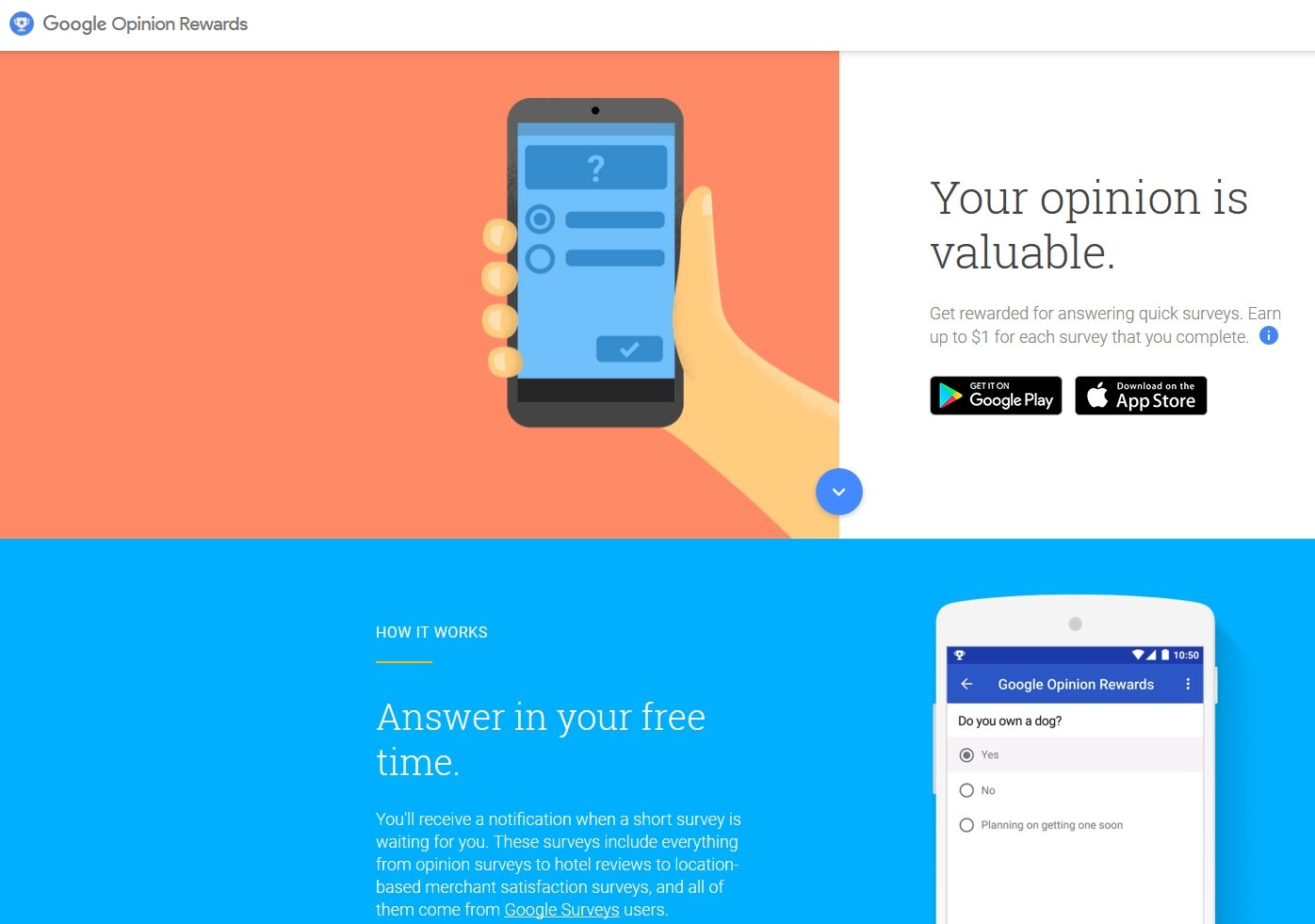
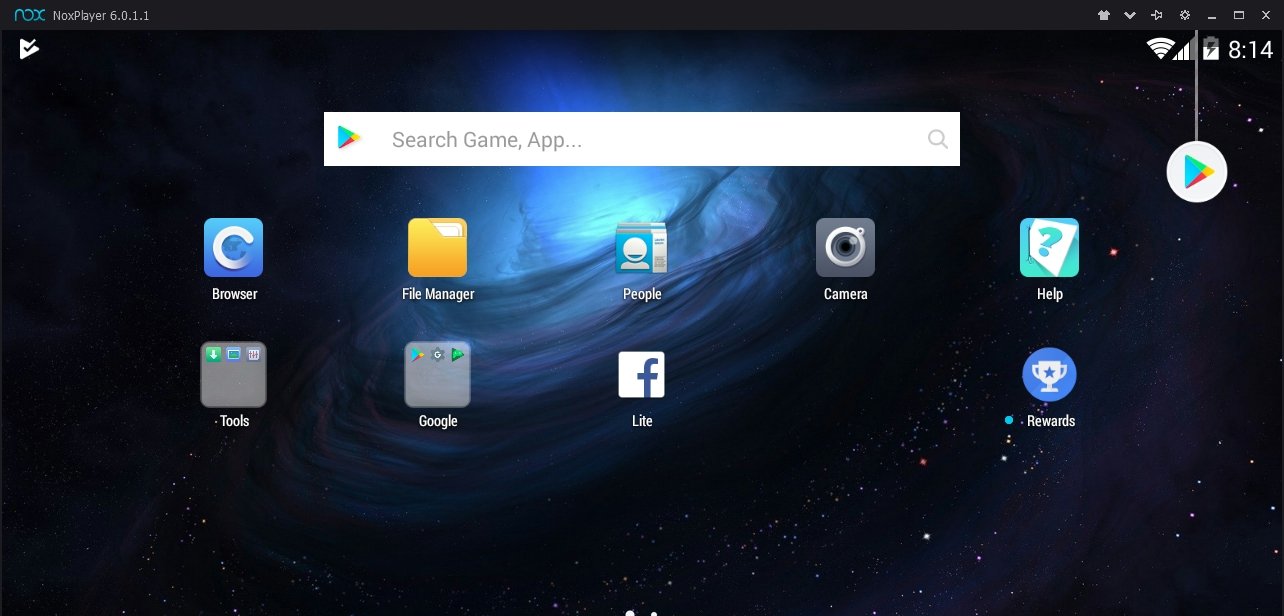
You can see what the icon looks like on the side of the screen in the picture to the right. I also used a picture of the icon for my intro image at the beginning of this post. For the next group of screenshots I am using NOX which is an Android emulator that I can run on my desktop. It is a pretty cool little tool if you ever get the chance to look into it. Who knows, in the future I may do a post on it... Now that you have launched Rewards for the first time, you should see a screen like this:
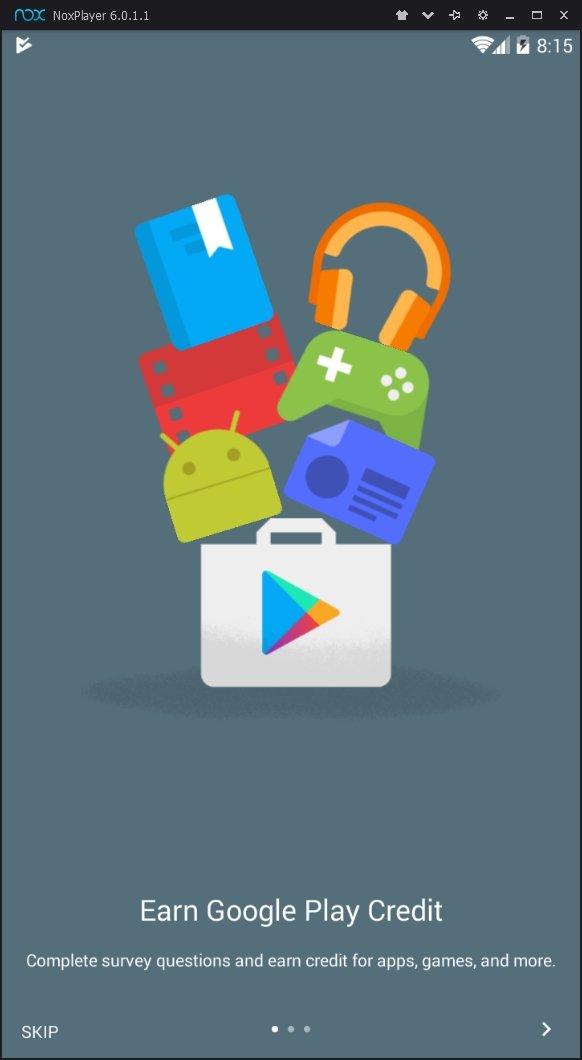
The next couple of screens are pretty self explanatory, but I am going to include them here so you can walk through what you should be seeing on your device. Basically it is just trying to gather information about your geographic area so it knows where to give you surveys from.
Click the Next Arrow ">"
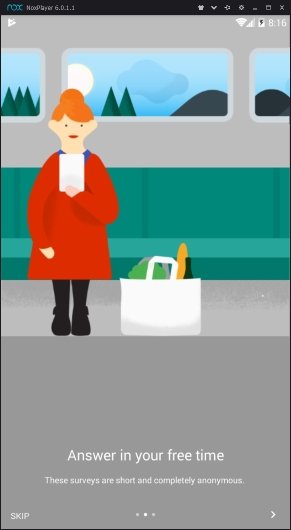
Click it again.
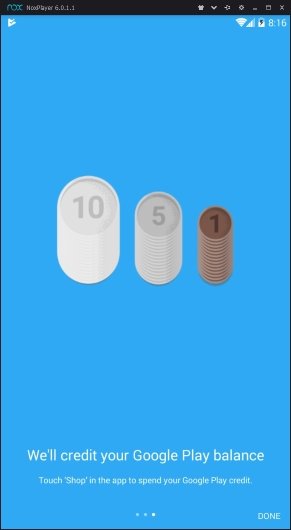
Click on "Done"
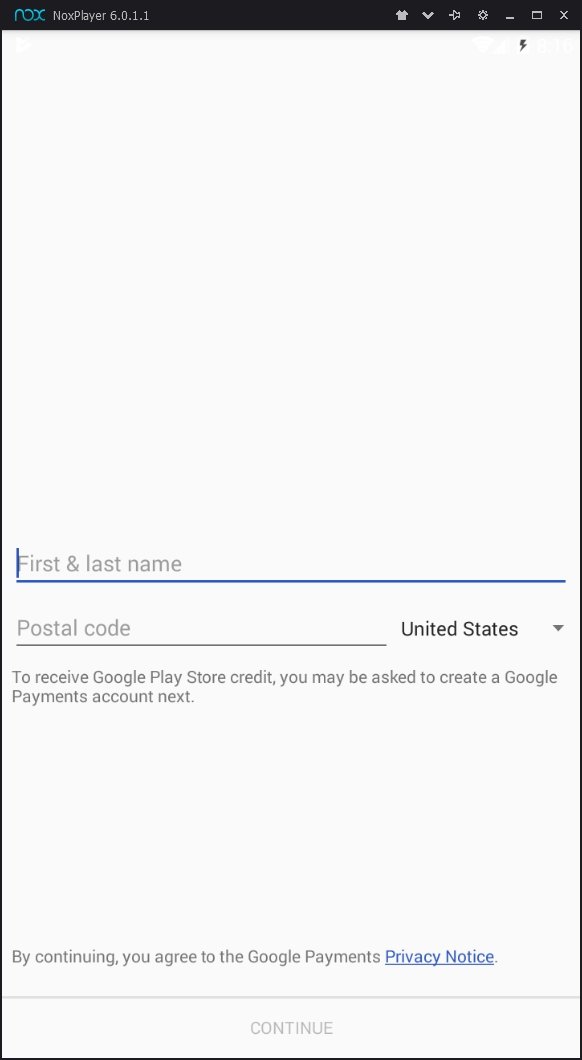
Enter your name and your postal code. From the Rewards FAQ:
The Google Opinion Rewards app is currently available for download in the following countries:
Australia
Austria
Brazil
Canada
Denmark
France
Germany
India
Italy
Japan
Mexico
Netherlands
Norway
Singapore
Spain
Sweden
Switzerland
Turkey
United Kingdom
United States
After clicking "Continue" you should see a screen like this
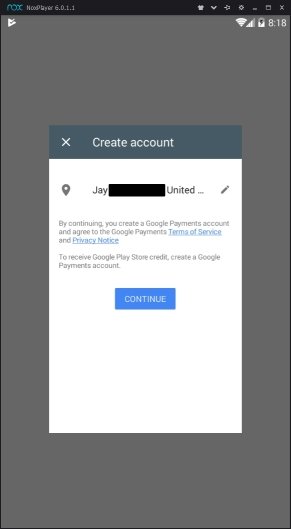
Click "Continue" again
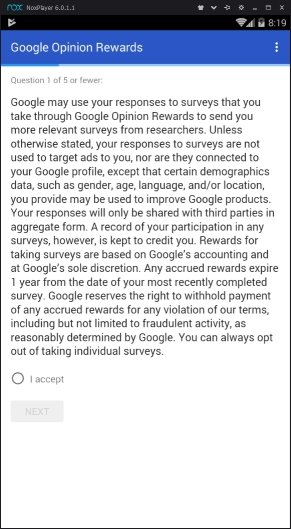
Choose "Accept" and click "Next"
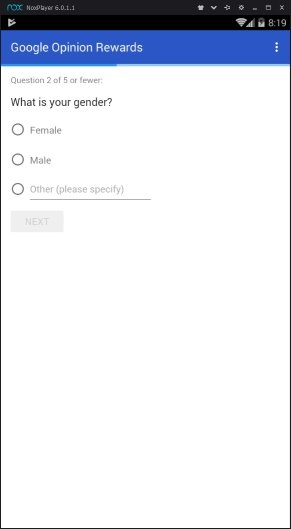
Pick your gender
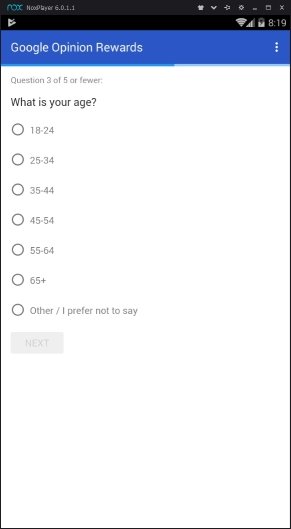
Choose your age
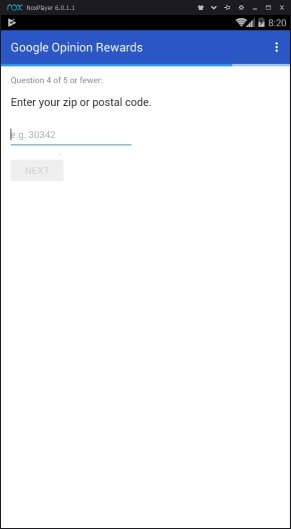
Enter your postal code one more time
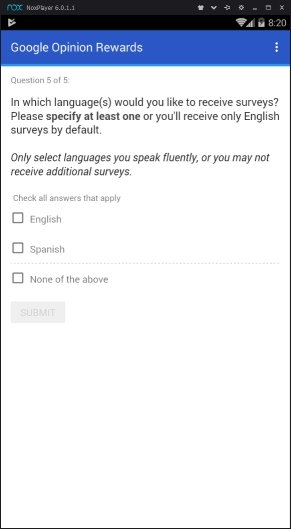
Choose which language you want to receive the surveys in then click "Submit" You should see a screen like the one below
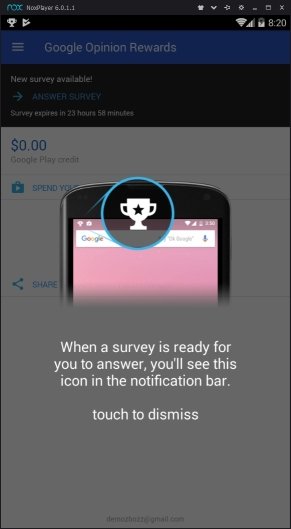
Congratulations you now have your Rewards account setup. I am going to show a couple of screenshots of what the main screen looks like and what my rewarded amount screen looks like so you can see that it does work.
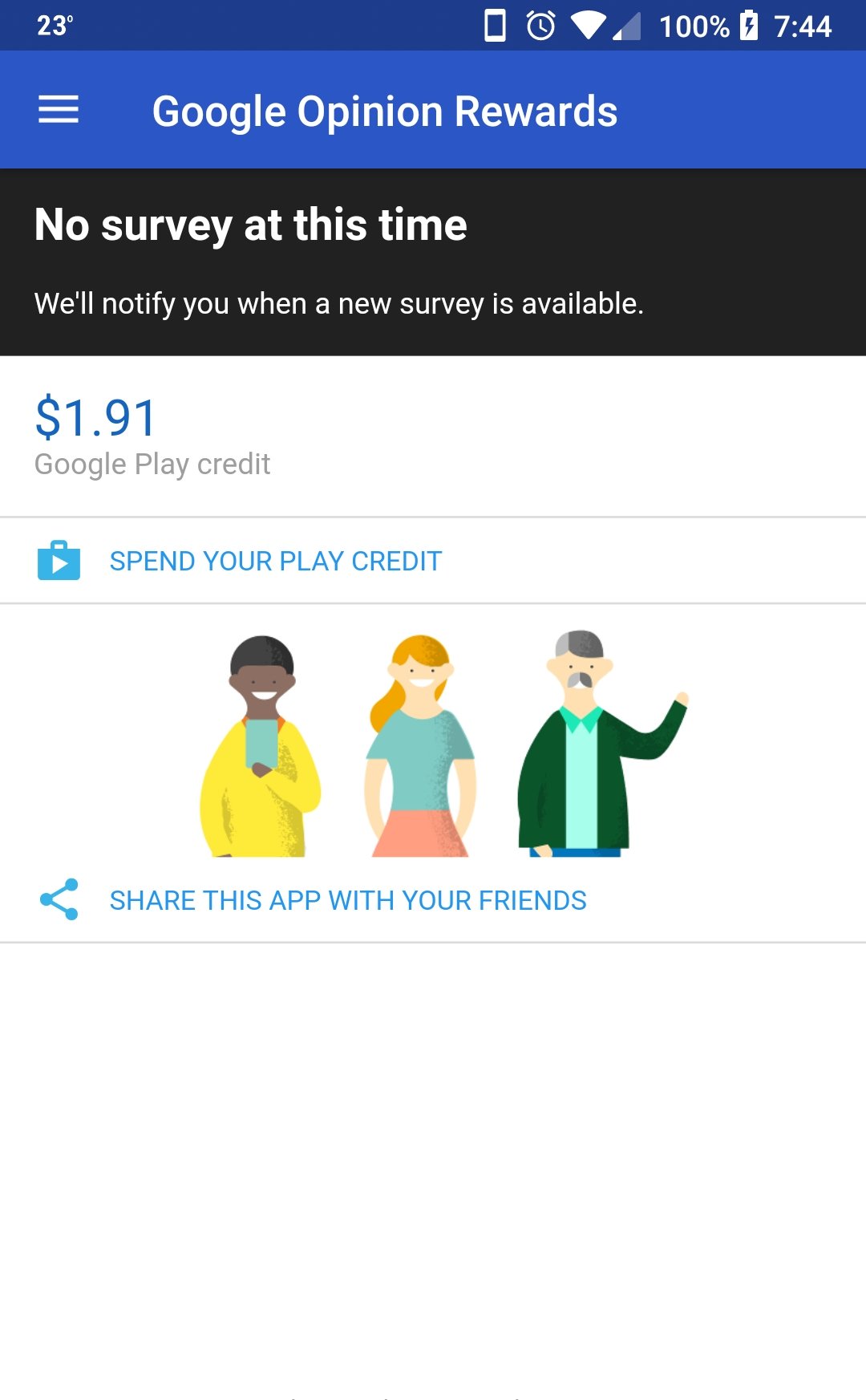
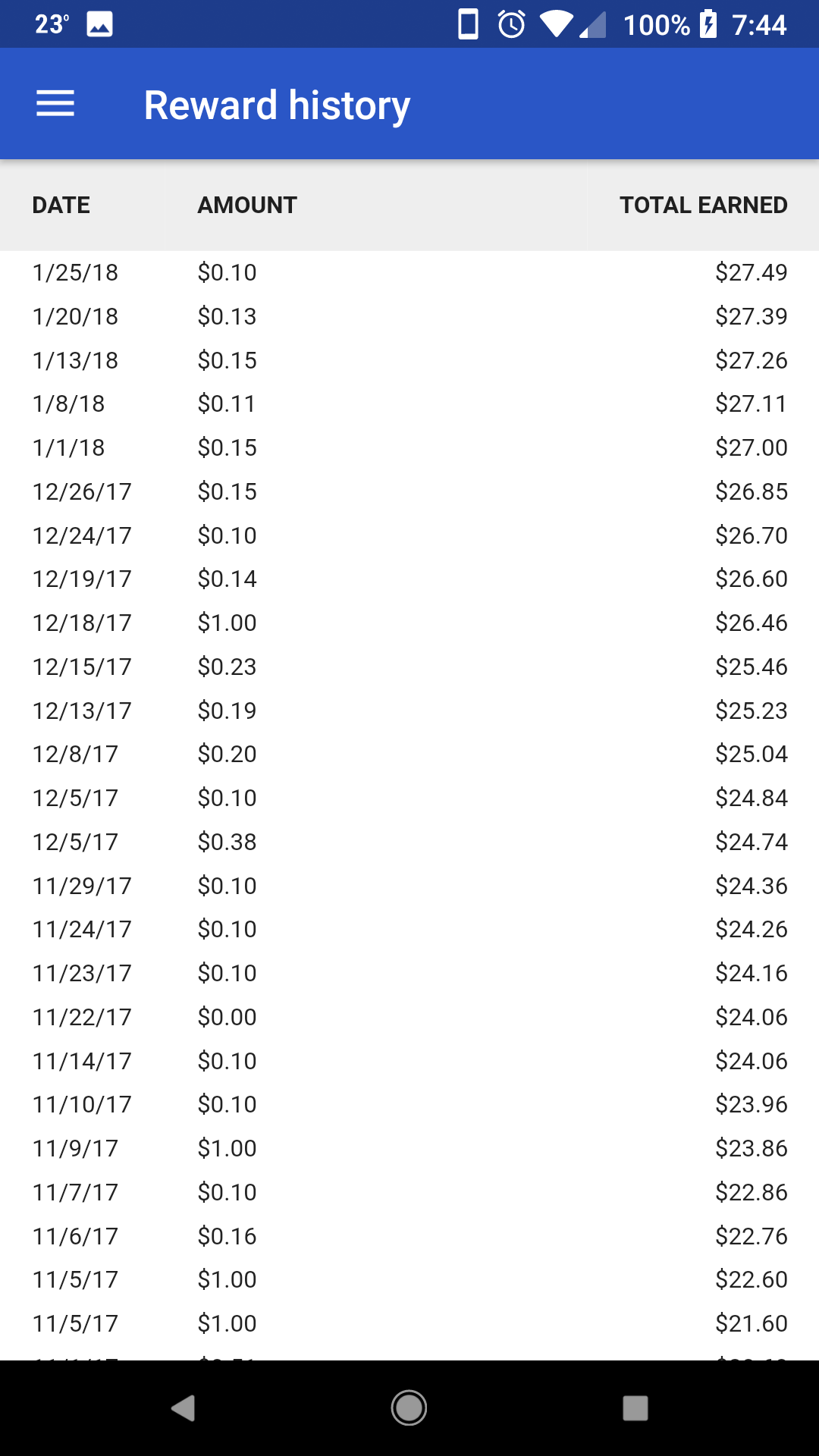
In Conclusion
The screen above to the left is what you will normally see when you open the app. If there is a survey available, it will tell you. You should also get a notification via push notifications wherever those show up on your device. A couple of things to keep in mind with Rewards: The more you go out and visit places the more likely you will be to get a survey. Usually they just want to know if you visited a store and how you paid. For me those surveys have been worth less than a dollar. Sometimes they give you a list of places to see if you have visited any of them. If you haven't you can just say no and get around ten cents. Please be careful here. The system uses GPS and knows if you are lying. If you say you visited a place that you didn't, there is a good chance you will not get any further surveys. Finally sometimes the system wants you to write a review that will show up in Google or Google + for the place you visited. Be as honest as possible, those are usually worth around $1 for me. Well worth the time though. You can see in the other picture above to the right that I have earned about $27 USD to date. I have never really been one to spend money on in game purchases, but this gives me a good way to do that without digging into my bill money. You can also buy books, movies, and music on the Play Store with your funds that you earn.
I know this has been a long post, but I wanted to give you everything you needed to get started. Please be sure you check out my other posts about Google:
Also keep your eyes out for my next installment of Google Hidden Gems.
