Abstract: Use your Windows Outlook to modify the size of your pictures in batch, which will be easier to share on Steemit.com. The method is handy and easy. No third-party software installation. Check the picture tutorial in this post. You will enjoy this easy and important trick.
对于Steemit中国大陆用户,由于网络速度不佳,上传照片的时候,会浪费很长时间,甚至导致失败。将原始图片每张好几MB的体积和尺寸,修改成适合网上发布的照片尺寸和体积,很重要,这是每个Steemit用户应该掌握的必备技巧。
虽然我在网上写作上不喜欢插入图片,但有时候还是需要图片,比如写旅游文章的时候。为了节省空间和流量,加快图片显示速度,我经常会修改图片尺寸,比如把尺寸减小到800X600,大大减小图片体积,比无损有损压缩图片的方法来得更快。
有什么方法可以批量修改图片尺寸?坛子介绍一个自己经常使用的技巧,不需安装第三方软件,直接在电脑上快速批量修改图片尺寸。
答案是使用Windows系统自带的Outlook邮件软件。
如下图,将需要修改尺寸的图片全部选中,打开鼠标右键,选择将这些图片以附件形式发送到给电子邮件收件人。
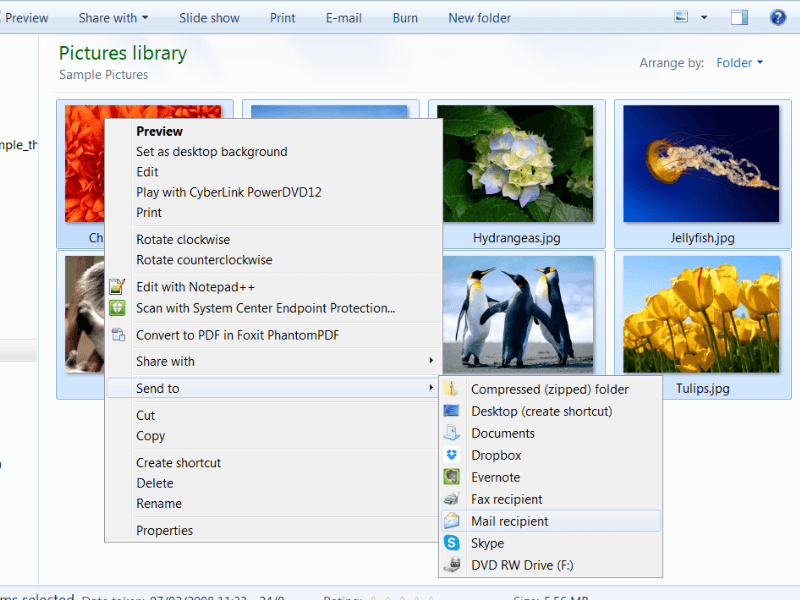
电脑系统提示图片的尺寸,选中需要的尺寸。
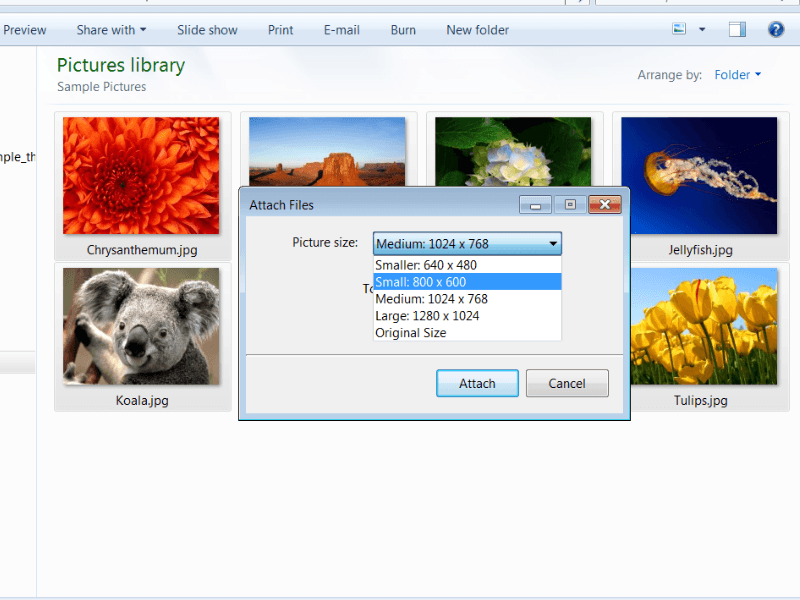
然后,系统便会打开Outlook邮件管理程序,并将按尺寸要求修改好的图片以附件形式放在了邮件中。这时候,只需要将这些附件图片选中复制,再粘贴到电脑上即得到需要尺寸的图片。
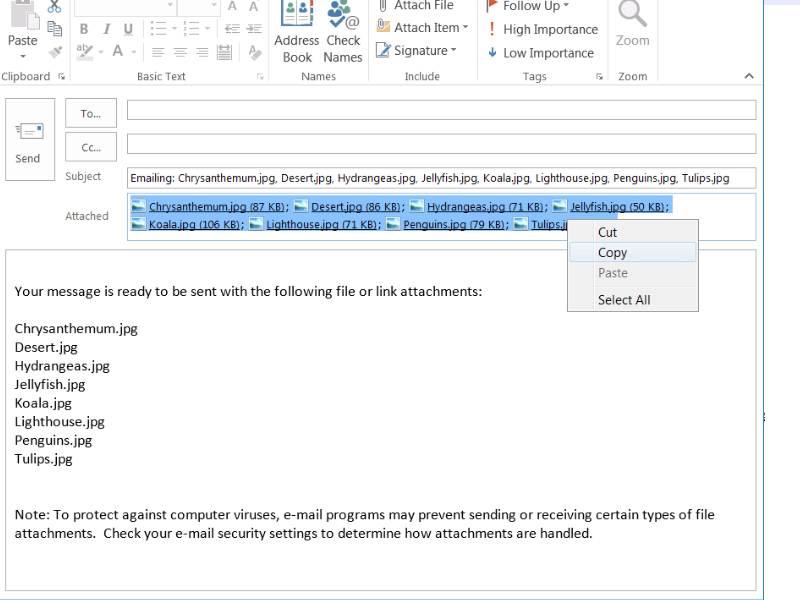
这个技巧又快又好。你有什么技巧方法呢?欢迎分享。
--
Posted on https://steemit.com. Thank you for reading my post, feel free to Follow, Upvote, Resteem (repost) @tumutanzi, which will motivate me to create more quality posts.
https://steemit.com 发布。感谢阅读,欢迎Follow, Upvote, Resteem (repost) @tumutanzi 激励我创作更多更好的内容。

