INTRODUCTION
Hello steemians all over the world.
Last week I was able to work on my achievement 5 task-1, review steemworld.org and achievement 5 task-2, review steemscan.com. Today I bring to you my achievement task-3, review steemyy.com. I have been told to visit steemyy.com and explore it to gain some user experience. This is what I am about to do. With the help of the post by @yohan2on, I shall do my best to get the needed experience using this tool.
STEEMYY.COM
This is a site that was developed by @justyy. It was developed to help users perform important task on the steem chain. It helps to keep track record of a steem account which can be accessed easily using the tool. It has every tool you need to execute any action on your steemit account.
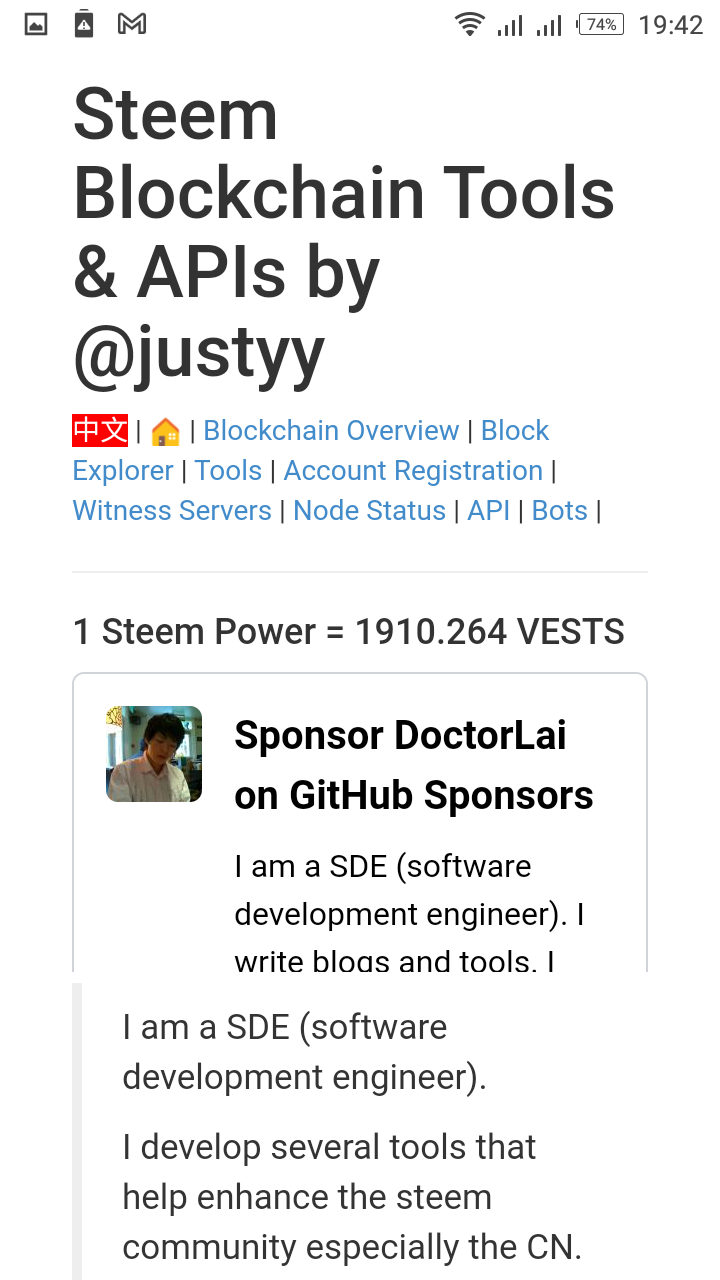
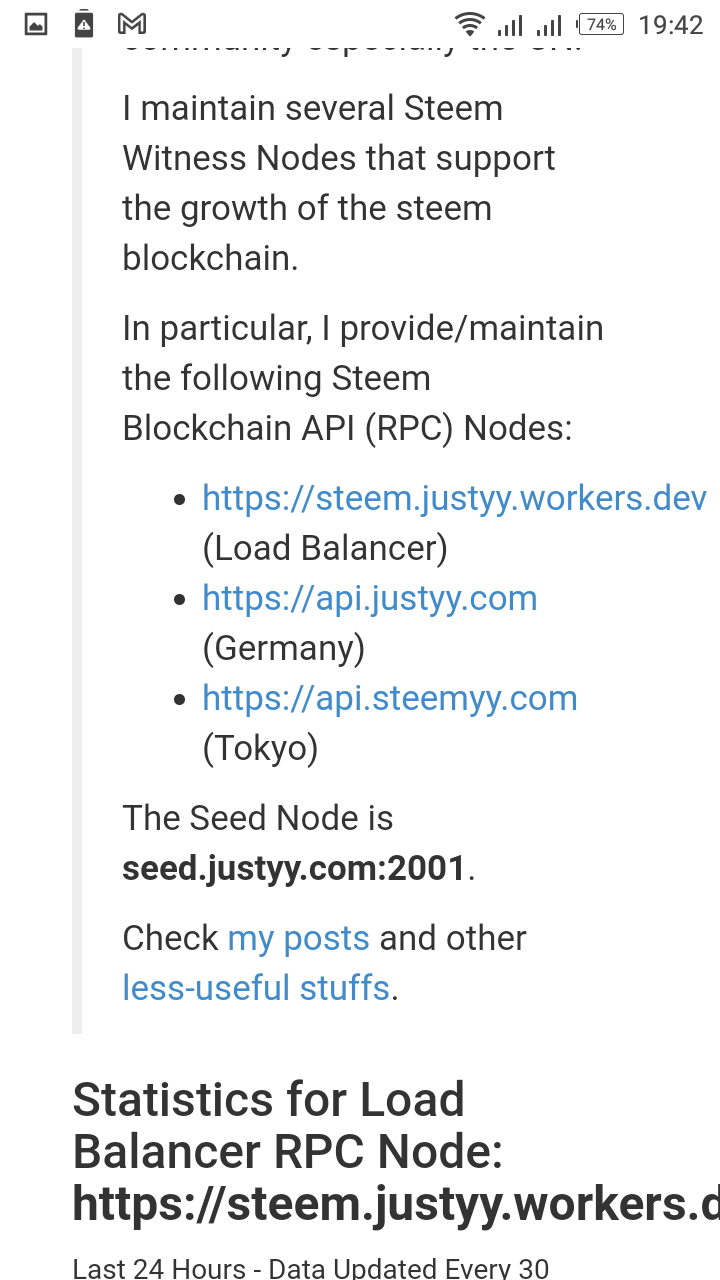
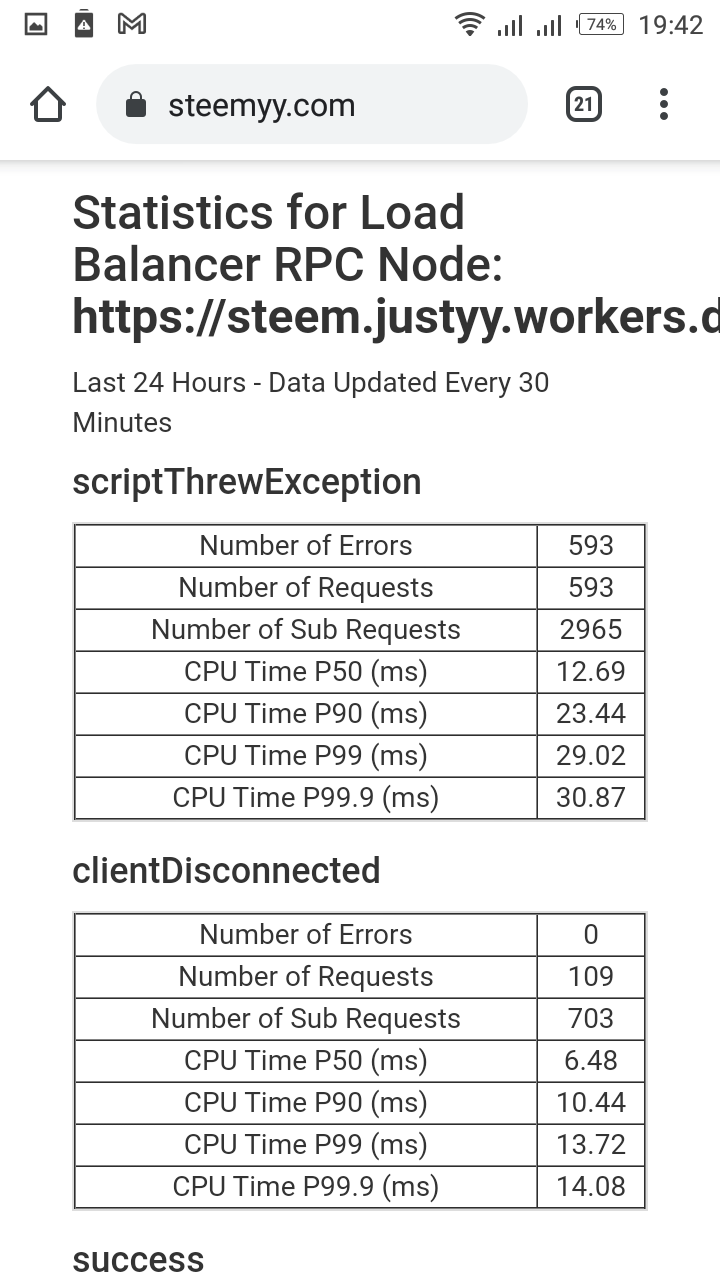
Effective Steem Power
This is the steem power available for use in a particular account.
TOOL
This is a feature on steemyy.com site that has many sub features that can be used to perform different task or provide access to different information on steem blockchain.
Below is a screenshot of the tool feature.
How to Delegate SP using the SP Delegation Tool
These are the steps to follow in order to delegate SP using the SP delegation tool in steemyy.com.
- Click on tools (it will navigate you to a new page after loading)
- Click on SP Delegation tool (it will load and take you to a new page)
- Enter delegator ID (username)
- Enter delegates ID (username)
- Enter amount of SP you want to delegate
- Select SP
- Enter your active key.
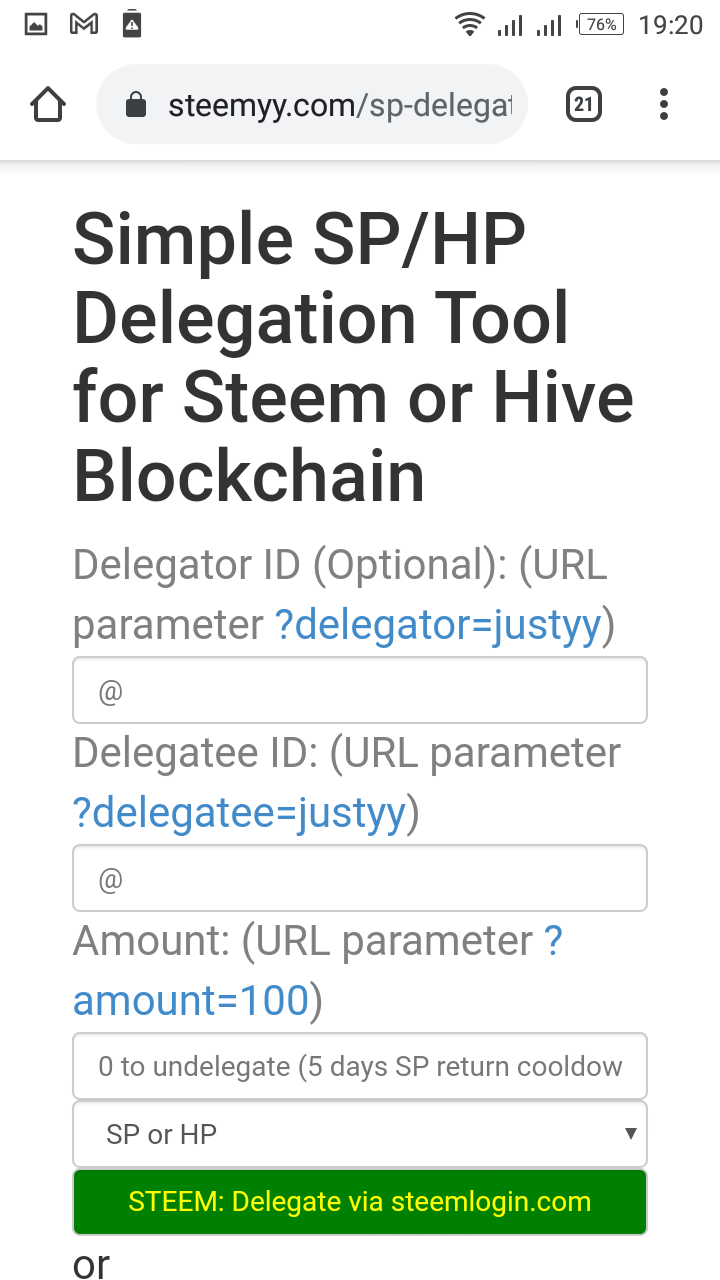
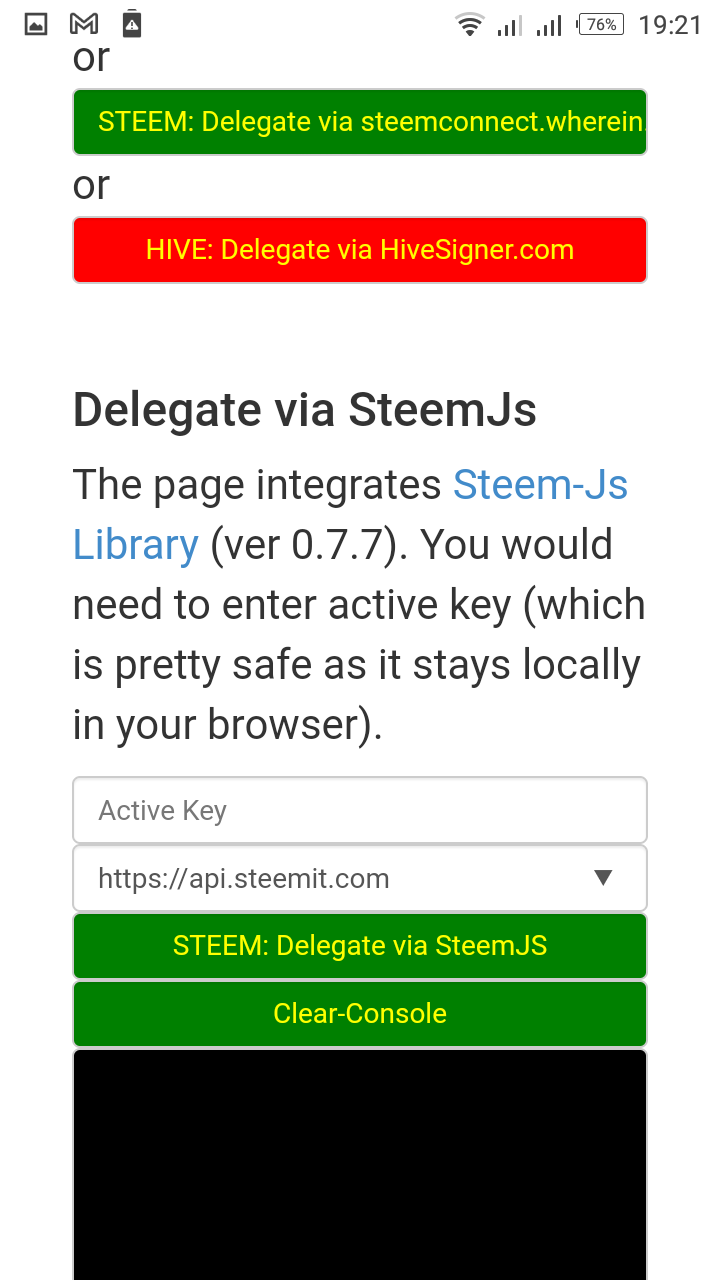
How to Check the transfer History between any two steem Account using Steem Wallet Tool - Steem Account Transfer Viewer.
- Click on tools and wait for it to load.
- Click steem wallet tool - steem account transfer viewers.
- Enter the ID of the account you which to check.
- Choose the choice of your token, either steem or SBD
- Select encrypted or non-encrypted.
- Select outgoing or incoming.
- Select with memo or without memo.
- Enter amount between (for the particular amount you which to check). Here you enter the minimum amount and maximum amount between which you are to check.
- Click query
- Select oldest or latest
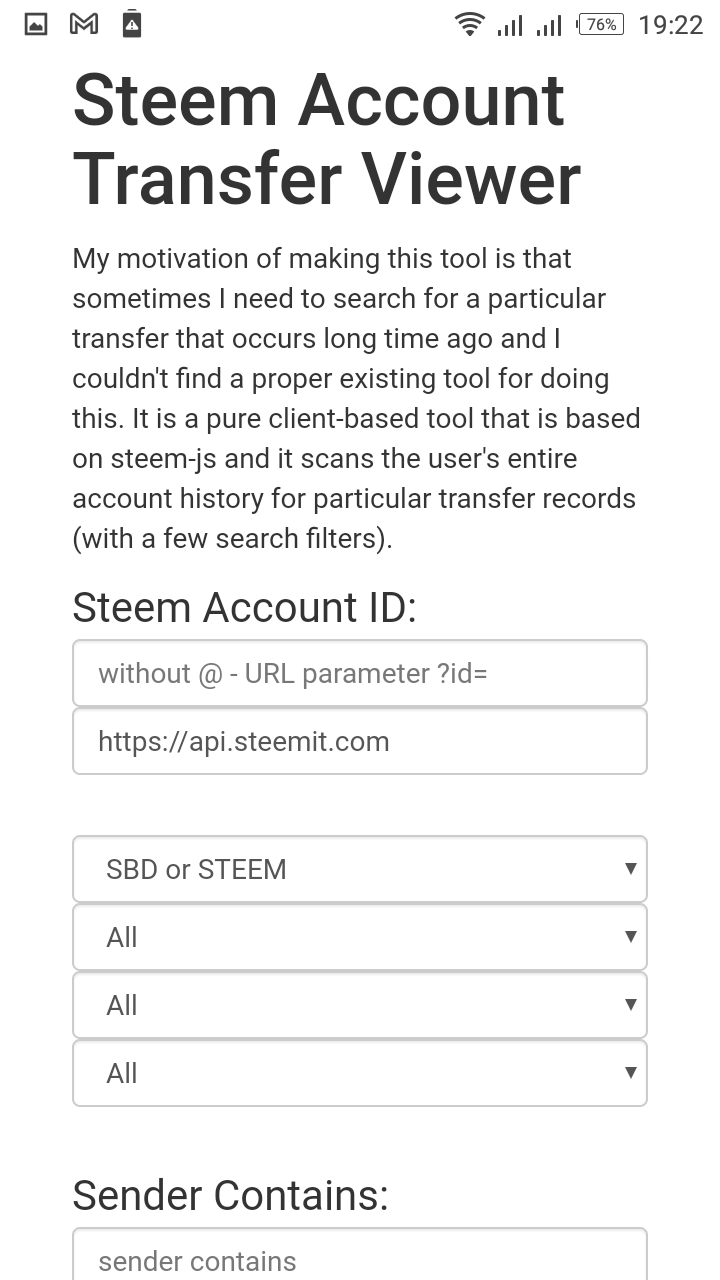
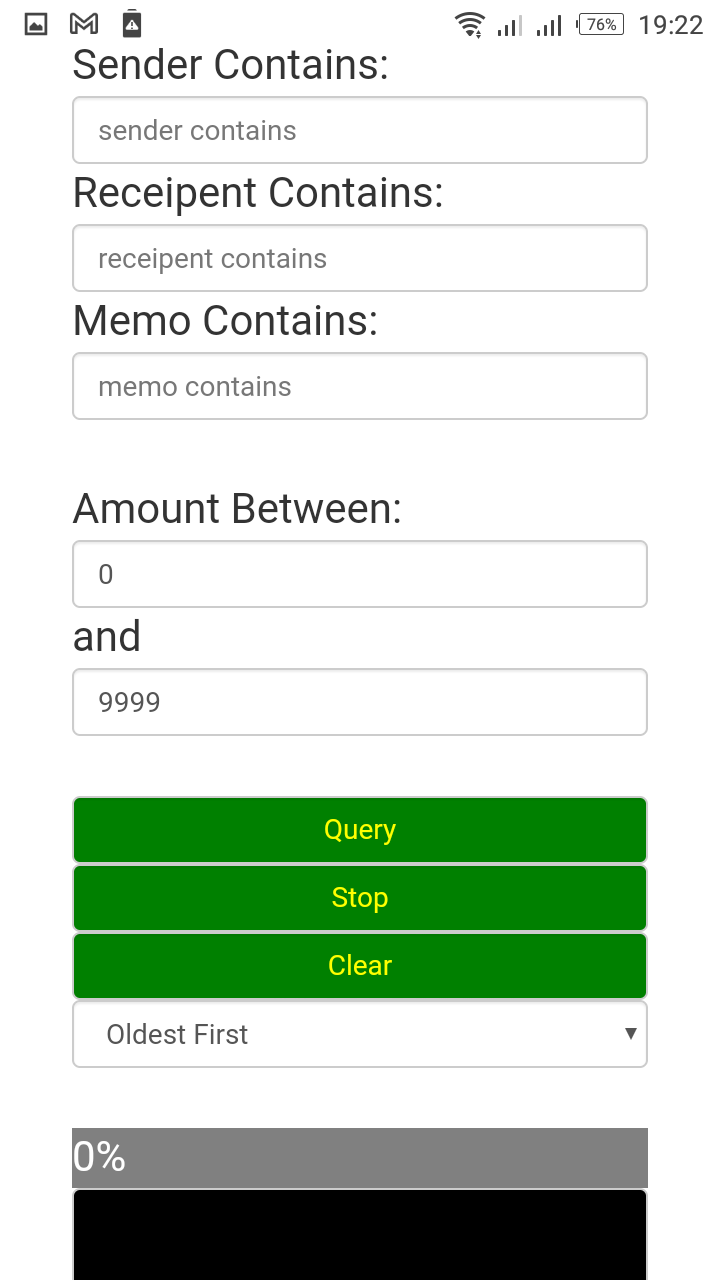
How to automate Claiming Steem or SBD.
- Click tool from the home page and allow it to load.
- Click Steem Auto Claim rewards.
- Enter steem ID.
- Enter posting key.
- Select the time frame between which to automate the claim.
- Click claim.
- Select Steem-Auto Claim Rewards.

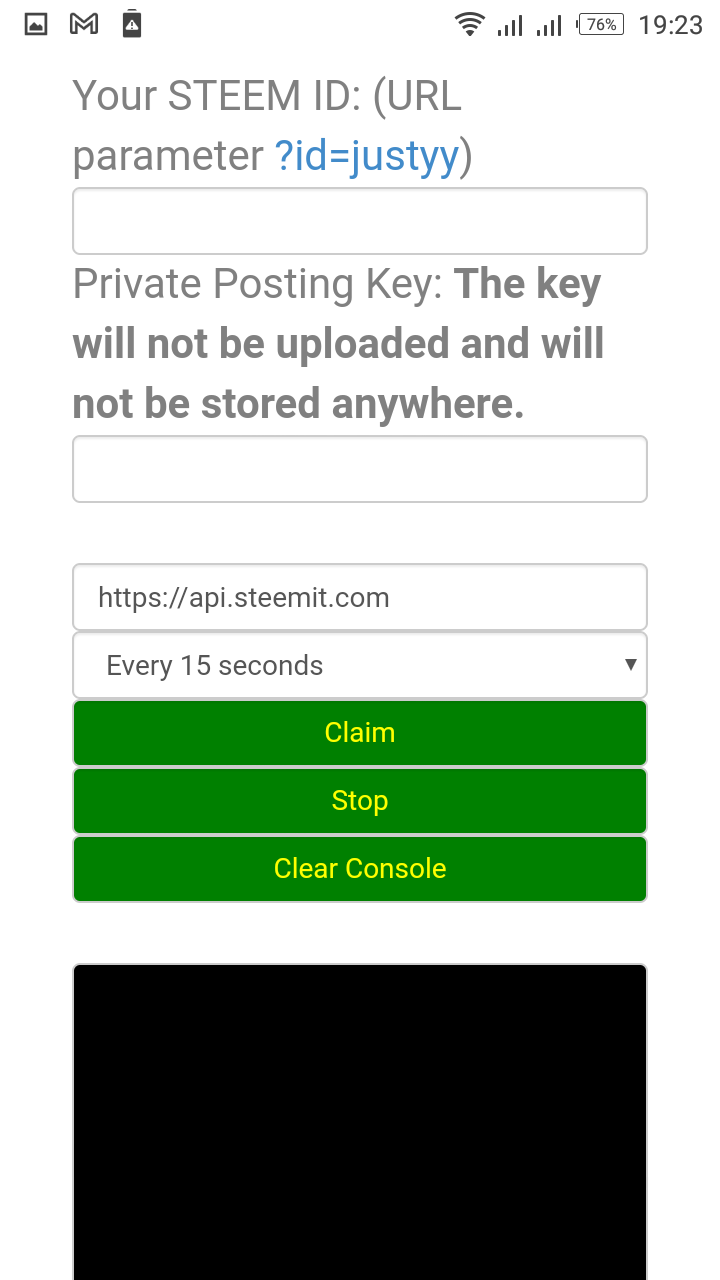
How to check the outgoing votes reports specified period using Steem Outgoing Votes Report.
- Click on tool and allow it to load.
- Steem Outgoing votes report under Upvotes and flag.
- Enter Voter Steem ID.
- Enter the dates 'from' and 'to'
- Select chart by weight or chart by count.
- Click Outgoing voting report.
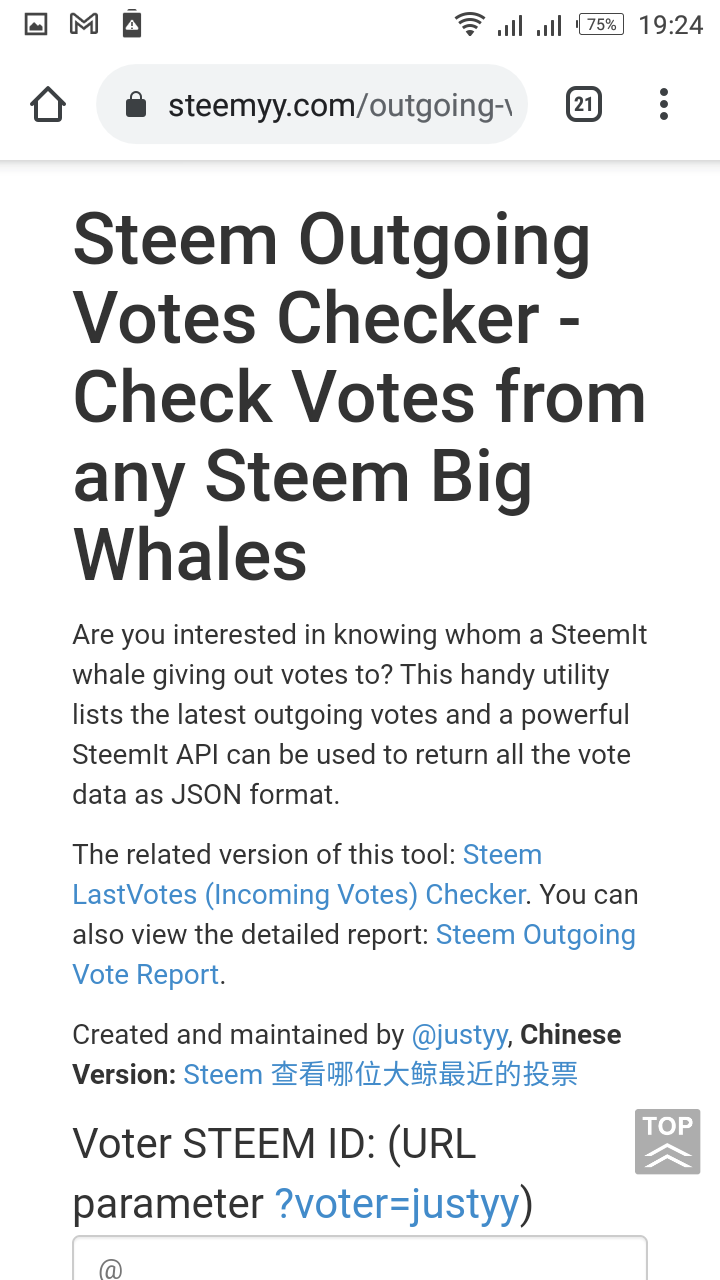 .
.
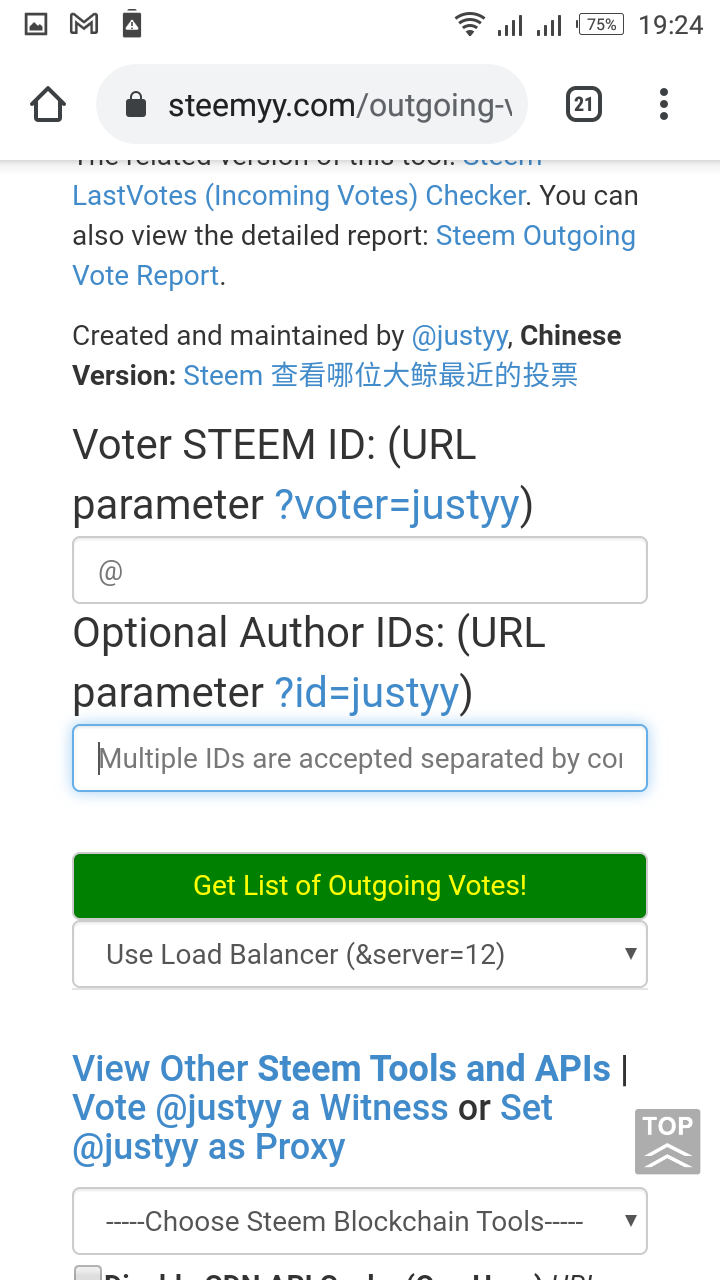
How to check the incoming votes reports specified period using Steem incoming Votes Report.
- Click on tool and allow it to load.
- Steem incoming votes report under Upvotes and flag.
- Enter Voter Steem ID.
- Enter the dates 'from' and 'to'.
- Select chart by weight or chart by count.
- Click coming voting report.
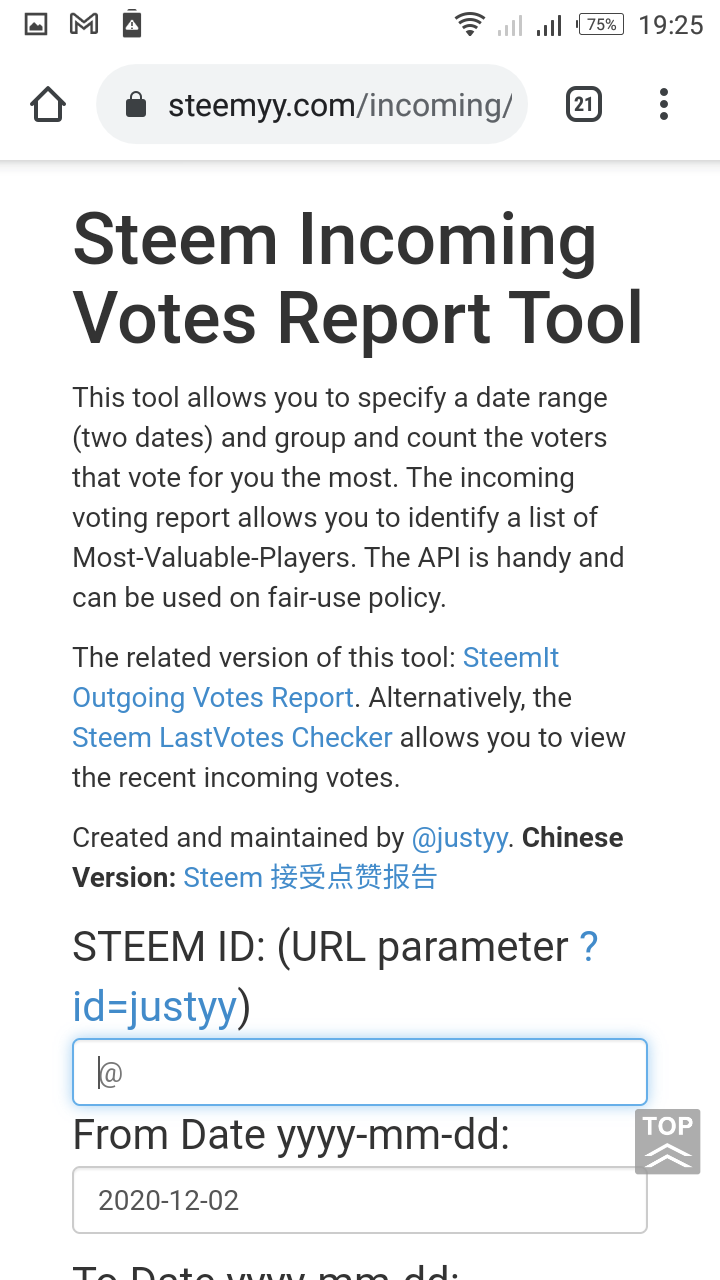
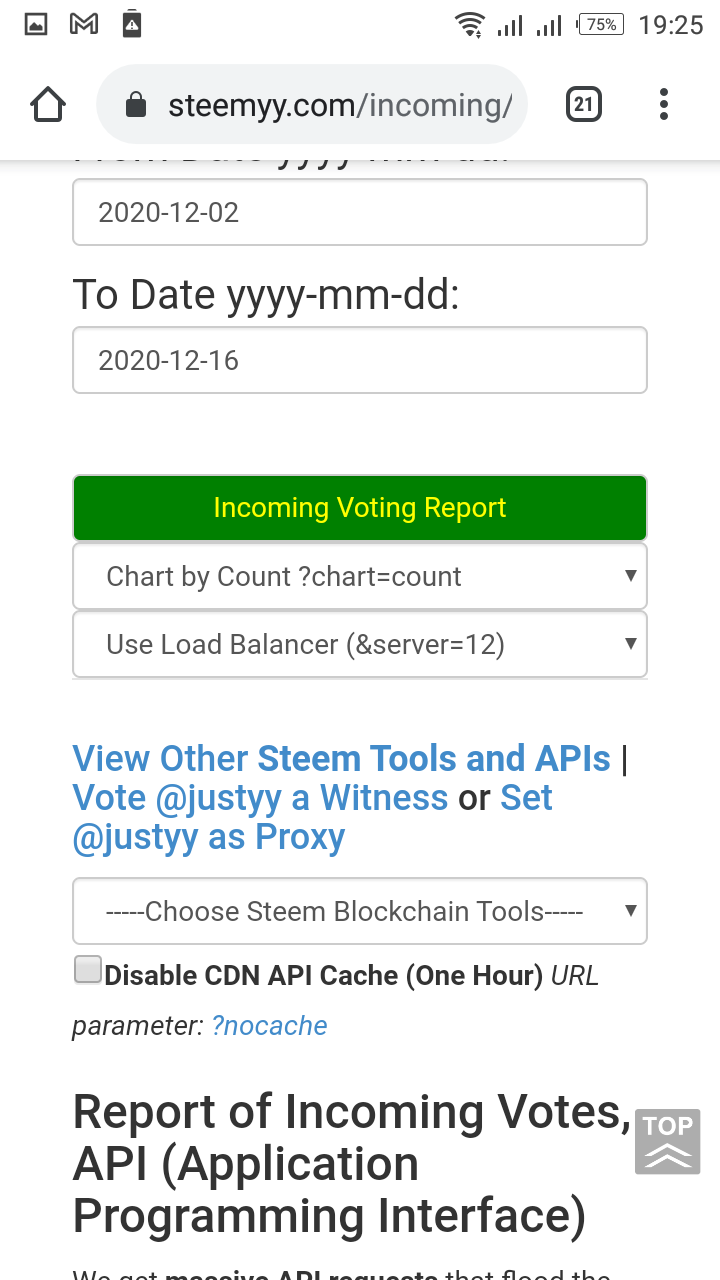
How to check who has delegated SP to your steem account or any steem account using Steem Power Delegator Checker.
- Click tool on the homepage and sow it to load.
2.Cick Steem Power Delegator Checker, it will load and take you to a page. - Enter steem ID
- Select an option from the box below. Search the Blockchain or Querry via SQL Server
- Select an option from the box.
- click search.
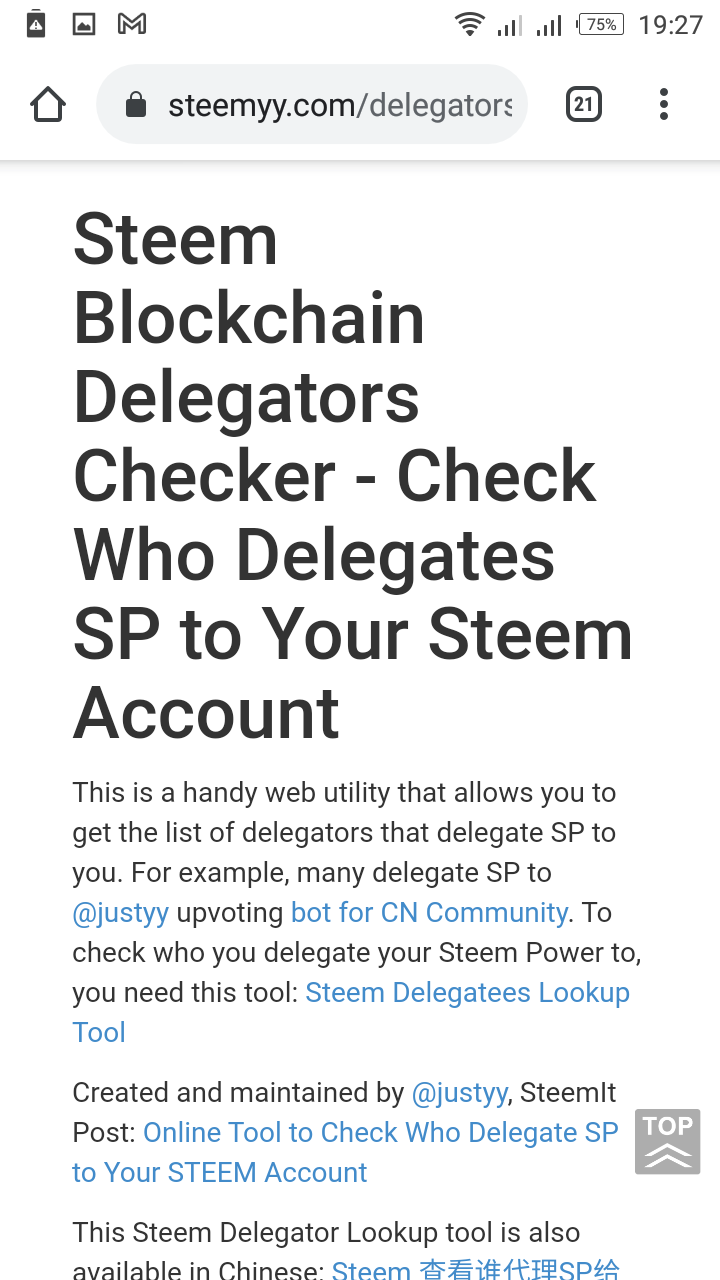
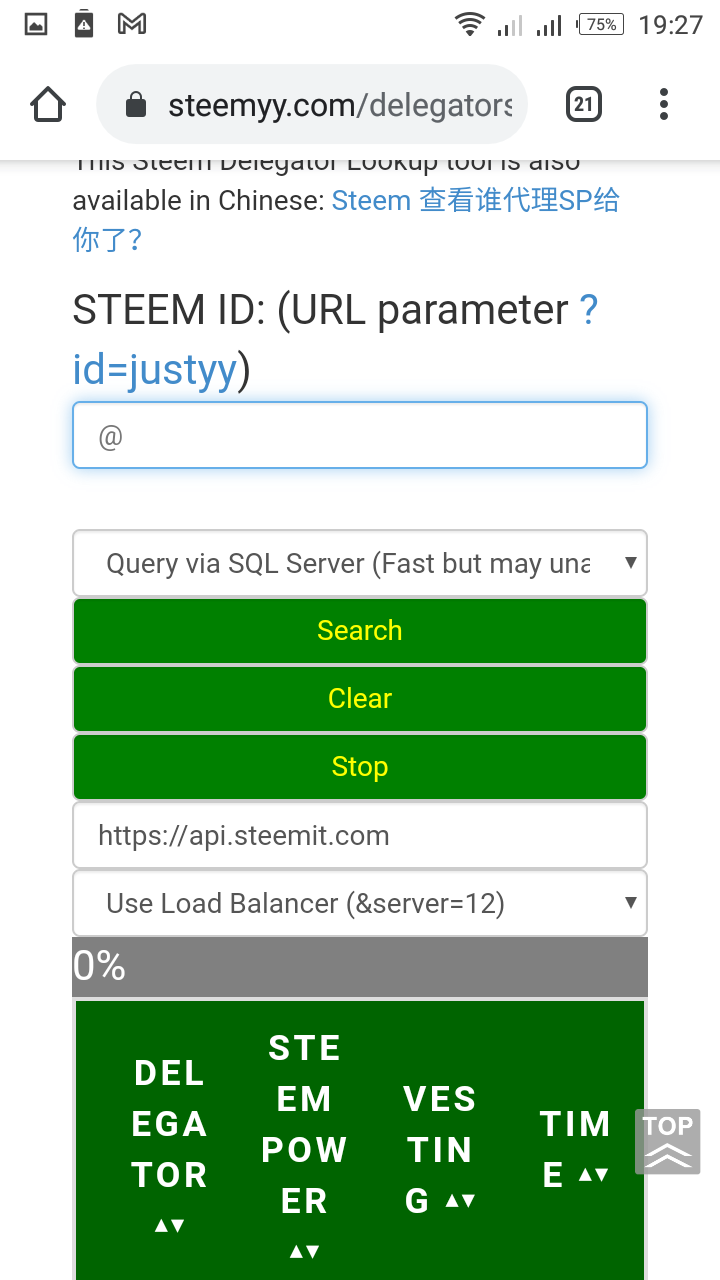
This is my entry on Achievement 5 TASK-3 which contains detail explanation with necessary Screenshot as back ups.
Thanks for reading!
Cc: @steemcurator01, @steemcurator02, @whitestallion, @bright-obias
