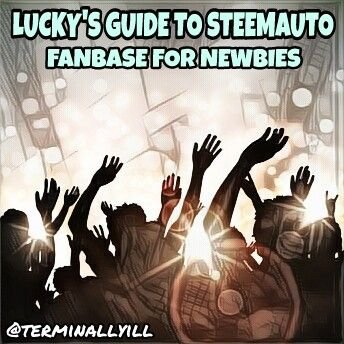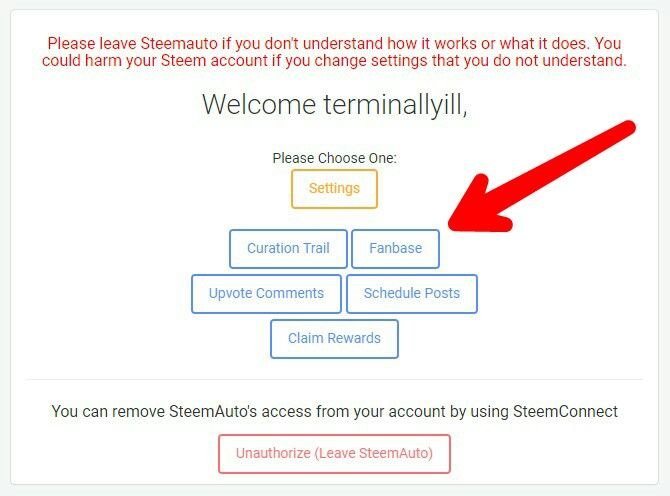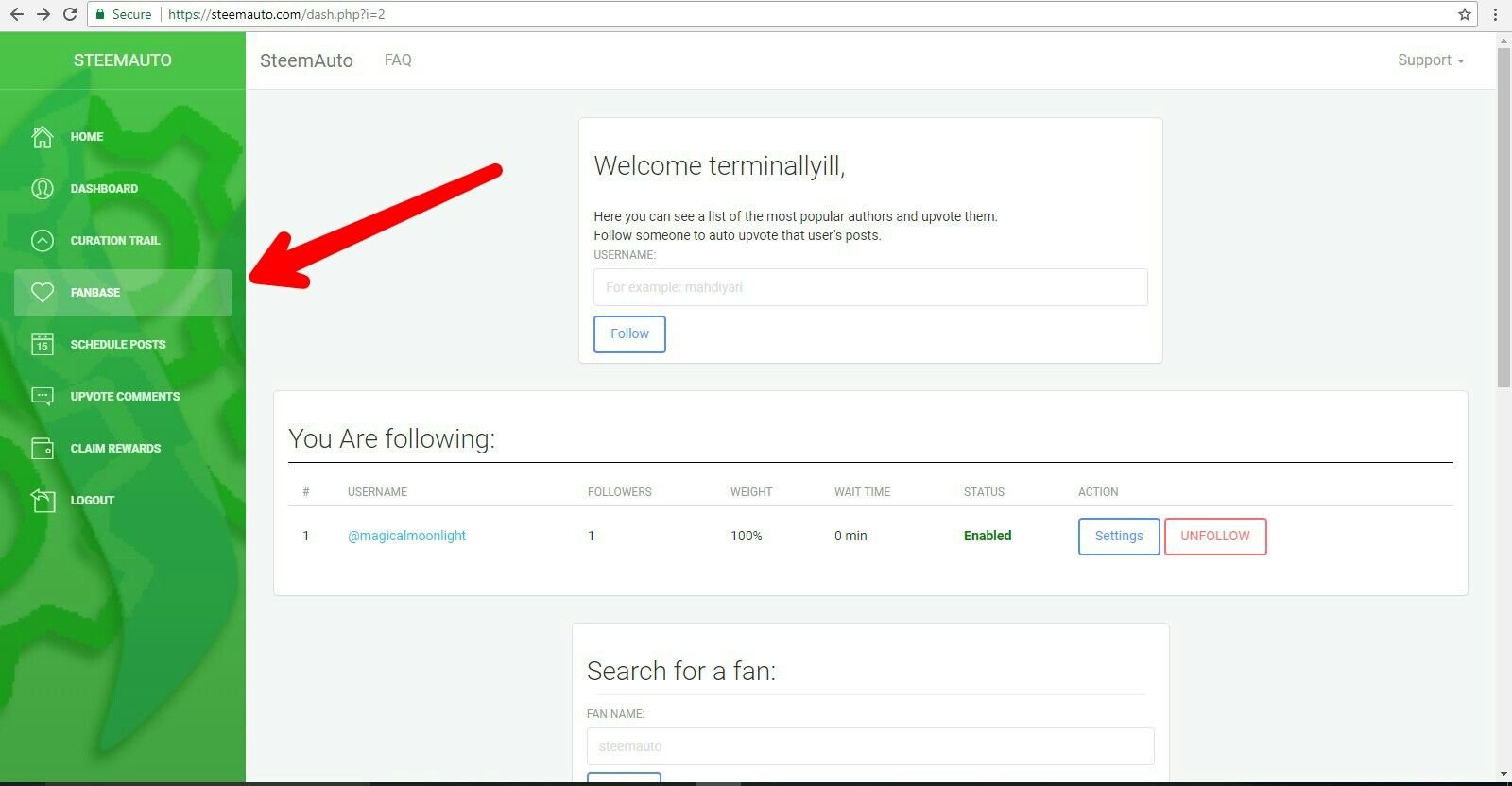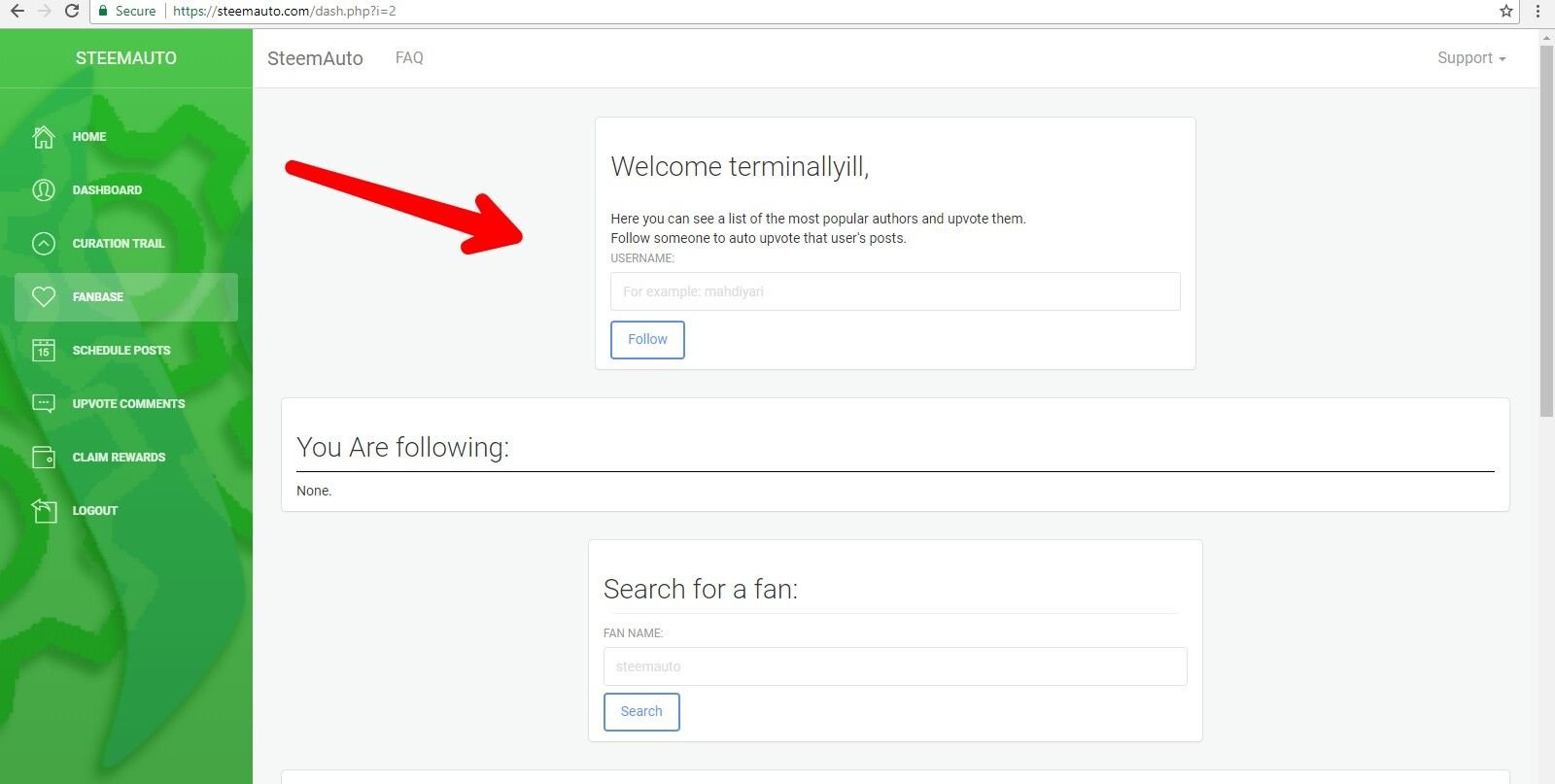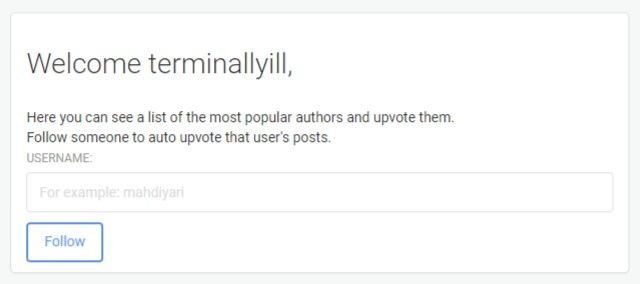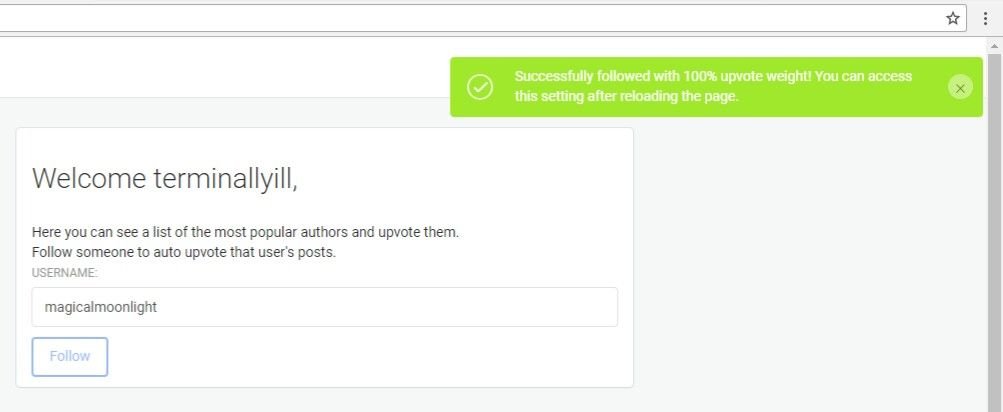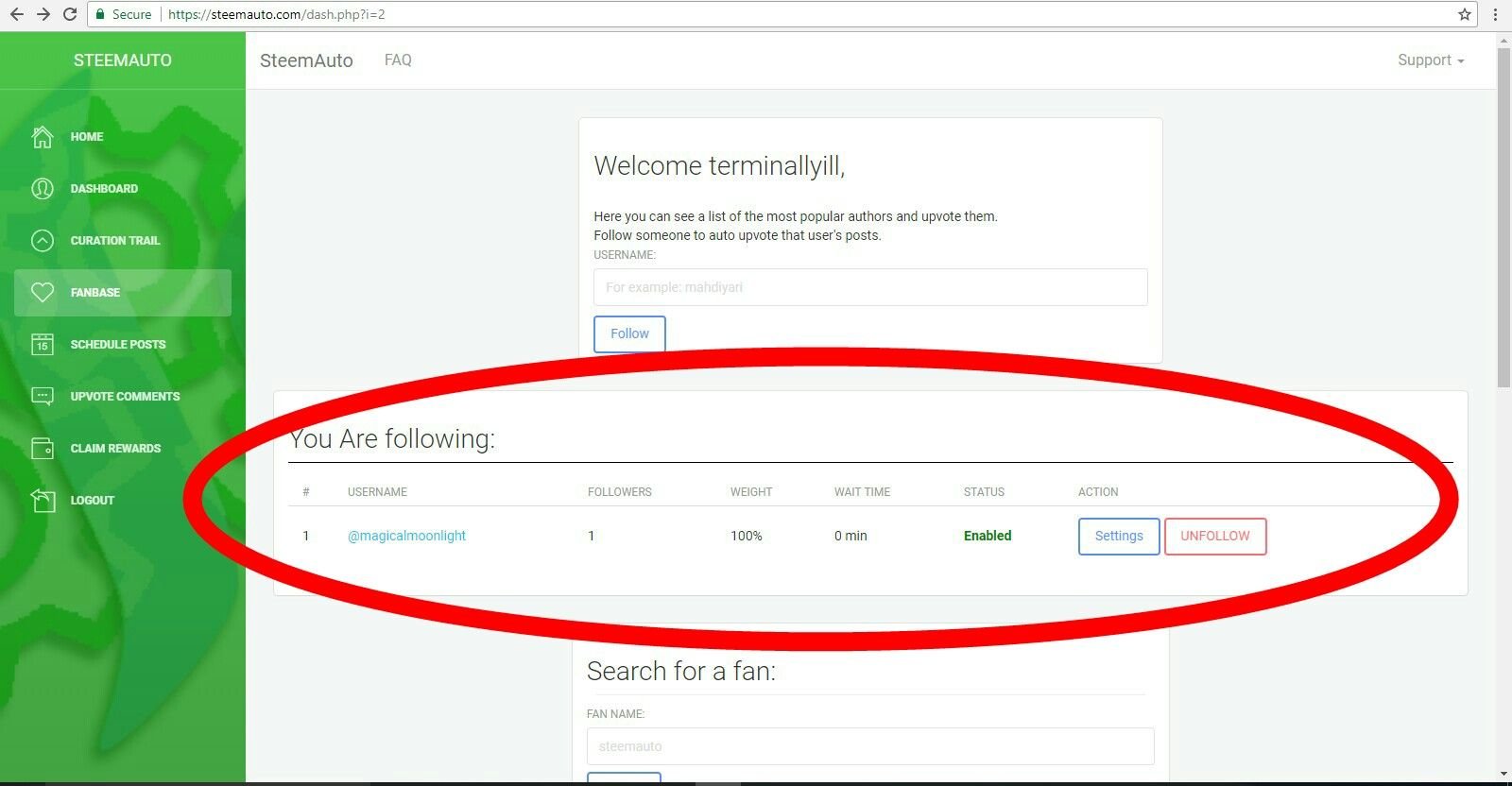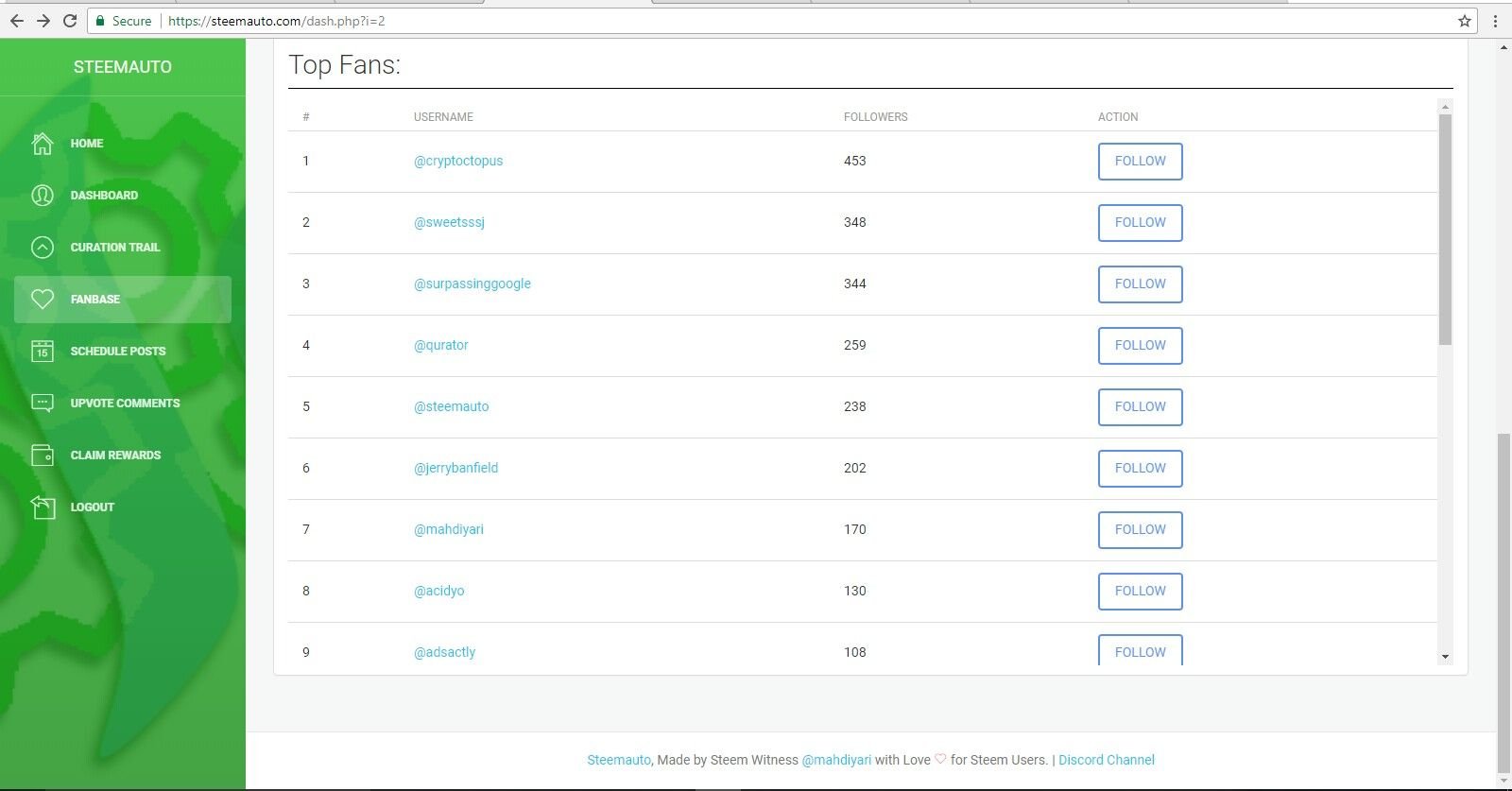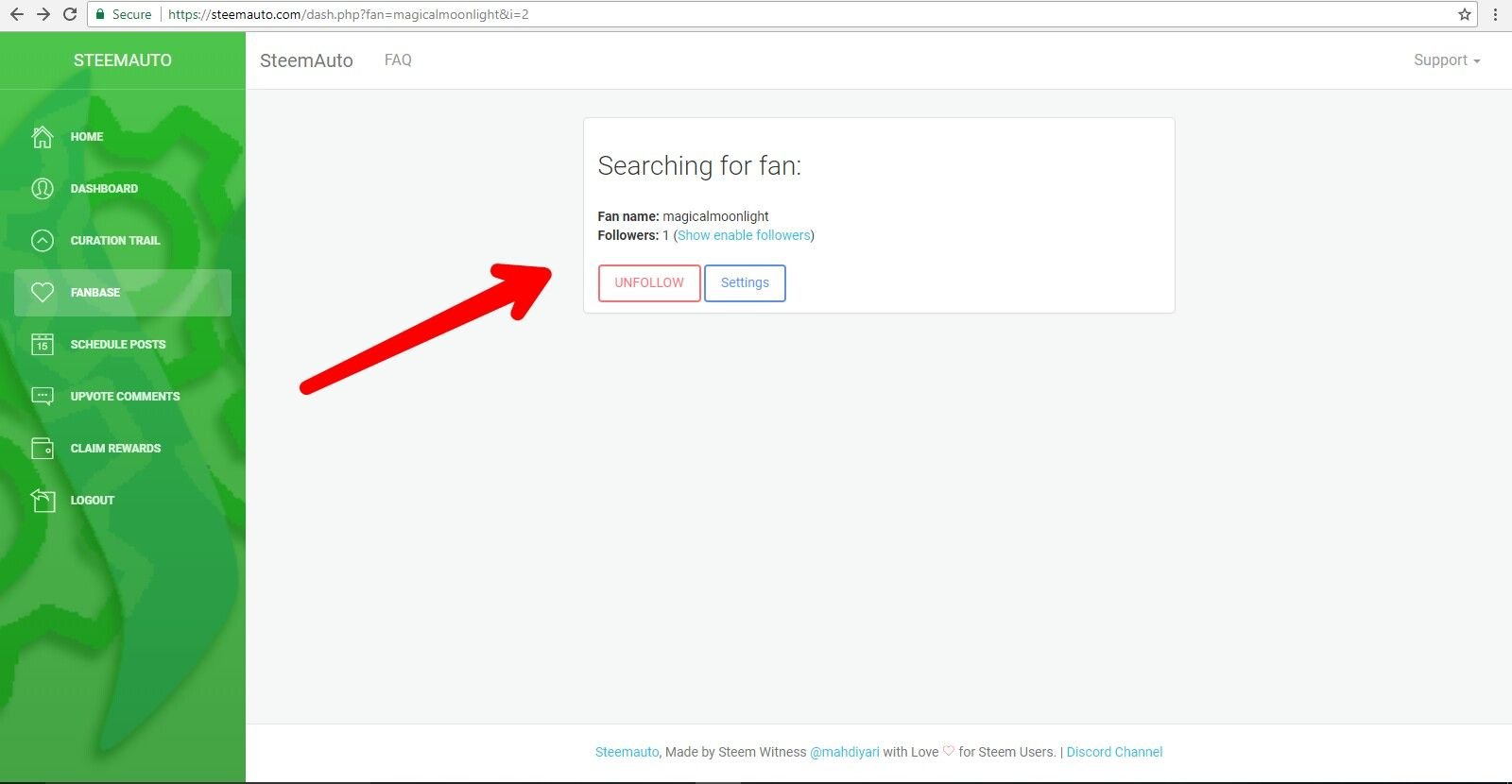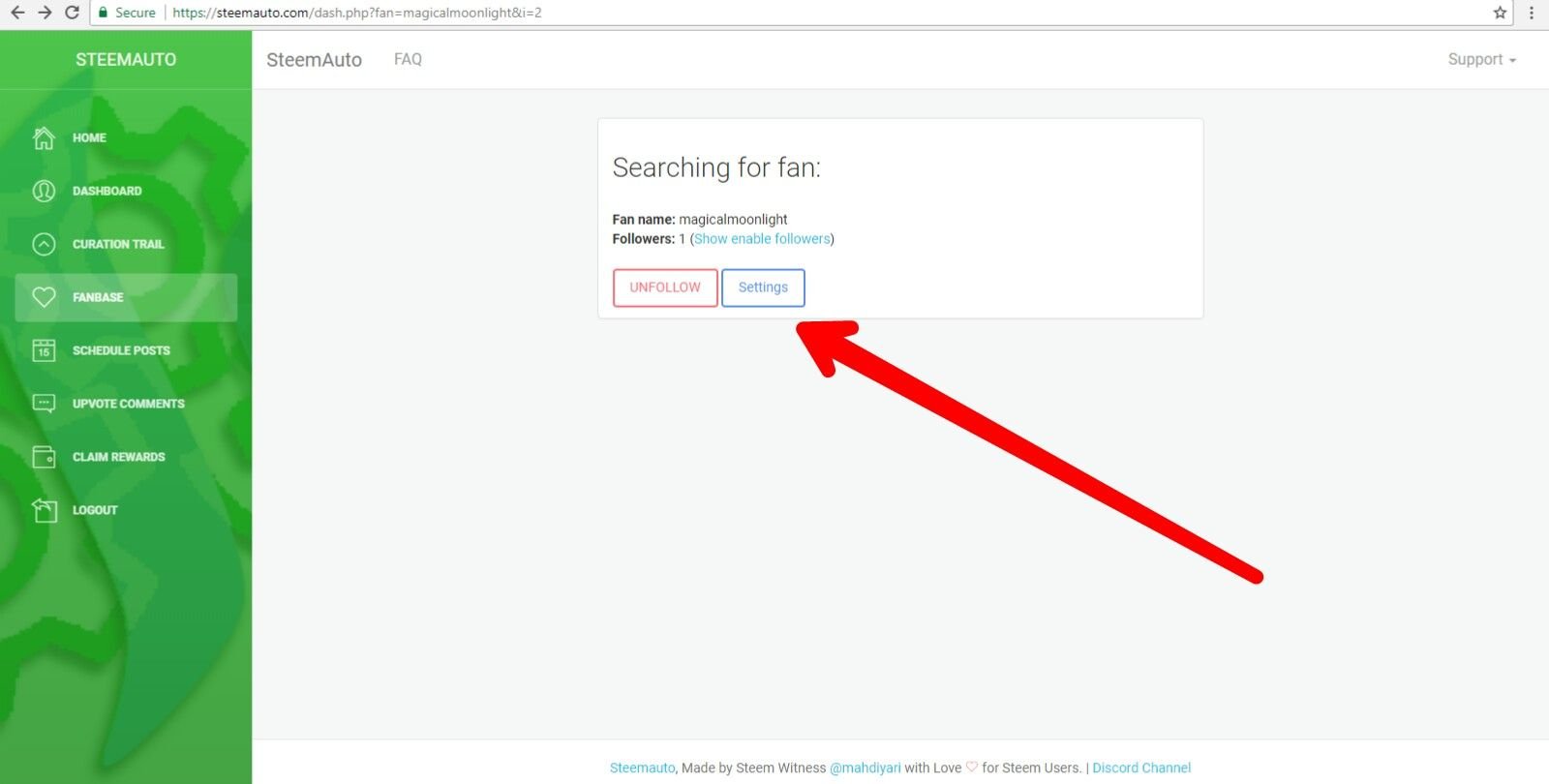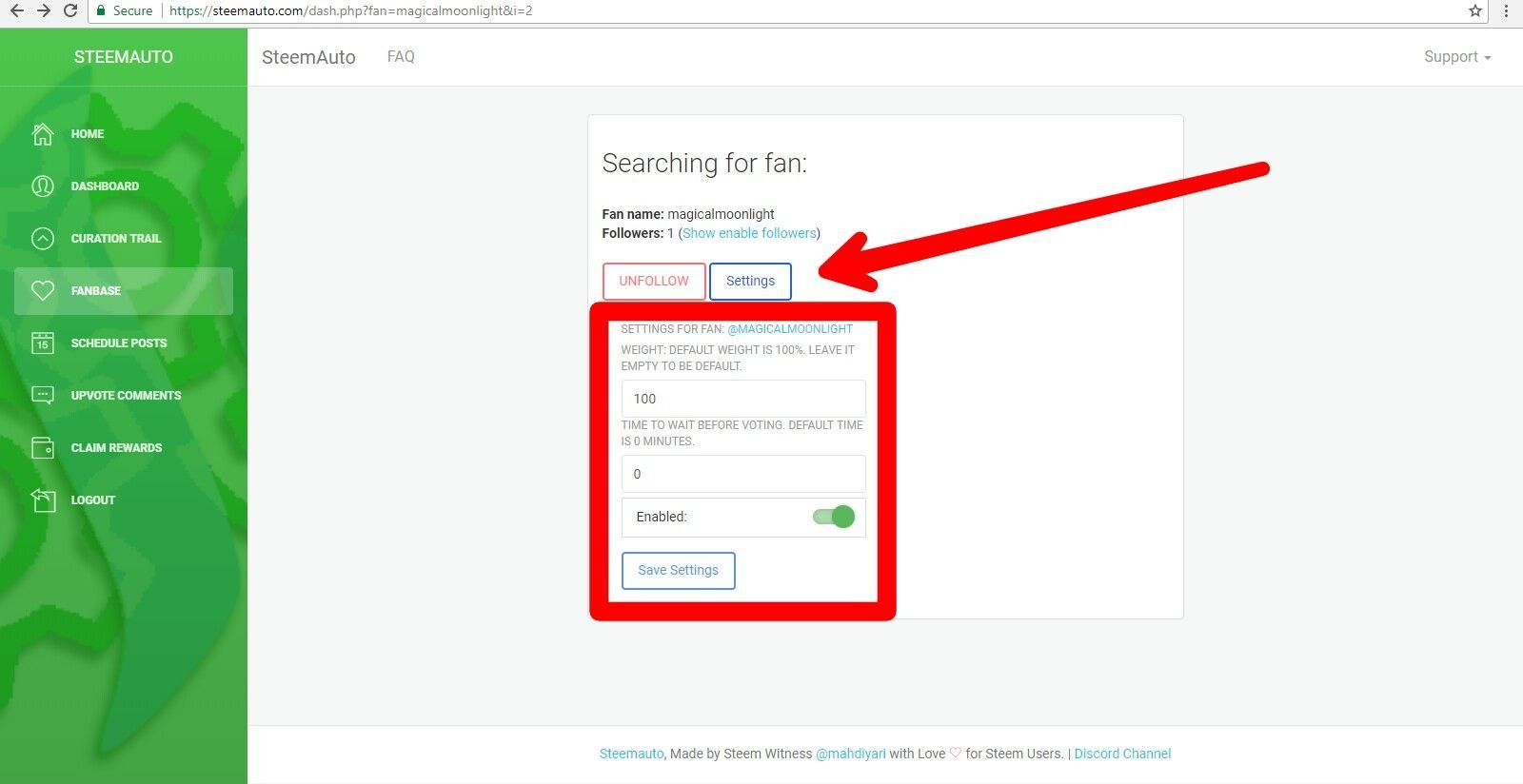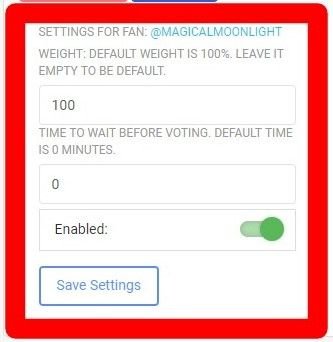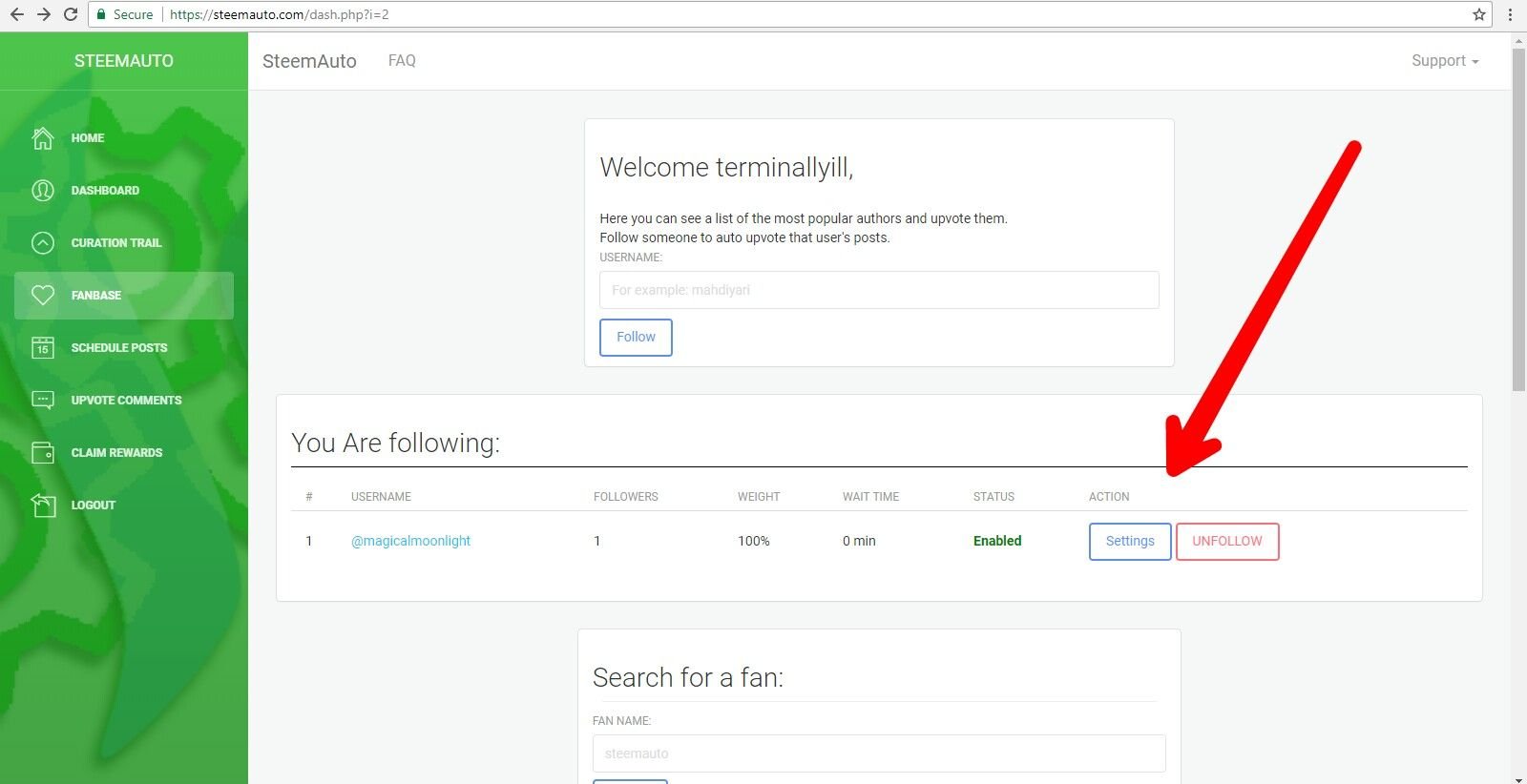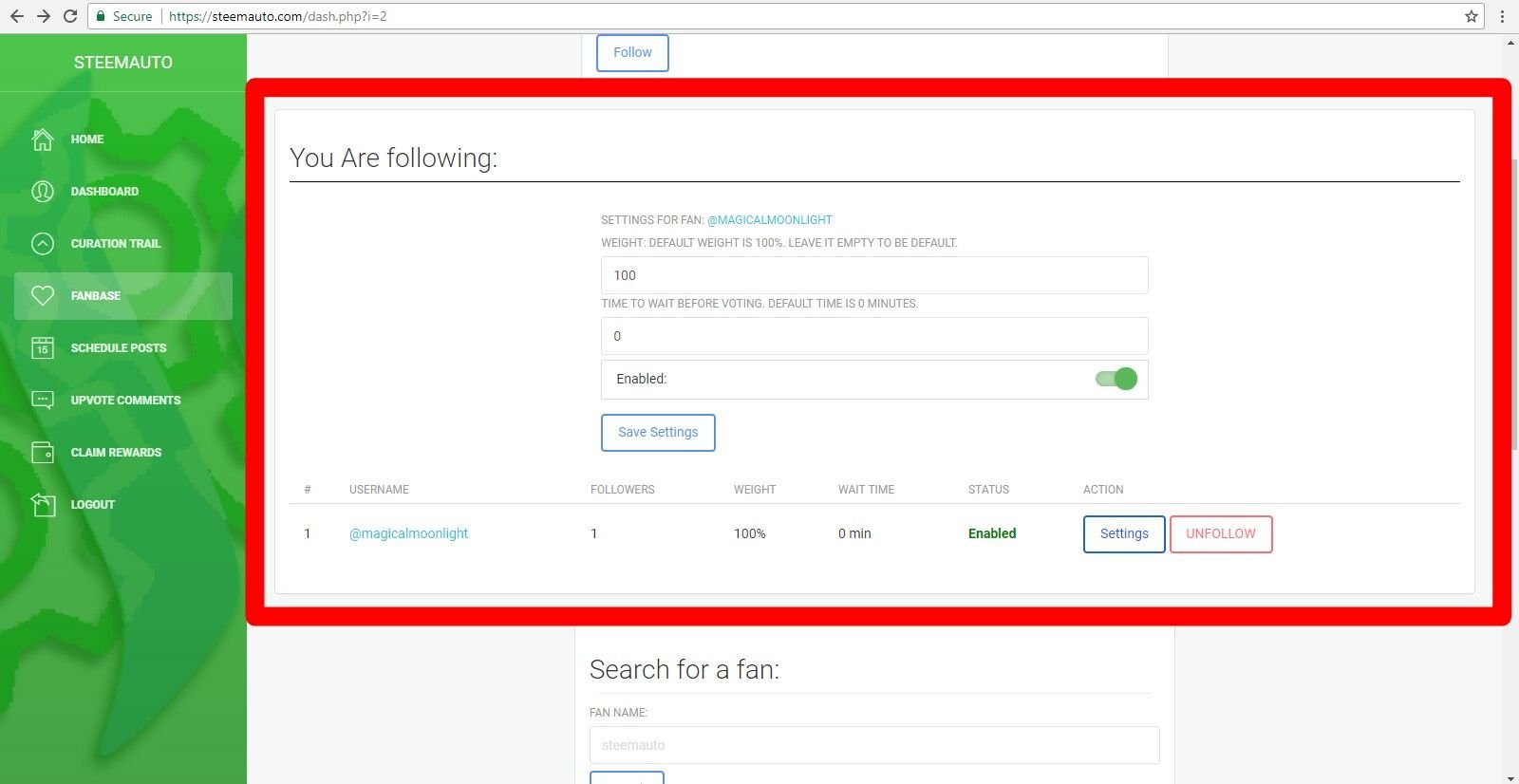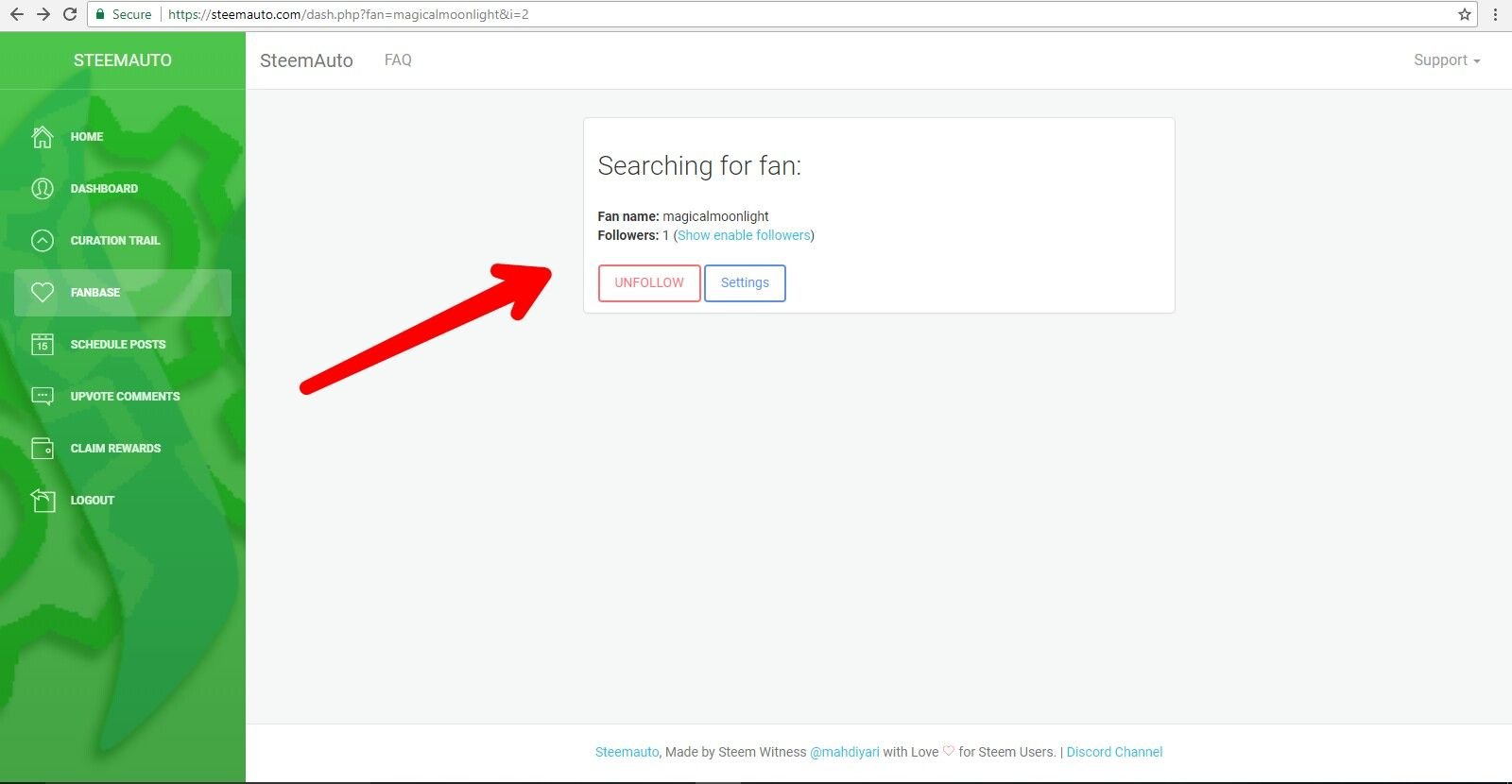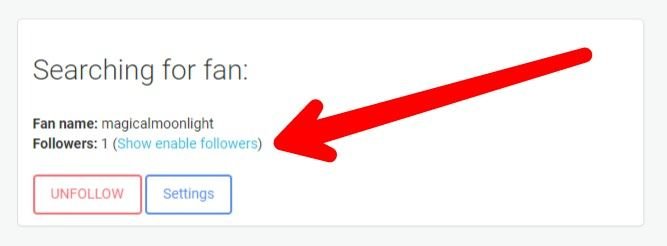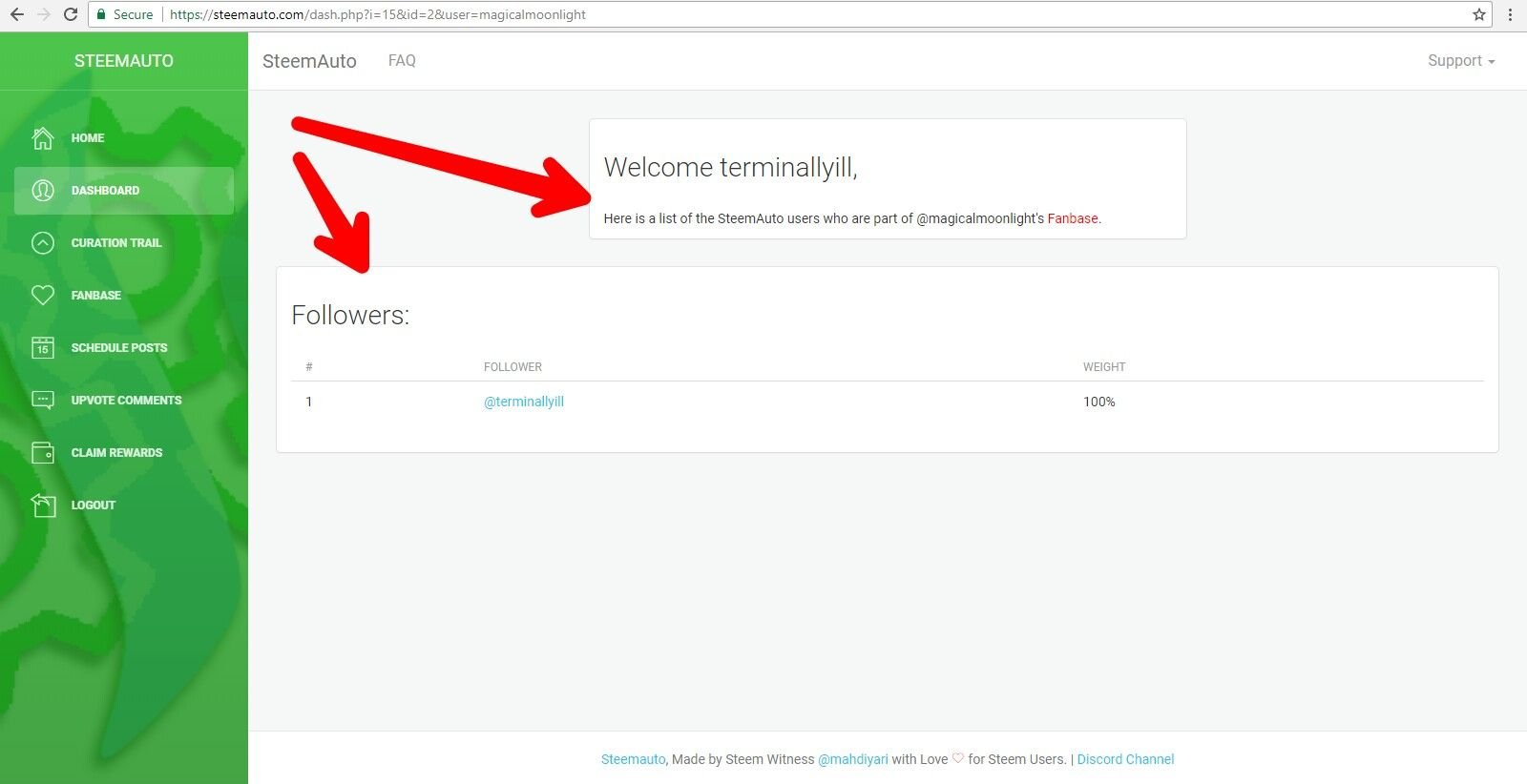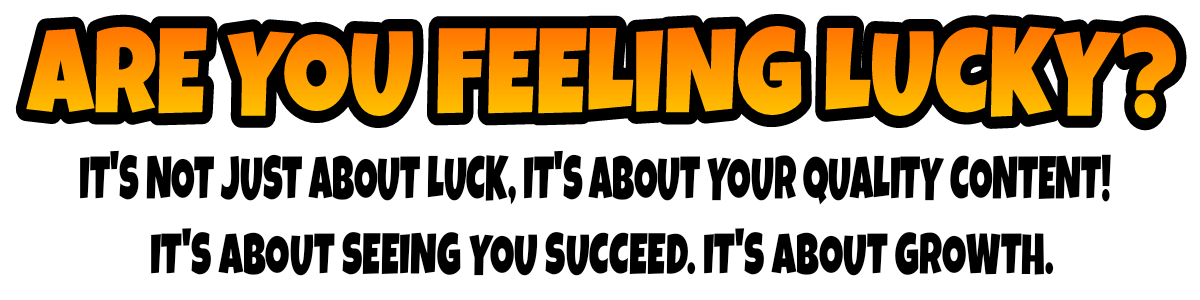LUCKY'S GUIDE TO STEEMAUTO
A COMPREHENSIVE TUTORIAL
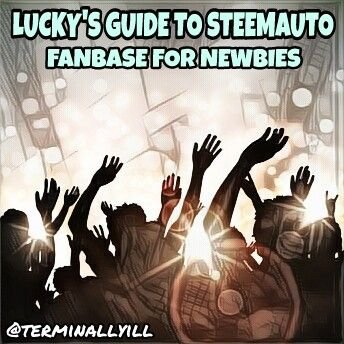
PART THREE
FANBASE FOR NEWBIES
Part Three of Lucky's Guide To SteemAuto is finally here and ready to serve the Steemit community. In this issue I will be breaking down and explaining one of my favorite features of SteemAuto that goes by the name of Fanbase. This feature is a revolutionary addition to the Steemit platform, allowing user's to set their account on auto pilot when they are supporting their favorite authors! Sounds pretty amazing right? You haven't seen a thing yet. Keep reading this tutorial to learn the Fanbase function completely from point A to point B. Let's get moving!
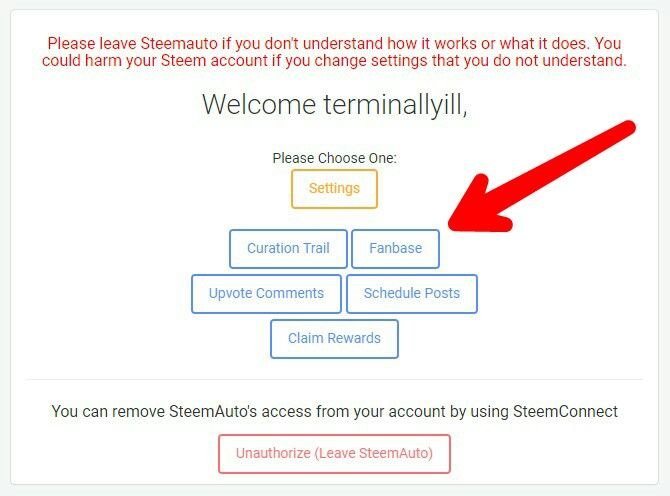
WHAT IS FANBASE?
Within the SteemAuto platform there is a feature that allows users to automatically upvote posts from their favorite author. This feature is none other than fanbase, the subject of this tutorial. So what makes fanbase so special? Well, like many of it's counterparts in the SteemAuto world, it makes use of your account much more efficient by enabling a form of automation on your SteemAuto account. With fanbase you can show your upmost support for fellow Steemians and even have others return the favor by supporting you by using the feature. But how? Keep on reading and I will break it down for you guys and gals.
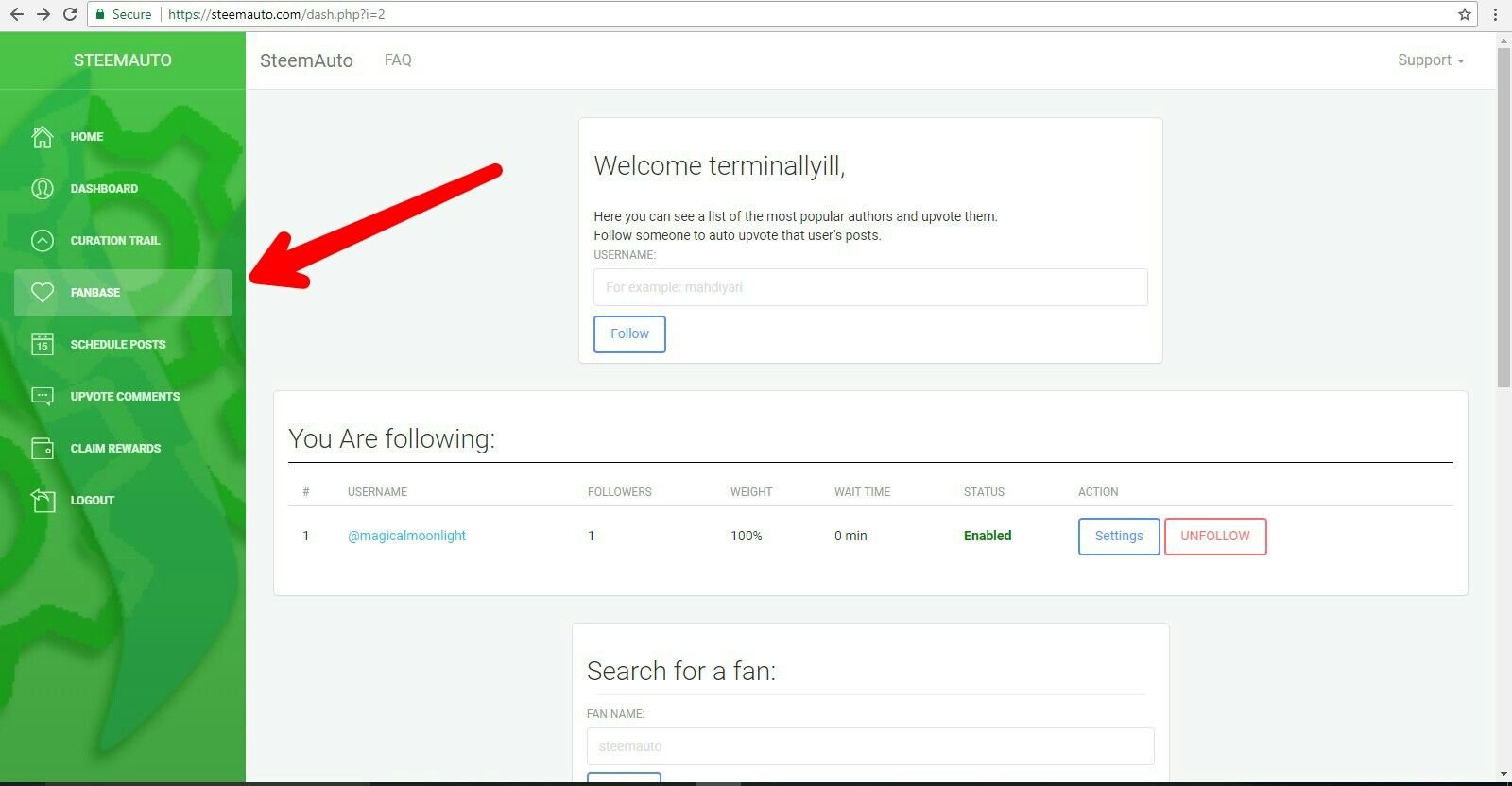
HOW DO I USE FANBASE?
Using fanbase is an incredibly easy task which I will give full step by step instructions on doing below. First and foremost, you must register your account with SteemAuto by going to the official SteemAuto site in your web browser by clicking HERE. If you have already registered with SteemAuto, disregard this. If you are new to SteemAuto, please read the first portion of this tutorial series HERE before continuing on any further. Once you are registered, simply click on the "fanbase" tab seen in either of the two pictures above.
The main window of the fanbase feature contains the majority of the information and functions that you will need to use fanbase efficiently. The rest of this tutorial will focus on these functions. As you can see, there are a few different windows opened in the main window if the fanbase feature. Among these windows is a chart for viewing people who you are following with fanbase, statistics for those particular authors, a window to add new people to your fanbase list and even a window to search fans. Let's go ahead and start by learning how to add an author we support to our fanbase list.
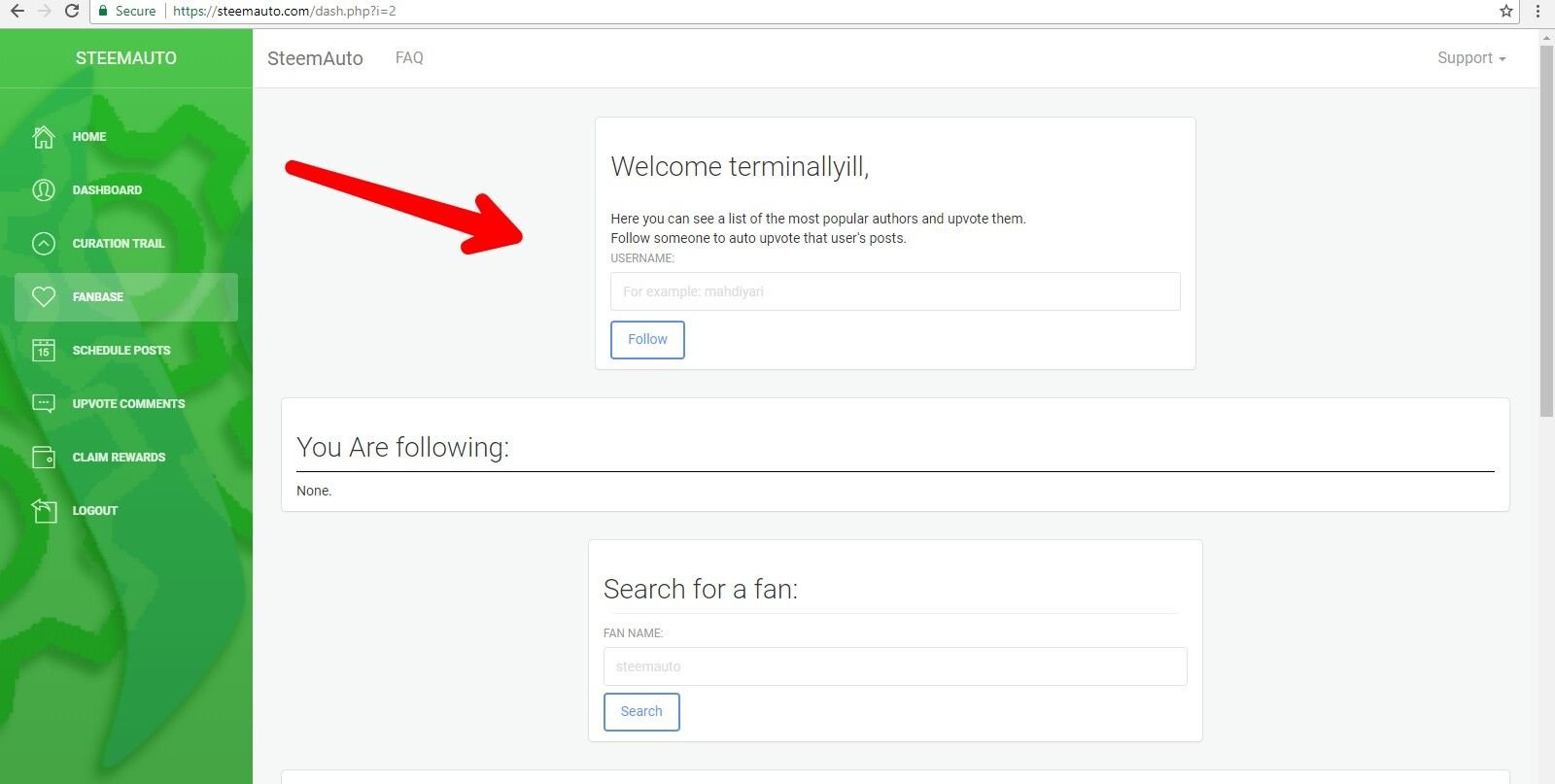
ADDING A USER TO FANBASE
By using the window seen above in the photographs, a user can search for another Steemit user and add their account to their follow list, making the user a "fan" of the author and adding to their "fanbase". This will cause a user's Steemit account to automatically upvote every single post that the author publishes, making supporting your favorite Steemians no longer s hit or miss task. Fanbase automatically upvotes these posts, leaving you the free time to move on to other important tasks.
LET'S ZOOM INTO THE IMPORTANT PART OF THIS STEP
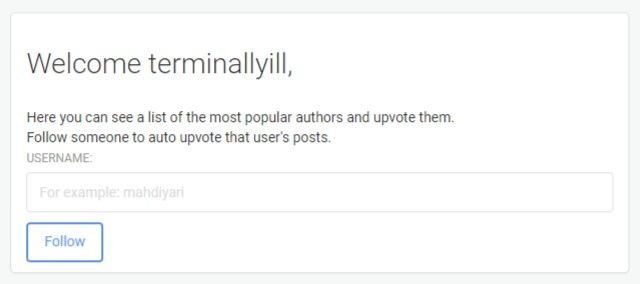 To add an author to your follow list in fanbase, all you will need to do is type the author's Steemit username inside of the search area seen above and below. One you have typed in the users name, you may proceed forward by clicking "Follow". Once this has been completed, your updated follow list will refresh on the main screen, showing you a complete list of who you are following with fanbase. Remember, once you click "follow" that you can always go back and "unfollow" a selected user. This is not the end all be all. Once completed, a green bar will pop up on the top right hand of your screen, this is the success notification. Congratulations, you are now part of that author's fanbase!
To add an author to your follow list in fanbase, all you will need to do is type the author's Steemit username inside of the search area seen above and below. One you have typed in the users name, you may proceed forward by clicking "Follow". Once this has been completed, your updated follow list will refresh on the main screen, showing you a complete list of who you are following with fanbase. Remember, once you click "follow" that you can always go back and "unfollow" a selected user. This is not the end all be all. Once completed, a green bar will pop up on the top right hand of your screen, this is the success notification. Congratulations, you are now part of that author's fanbase!
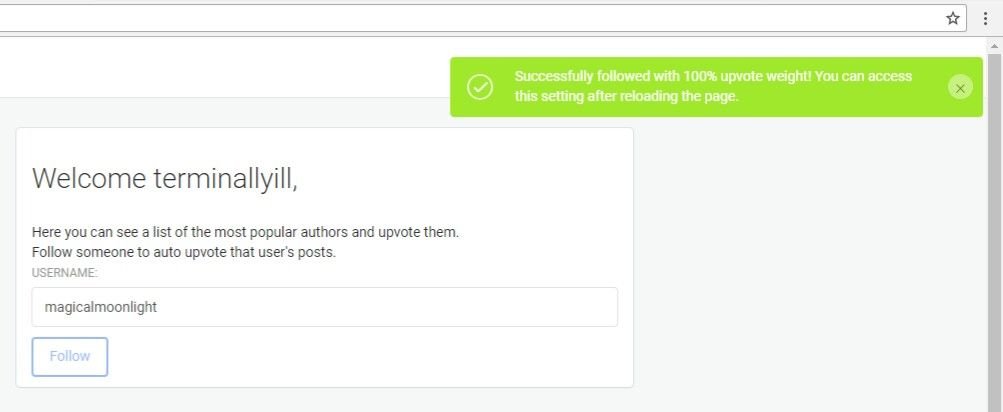
SO WHAT HAPPENS AFTER I JOIN AN AUTHOR'S FANBASE?
Once you have completed the steps above and joined an author's fanbase, you now will automatically upvote every single post of the author's, according to your personal preferences. Joining their fanbase* is not all however, you can also adjust your upvote settings and view their overall fanbase list. As seen in the picture below, anyone you are now a fan of will appear on the main window of fanbase. Please continue on to see other settings and functions of the fanbase feature.
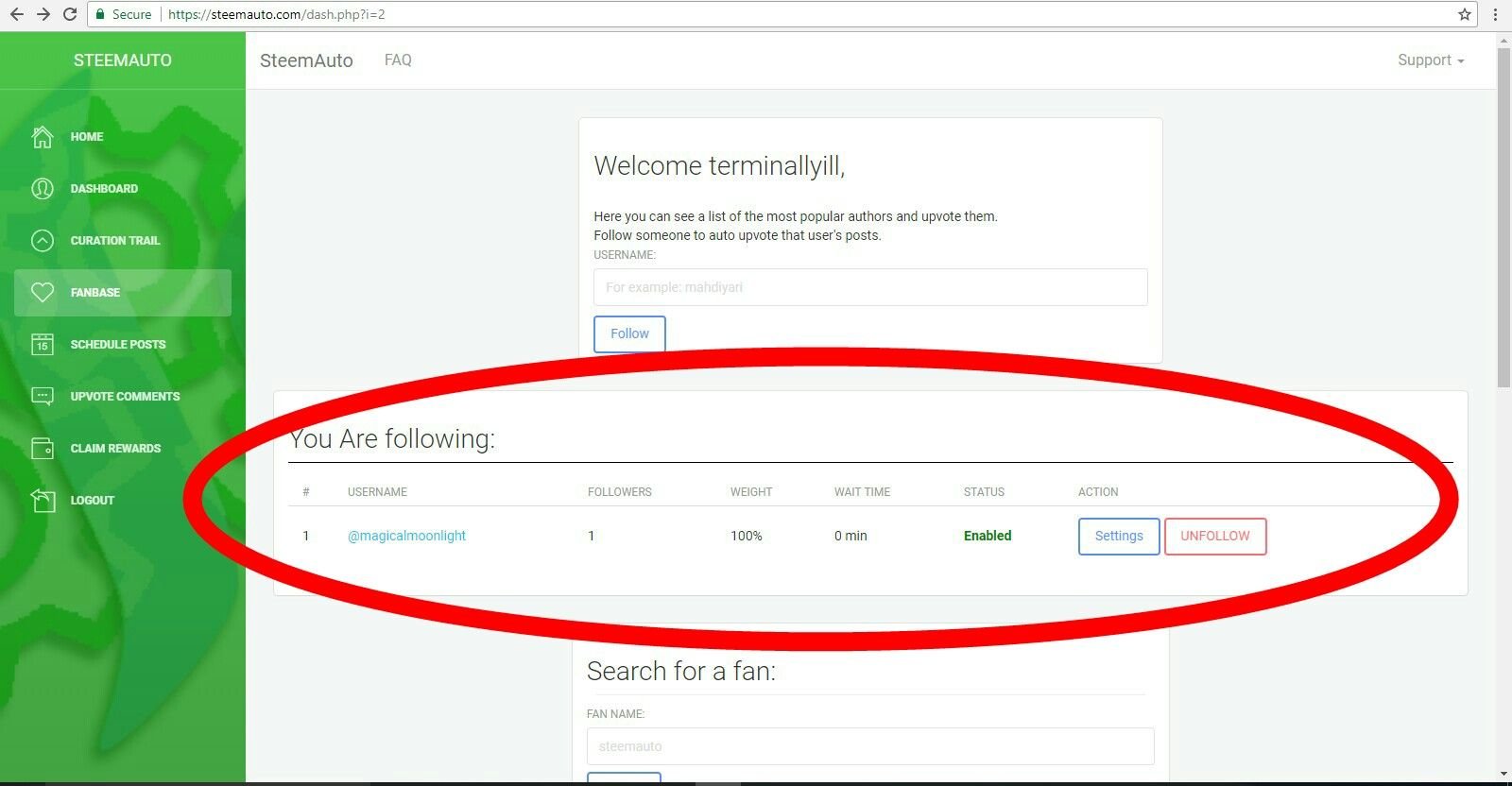
HOW DO I SEARCH FOR AUTHOR'S TO FOLLOW?
Once on the main window of fanbase you have the option to search for other authors to follow. The easiest way to do this is to scroll down until you come across a widow that says "Top Fans". In this area you can view some of the top users of the SteemAuto fanbase function. If you choose, you can proceed to follow one of these top rated fans by clicking on the "follow" button next to their name and statistics.
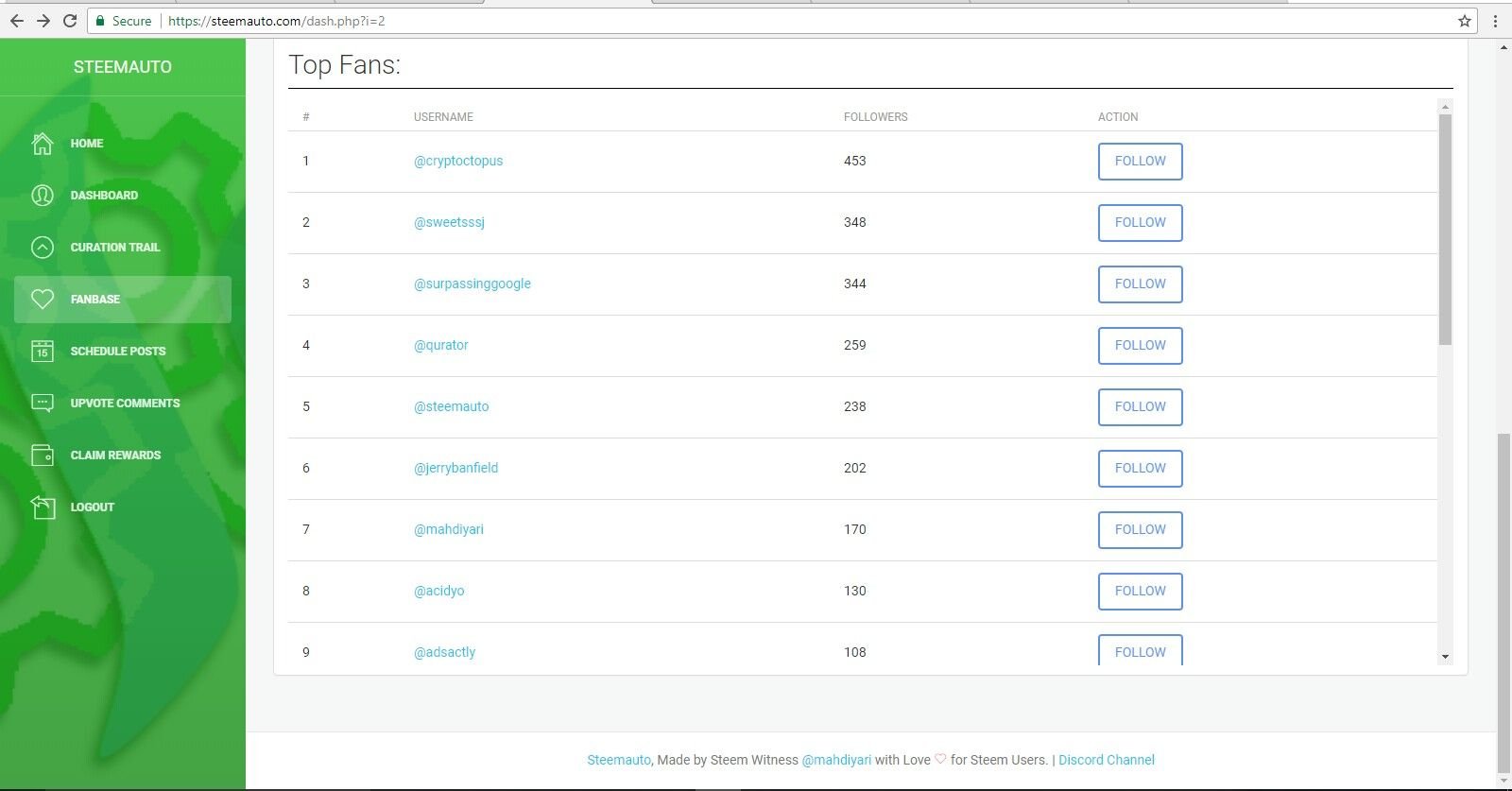
HOW DO I SEARCH FOR AN AUTHOR OR "FAN"?
 Anytime you want to check the statistics of another author or fan, you can utilize the "Search For A Fan" window. By typing in the Steemit username of another user, you can pull up their SteemAuto and Steemit information that is relevant to the fanbase function. So how do I do this you ask? It's simple. Just follow along.
TYPE IN THE NAME OF THE USER INTO THE PICTURED WINDOW
Anytime you want to check the statistics of another author or fan, you can utilize the "Search For A Fan" window. By typing in the Steemit username of another user, you can pull up their SteemAuto and Steemit information that is relevant to the fanbase function. So how do I do this you ask? It's simple. Just follow along.
TYPE IN THE NAME OF THE USER INTO THE PICTURED WINDOW
 CLICK THE SEARCH BUTTON ONCE YOU TYPE IN THEIR USERNAME. THAT'S IT!
CLICK THE SEARCH BUTTON ONCE YOU TYPE IN THEIR USERNAME. THAT'S IT!
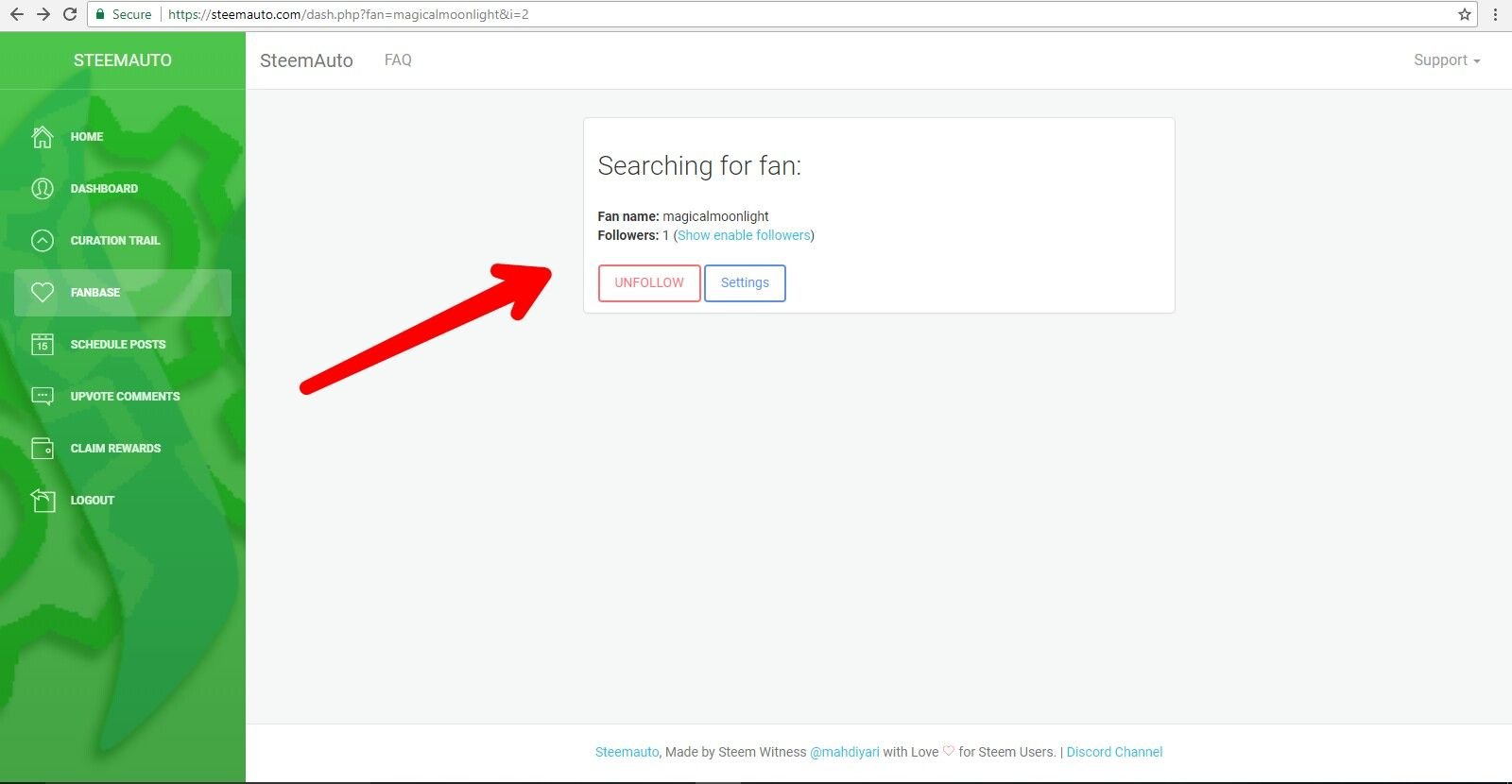
SO I KNOW HOW TO ADD AN AUTHOR AND SEARCH FOR THEM, BUT HOW DO I ADJUST MY VOTE SETTINGS?
So here comes the fine tuned portion of this tutorial which shows you how to adjust your voting settings. Let's go ahead and pick up where we left off above, after searching for a user. Once we have brought up their information window after searching (as seen above) we can click on the "settings" tab. Once we click on this, you will be redirected to our fanbase settings for the selected user.
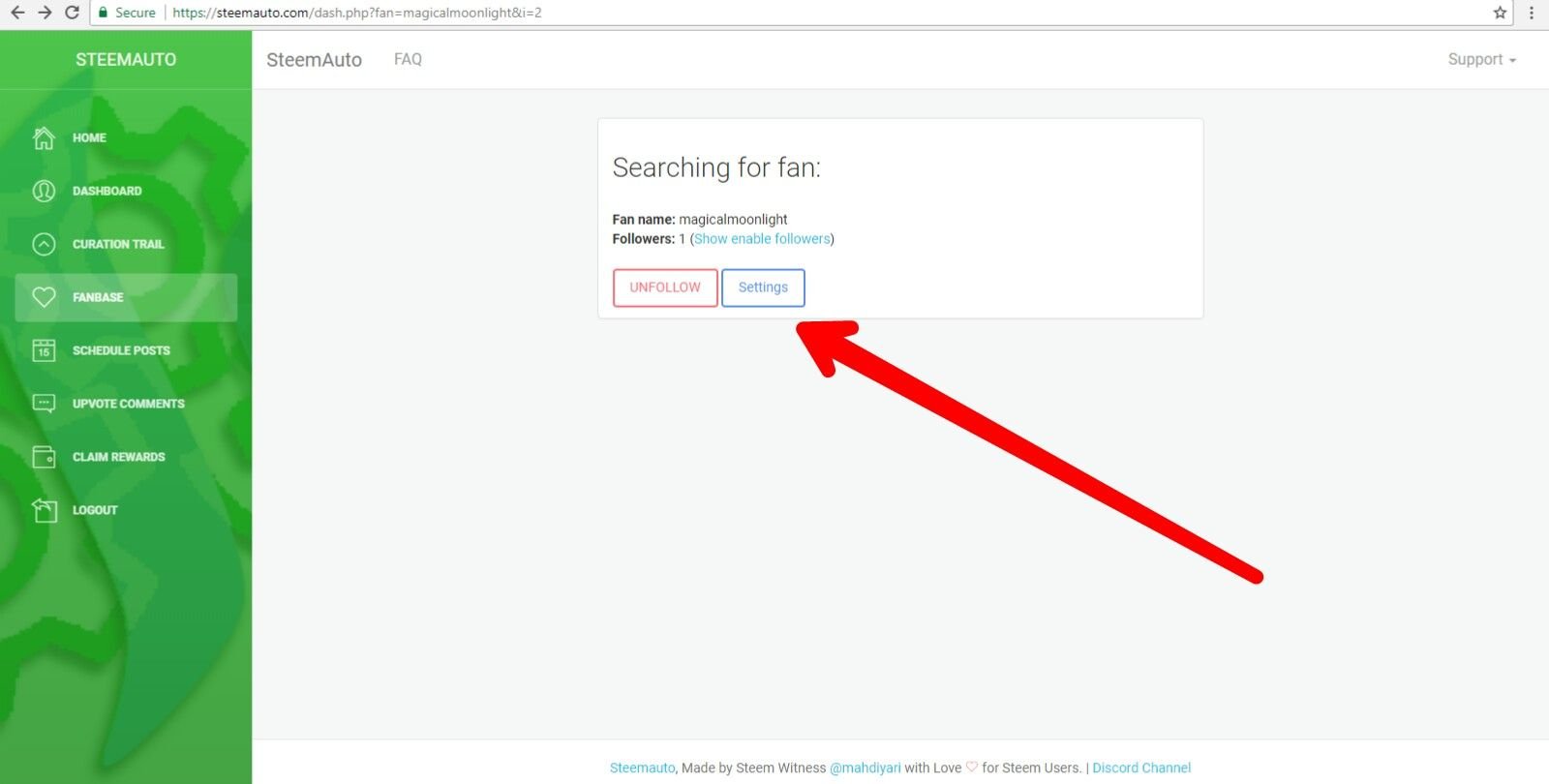 WHEN YOU CLICK "SETTINGS" A DROP DOWN MENU WILL APPEAR LIKE SO
WHEN YOU CLICK "SETTINGS" A DROP DOWN MENU WILL APPEAR LIKE SO
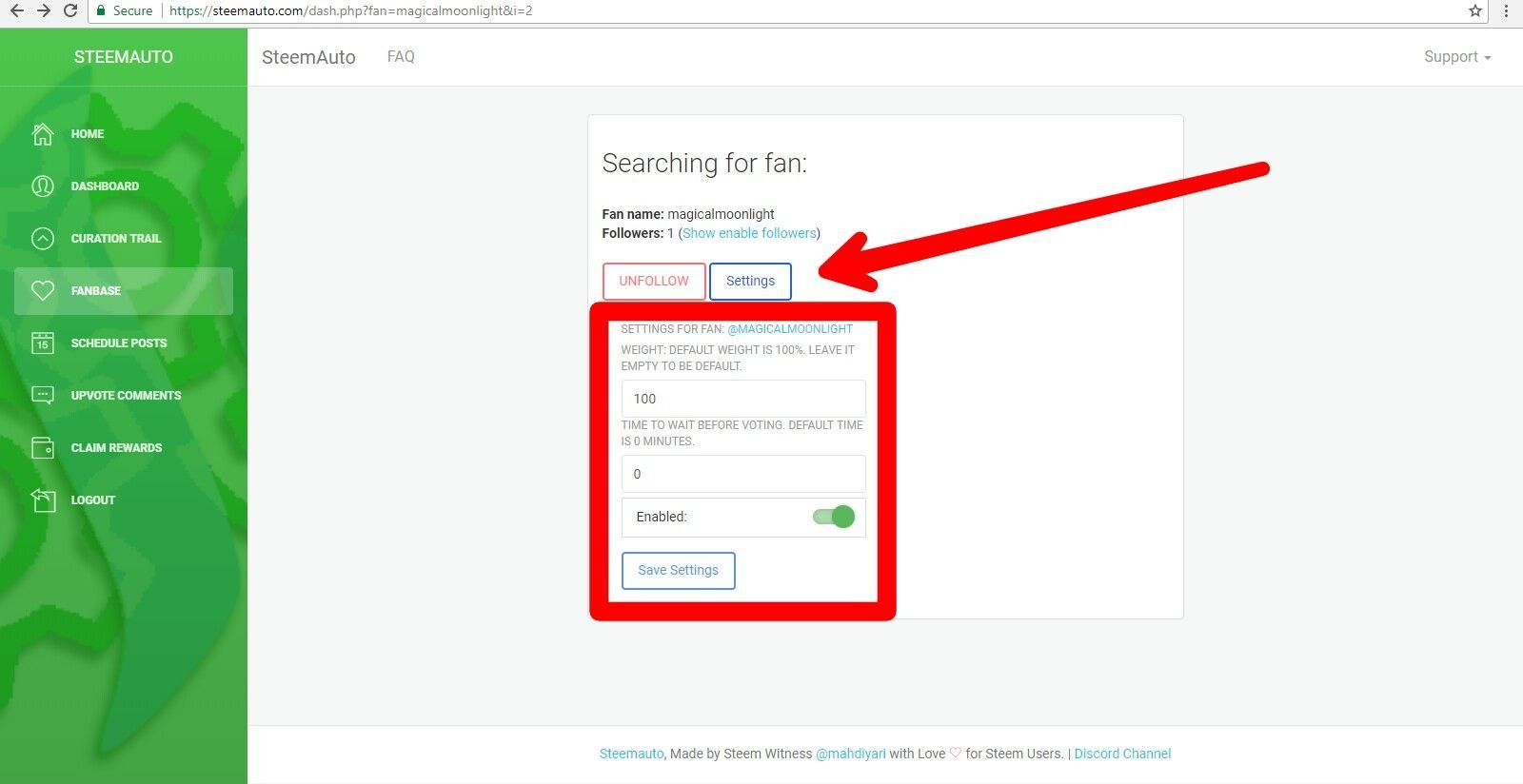 Once the "settings" drop down menu appears, you are able to adjust your voting settings according to your preferences, per user that you are now a fan of. There are three main functions in this window. One, you can adjust your voting weight for the upvotes that you give to any author you are a fan of. This is typically 100%, but depending on your SP, you may lower it to accommodate your preferences. Two, you can adjust the time of your upvotes. Similar to "the curation trail", you can decide how soon your account will upvote an author's post. Typically, to ensure maximum curation rewards, one would set this to 22-30 minutes instead of the base number of 0. 0 means you upvote the post as soon as it hits the Steemit platform. Last but not least, you can choose to disable these functions or flat out "unfollow" the author. These are the settings from this particular window, but rest assured there are more settings which are shown below!
Once the "settings" drop down menu appears, you are able to adjust your voting settings according to your preferences, per user that you are now a fan of. There are three main functions in this window. One, you can adjust your voting weight for the upvotes that you give to any author you are a fan of. This is typically 100%, but depending on your SP, you may lower it to accommodate your preferences. Two, you can adjust the time of your upvotes. Similar to "the curation trail", you can decide how soon your account will upvote an author's post. Typically, to ensure maximum curation rewards, one would set this to 22-30 minutes instead of the base number of 0. 0 means you upvote the post as soon as it hits the Steemit platform. Last but not least, you can choose to disable these functions or flat out "unfollow" the author. These are the settings from this particular window, but rest assured there are more settings which are shown below!
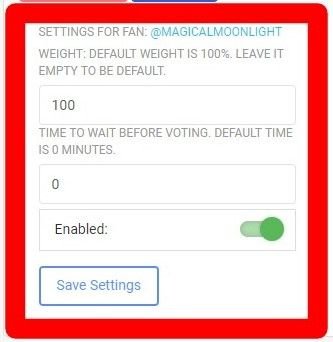 IN THE MAIN WINDOW OF FANBASE YOU CAN FIND ADDITIONAL SETTINGS AND OPTIONS
IN THE MAIN WINDOW OF FANBASE YOU CAN FIND ADDITIONAL SETTINGS AND OPTIONS
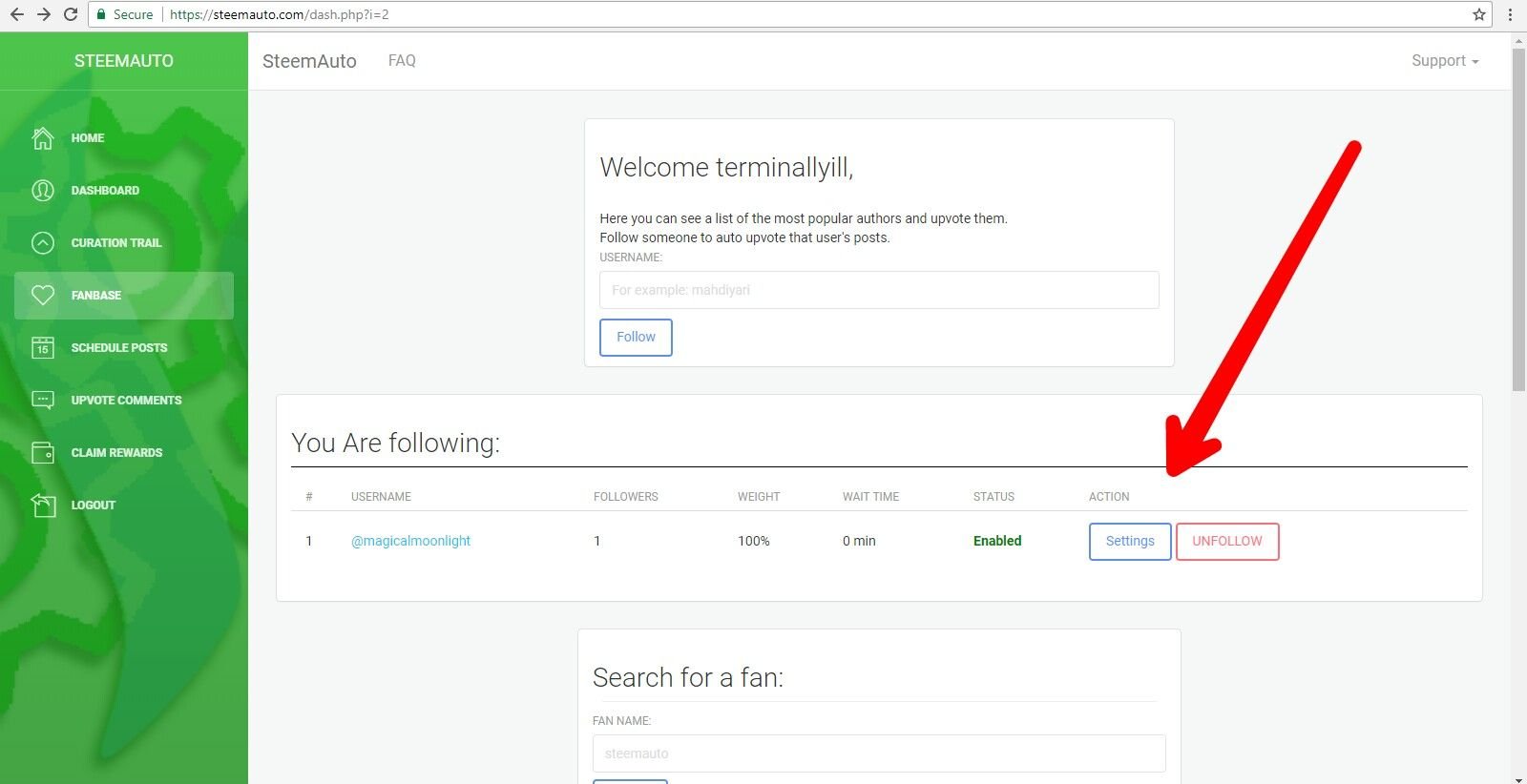 You can also find additional settings to adjust your upvoting abilities on fanbase. As pictured below, you can click on the "settings" button to activate the same style of settings window as was explained previously. This window contains the same three key functions. Adjusting voting weight, upvote timing and enabling/disabling the the fanbase function itself. Being in the main window of fanbase, this settings option is likely going to be the more accessible and user friendly of the two. That wraps it up for settings, but that's not quite it with fanbase. Keep on reading, we are just about finished!
You can also find additional settings to adjust your upvoting abilities on fanbase. As pictured below, you can click on the "settings" button to activate the same style of settings window as was explained previously. This window contains the same three key functions. Adjusting voting weight, upvote timing and enabling/disabling the the fanbase function itself. Being in the main window of fanbase, this settings option is likely going to be the more accessible and user friendly of the two. That wraps it up for settings, but that's not quite it with fanbase. Keep on reading, we are just about finished!
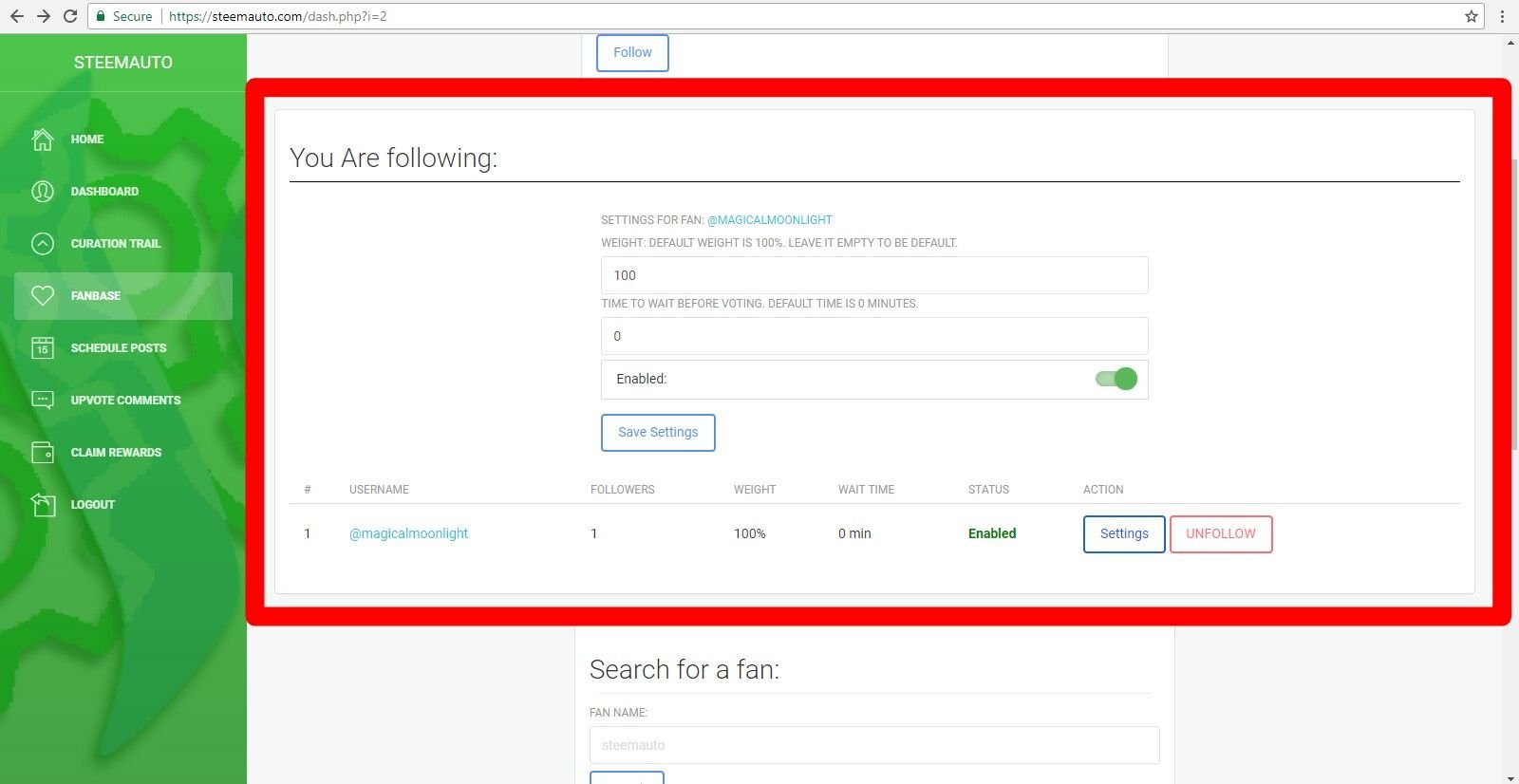
WHAT OTHER FEATURES DOES FANBASE HAVE?
 Well folks, we have covered every aspect of fanbase except for one other important function, the ability to see an author's fanbase. By following the directions below, you will be shown how to access a full list, updated in real time, that includes every single SteemAuto user who has become a member of an author's fanbase. It all starts on the main window of fanbase as seen above. To begin, simply type in and search the name of the author you wish to view the fan list of.
Well folks, we have covered every aspect of fanbase except for one other important function, the ability to see an author's fanbase. By following the directions below, you will be shown how to access a full list, updated in real time, that includes every single SteemAuto user who has become a member of an author's fanbase. It all starts on the main window of fanbase as seen above. To begin, simply type in and search the name of the author you wish to view the fan list of.
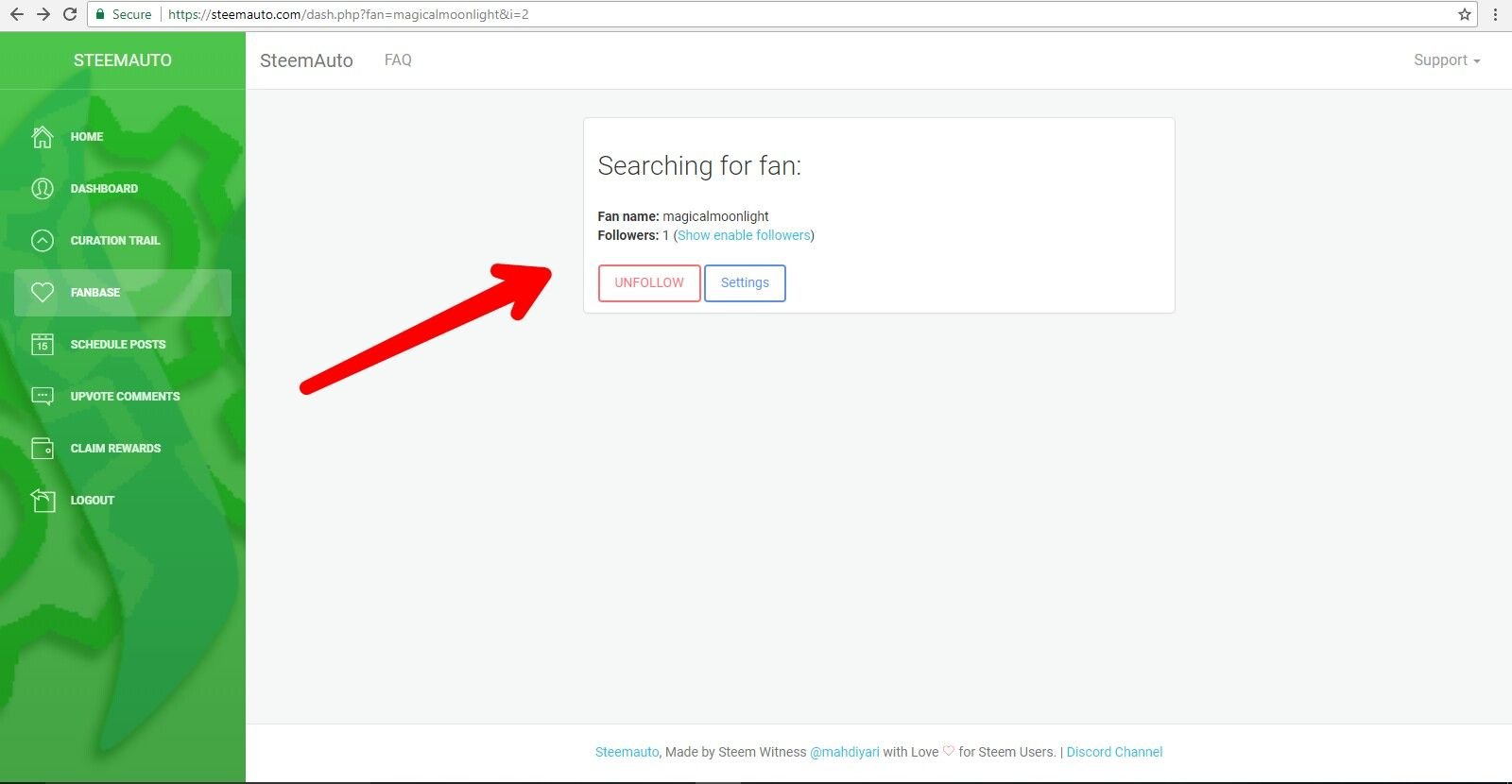 ONCE YOU HAVE SEARCHED THE AUTHOR'S NAME YOU WILL SEE THE WINDOW BELOW
ONCE YOU HAVE SEARCHED THE AUTHOR'S NAME YOU WILL SEE THE WINDOW BELOW
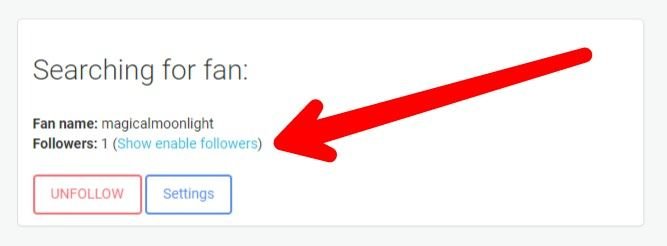 In this window you will want to click on the text that is in bright blue that says "show enable followers". By clicking this, you are giving the SteemAuto platform permission to explore the author's list of followers, or "fans". So, click this and proceed....
In this window you will want to click on the text that is in bright blue that says "show enable followers". By clicking this, you are giving the SteemAuto platform permission to explore the author's list of followers, or "fans". So, click this and proceed....
YOU ARE NOW VIEWING AN AUTHOR'S FANBASE
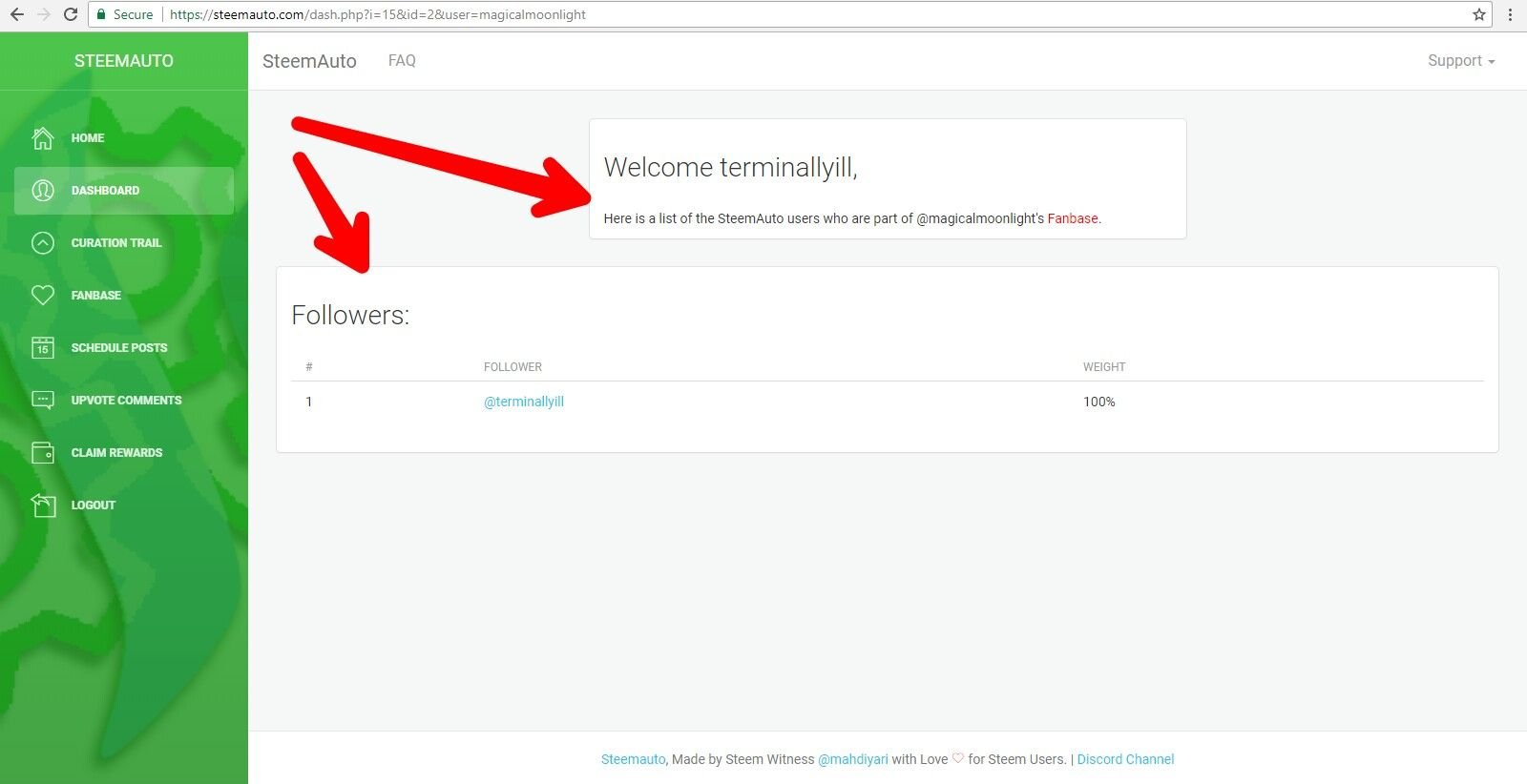
CONGRATULATIONS, YOU JUST LEARNED ALL THERE IS TO KNOW ABOUT STEEMAUTO'S FANBASE!

That's it for the third installment of my easy to use tutorial series on SteemAuto. In this article I covered one of the best additions to the Steemit platform, the fanbase feature of SteemAuto. I hope that this comprehensive guide falls into the hands of someone who will benefit from the wealth of knowledge inside of it. In the next part of my beginner's guide to SteemAuto, I will be discussing and explaining one other awesome feature of the platform, scheduling posts. Stay posted for the next amazingly easy to absorb article from the one and only Lucky! Thank you all for viewing and supporting my work. Have a great day filled with blessings and prosperity!
Remember, the more you know, the more you grow!

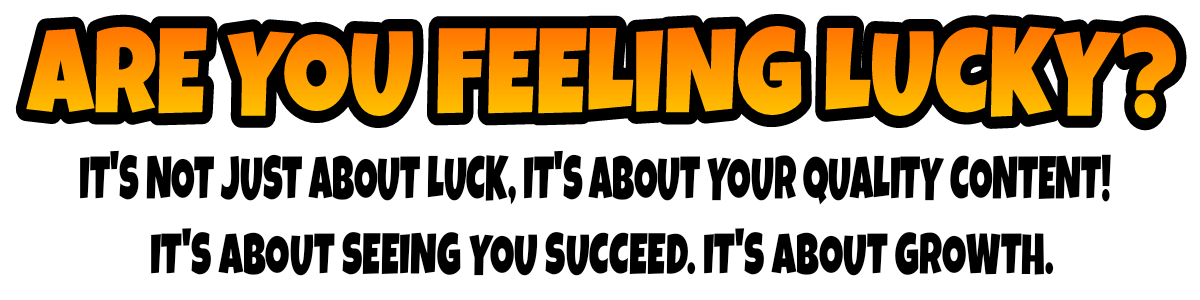
Please follow me @terminallyill to see thought provoking pieces on crypto, art, music and more!
Click HERE to learn about SteemAuto and HERE to learn about the curation trail.
Please read and resteem the articles below from Lucky's Crypto Guide For Beginners!
PART ONE - WHAT IS BLOCKCHAIN TECHNOLOGY?
PART TWO - WHAT DOES DECENTRALIZED MEAN?
PART THREE - WHAT IS A PEER TO PEER (P2P) NETWORK?
PART FOUR - WHAT IS BITCOIN?
PART FIVE - WHAT IS CRYPTOCURRENCY?
PART SIX - WHAT IS CRYPTO TRADING?
PART SEVEN - WHAT IS CRYPTO INVESTING?
PART EIGHT - WHAT IS A CRYPTO WALLET
Enjoy the guide? Subscribe to my email list for updates and new releases. Email your information to cryptotradingforbeginners@gmail.com to subscribe today.
Please read my article on doing our part to help our growing community and to help the Steemit platform by clicking HERE.