Hello and welcome to my blog- How to Play the Sims. If you are new, you can visit my blog and catch up by reading my previous posts. Follow me @simgirl to receive my newest posts in your Steemit feed.
If you are new to Sims, you can go back to my last post, Playing the Sims: The Great Start- Choosing a Career, and follow along from the beginning. You can also go back to my previous posts, where we reviewed how to create a Sim, and how to build a house. These links will be at the bottom of most my posts.
Last post, I explained the controls for the Sims on the bottom, left-hand side of the screen. This time, I will explain the controls on the bottom, right-side of the screen which include the Sim’s work, skills, relationships, inventory, simology, and needs. If you have more expansions for the Sims 4, like I do, you may have other controls for clubs, or owned businesses.
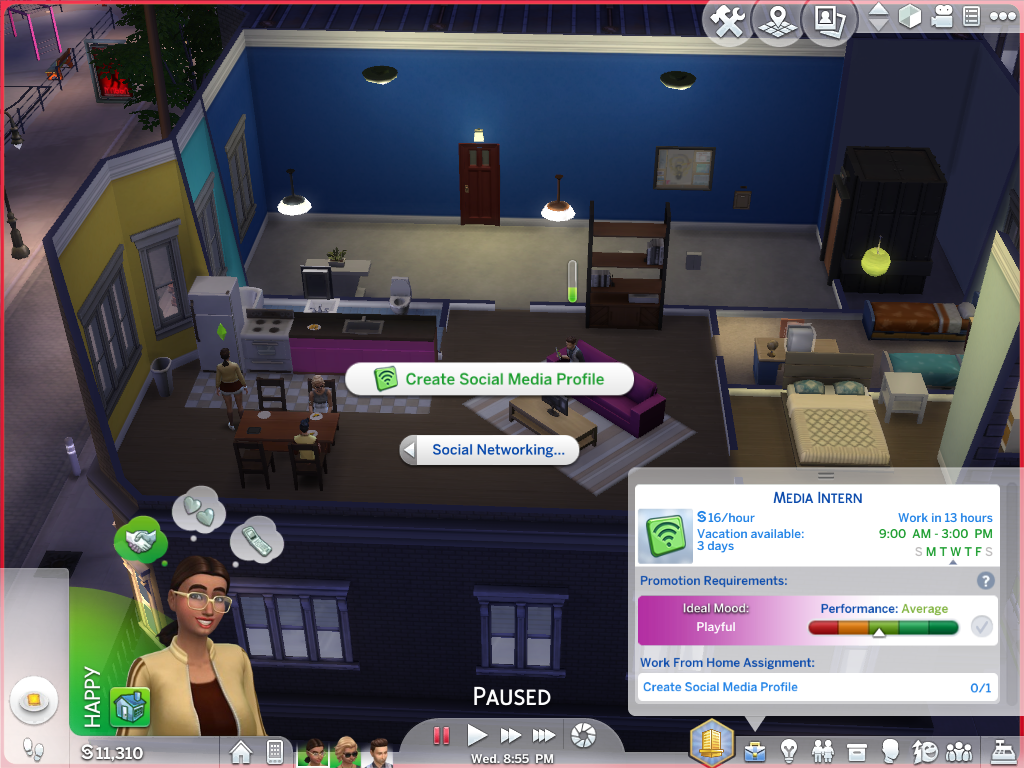
We are continuing in this post, with Sally Steemit and her roommates, Sharyn and Stanley Steemit. They have moved into an apartment in the city, and are beginning their lives there by starting careers. Sally has become a media intern. Her work from home assignment is to create a social media profile. This is done by using the computer.
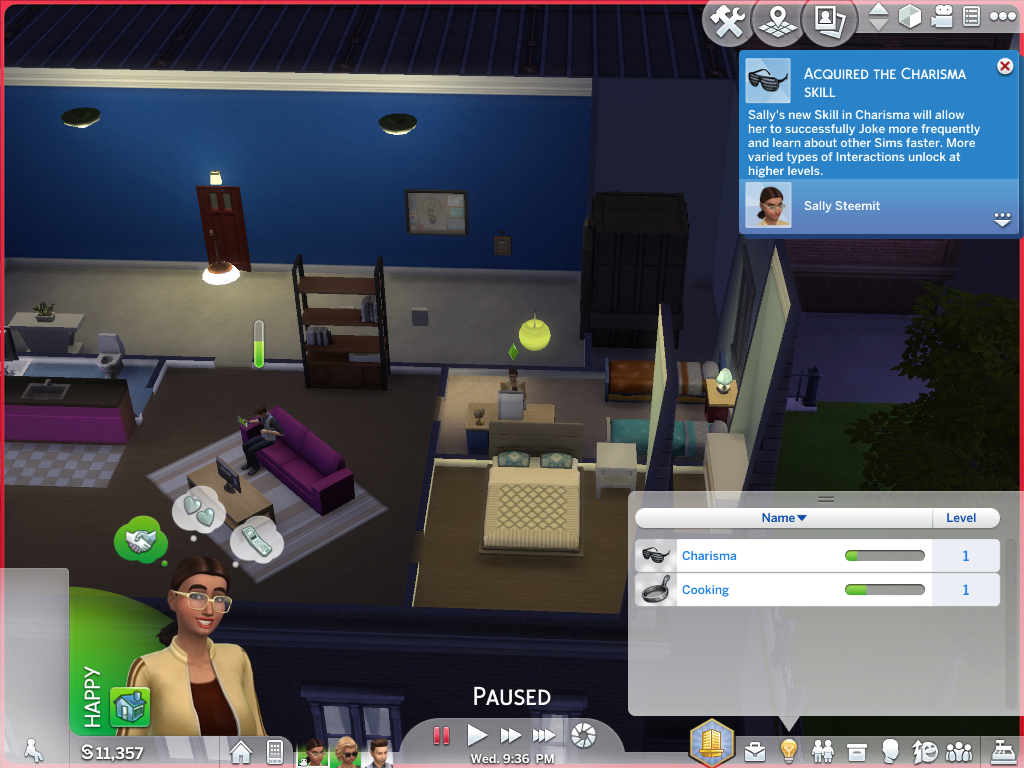
When Sally updated her online status, she acquired the charisma skill. The charisma skill will help Sally interact with others better. She can tell jokes, and learn about other Sims faster. To access the skills menu, you can select the lightbulb icon. This will show you the level of the skill. If you hover your mouse over the skill it will give you an explanation of each skill, and tips to build the skills. The meter shows how far the Sim is to the next level. To build her skills, Sally must interact with others, and cook more.

Next to the lightbulb, is a people icon. This is the relationship menu. This menu will show you every person Sally Steemit has met since we started the game. I logged in to this game, and Sally was out roaming the city… she apparently met some people, I didn’t know she met. These Sims are sneaky, I say. You can see what Sally knows about each Sim, by mousing over their picture. You can see that Sally is not very good friends with Sharyn, but she does know all her traits. Sally will need to work on building positive relationships with her roommates.

Sally’s personal inventory can be accessed, by selecting the box icon. By grabbing an item and moving it to the inventory, Sally can carry items with her. Here, I have placed the plate of grilled cheese into her inventory. She can take this with her and eat it when she is not at home. (Like, when she's out roaming the city... while I'm not online.) Any item, such as the laptop, can be placed into the Sims inventory. If they pick up a book from the bookcase, they may automatically place the book into their inventory. This is also where they’ll receive their rewards from promotions. Food will spoil, be sure to check your Sim’s inventory for spoiled food.
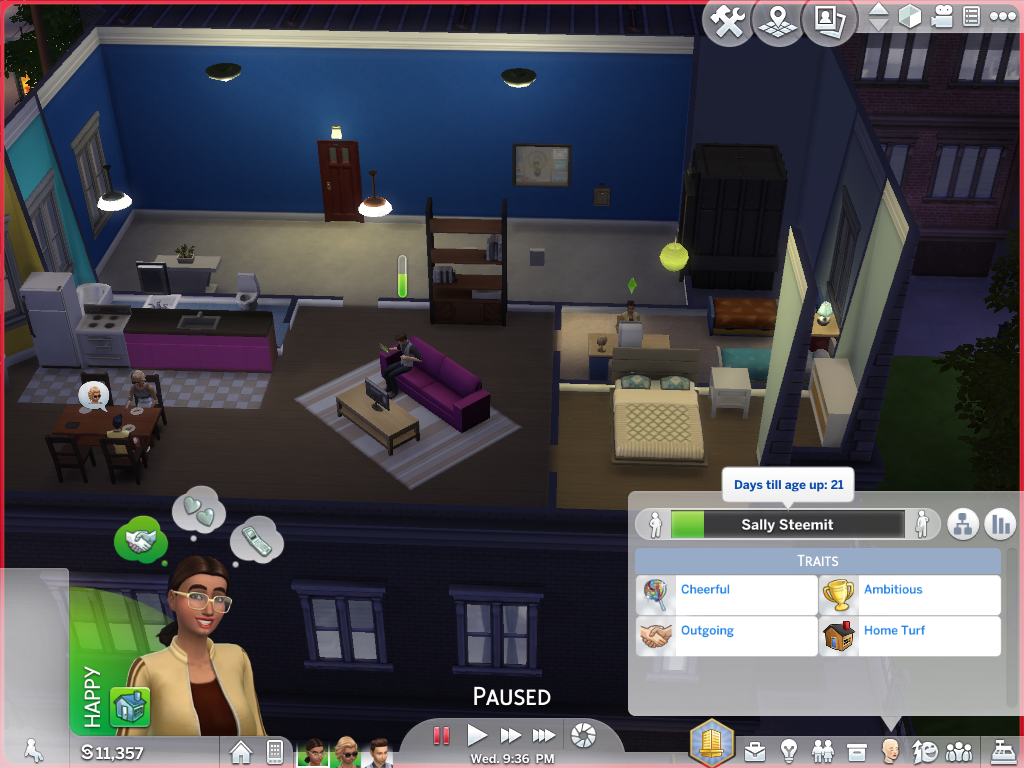
The little head icon will show Sally’s simology. You can look at your Sim’s traits, see how many days until they age up, and access their family tree.
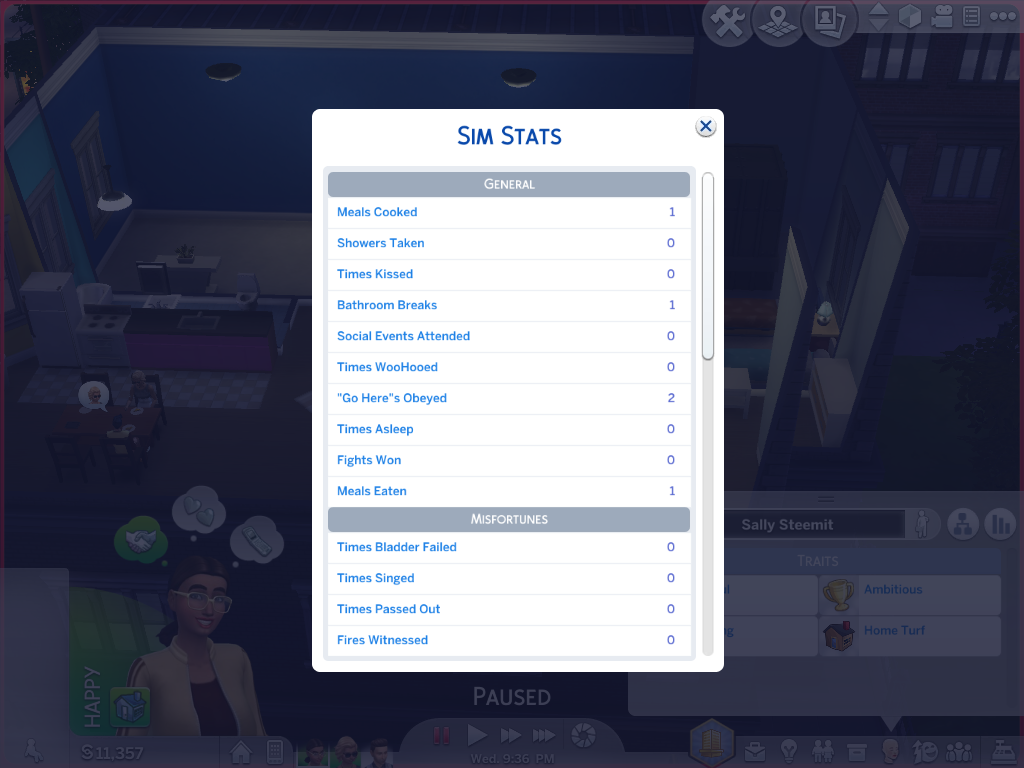
If you are curious about your Sim’s stats, you can see what your Sim has done in their life.
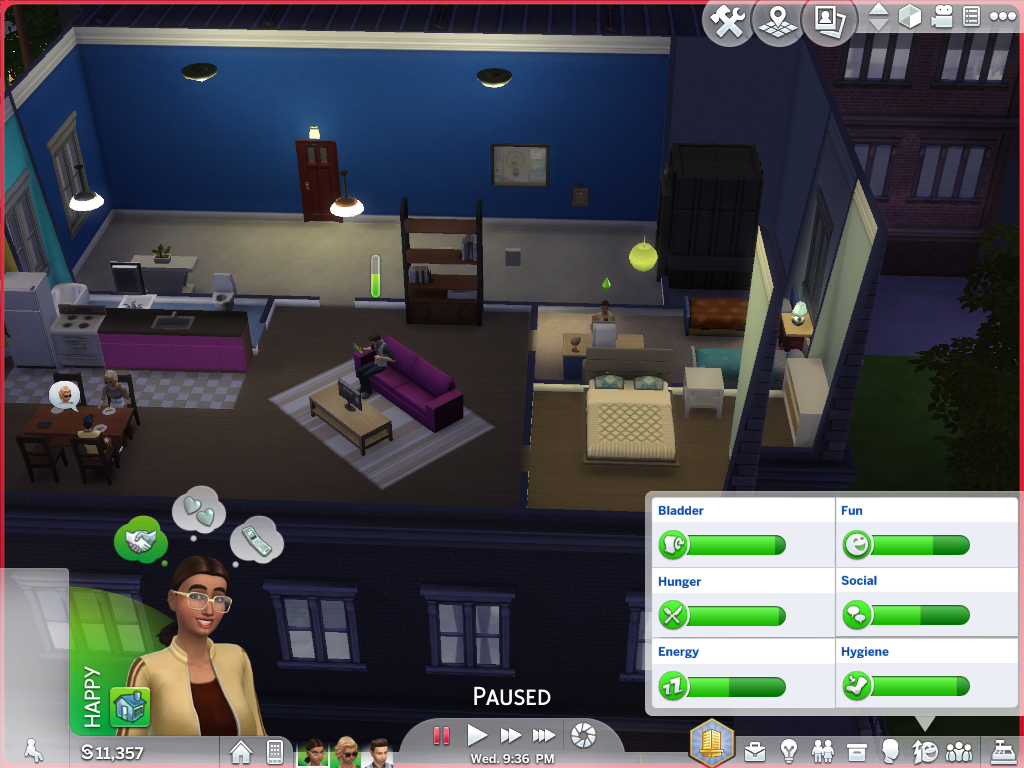
The last icon is your Sim’s needs. This icon is a smiley face with an up arrow. You may need to check these meters from time to time, to make sure your Sim is in a good mood. If you assign them a task, they will not stop until their need levels are extremely low. For example, Stanley has been playing games on the couch for a few hours. If you look at his picture icon, it is white. That is because his energy need is low. If the Sim’s needs get too low, their icon will turn yellow, and then red. If your Sim’s icon is red, check their need meters. If you have assigned them a task, dismiss the task assigned, so they will automatically take care of their needs.
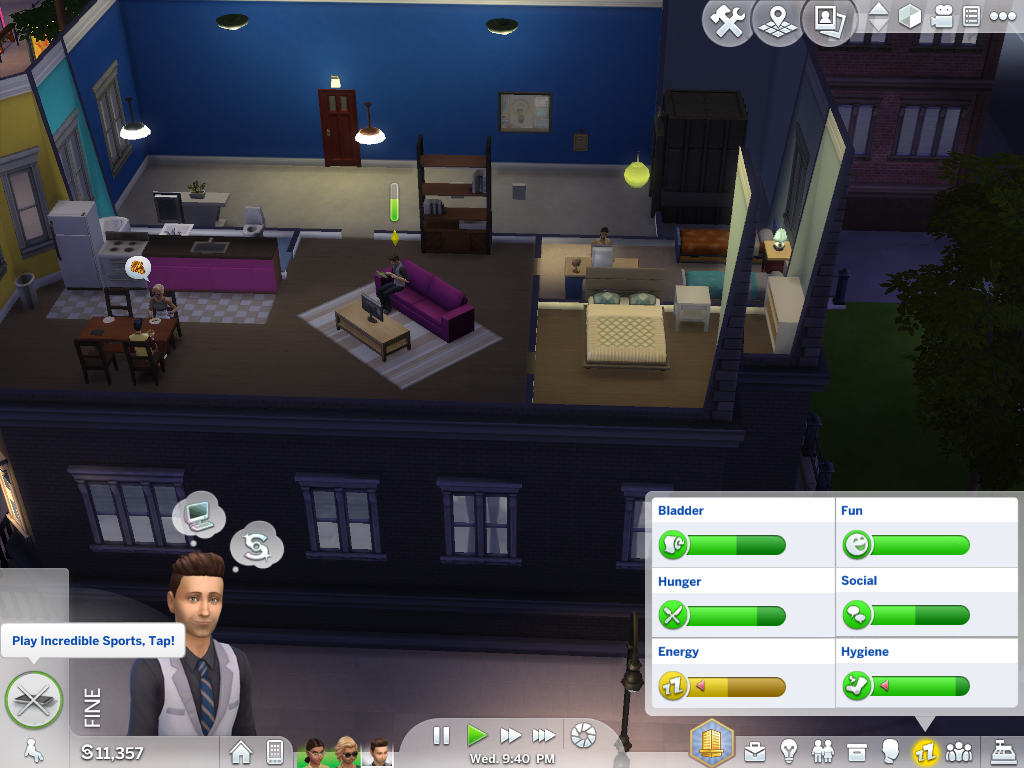
I hope you have learned a little more about playing the Sims 4, and how to use the Sim controls on the bottom of your screen. You can control your Sim’s actions by assigning tasks, and interacting with others, simply by clicking on an item or other Sims, and selecting the action you want. You can keep track of your Sim’s progress by watching their skill levels and relationship levels. And, you can make sure their needs are met, while taking steps toward getting promotions in their careers. If their life seems to be going too fast, you can pause the game. If something bad happens, you can reset the game to your last save point, and try again.
My next post I will explain the controls at the top of the screen.
Until next time,
Happy Gaming- Sim Girl
For More Posts @simgirl, follow these links:
Creation of A Sim: Creating a Sim From Scratch
Creation of A Sim: An Outfit For Every Occasion
Creation of A Home: Buying the Land
Creation of A Home: Rough Framing
Creation of A Home: The Details
Creation of A Home: Final Touches for Functionality
Picking Sally Steemit’s Life Goal
Playing the Sims: The Great Start- Choosing a Career
Sometimes it Is Okay to Cheat
How-to Sim Your Life: A Guide to Winning the Game of Life

