Greetings my dear friends of Steem Kids. 💜🎨
I am pleased to present to you my tenth post in the community as a Digital Drawing Tutor. Through my drawing lessons, I will be teaching and guiding you in the wonderful world of colors, based on everything I have learned self-taught. I hope you like my work and that you learn a lot!


Are you new to drawing or already experienced? My dear student, you can still participate in this lesson and learn more every day, because “You don't need to be an expert to be a great artist” – Rui Torres.
Today I present to you my tenth lesson, related to the Ibis Paint X Drawing Application, which I will be using for the lessons and will be the main protagonist of them. You can download it through the following link: Ibis PaintX

Options to modify Digital Drawing Layers
All the tools in today's lesson are located on the left side of the layers section, as detailed in the following image:

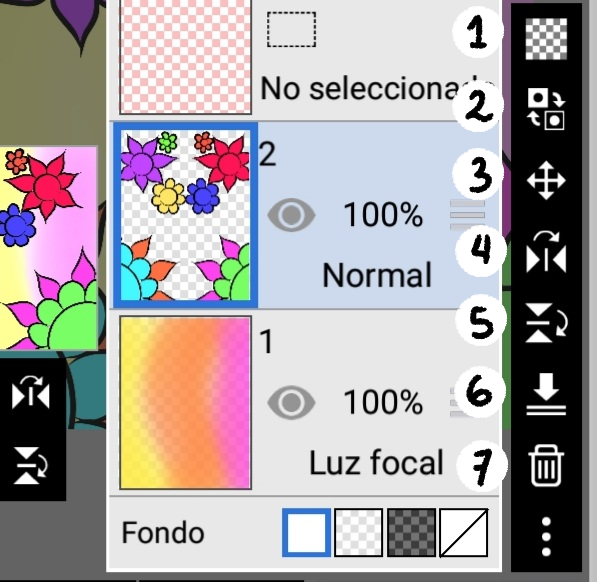
Next I will continue explaining the options or tools that allow us to modify the drawing layers, using them as digital drawing base one made by me in my Lesson 07. According to the enumeration of the previous image, the options are:
1. Clear Layer: This option allows you to remove everything from the selected layer. In the example below, the selected layer is the one with the flowers, and clicking this option empties the layer, leaving only the background layer visible:
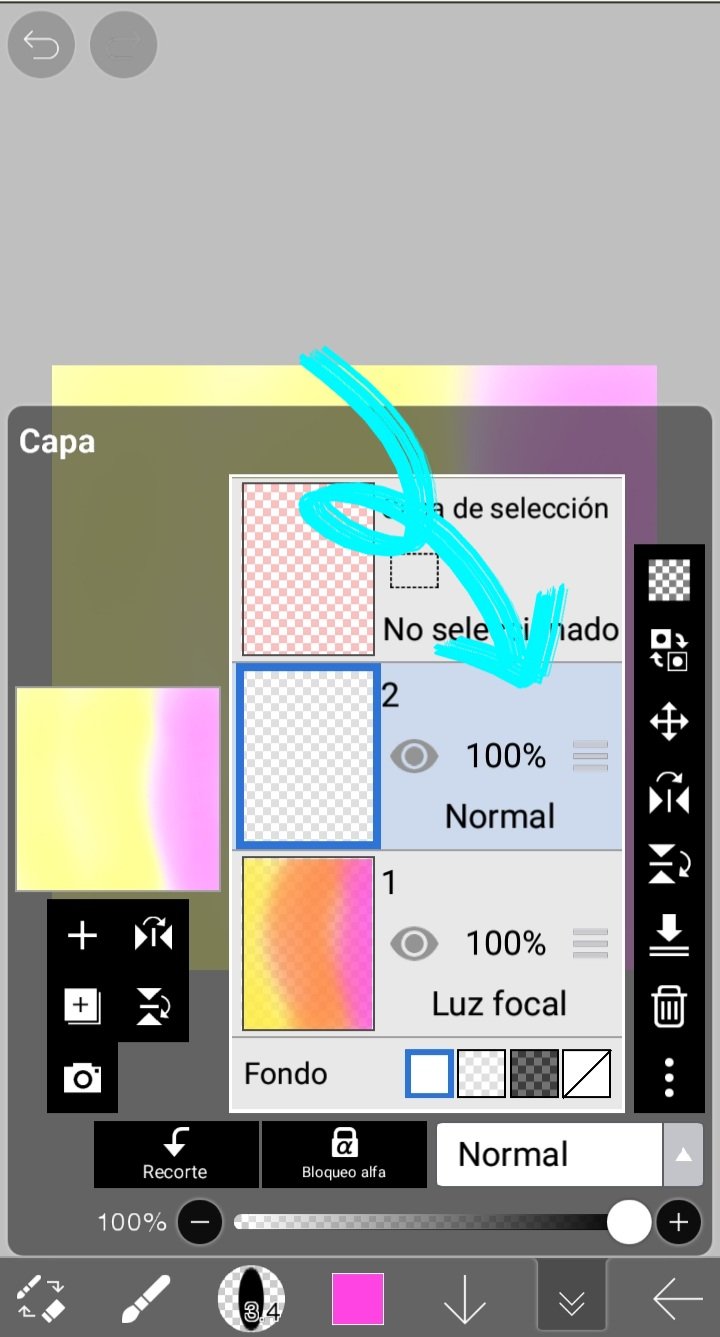
2. Invert layer color: This option, as its name indicates, changes the colors of the selected layer to their opposites. In the following example, you can see that when you click on this option, the colors change:

3. Move layer: This option allows you to move the size and modify the shape of the elements of the selected layer. It had been explained in a previous lesson, since it is repeated in two different parts of the application:
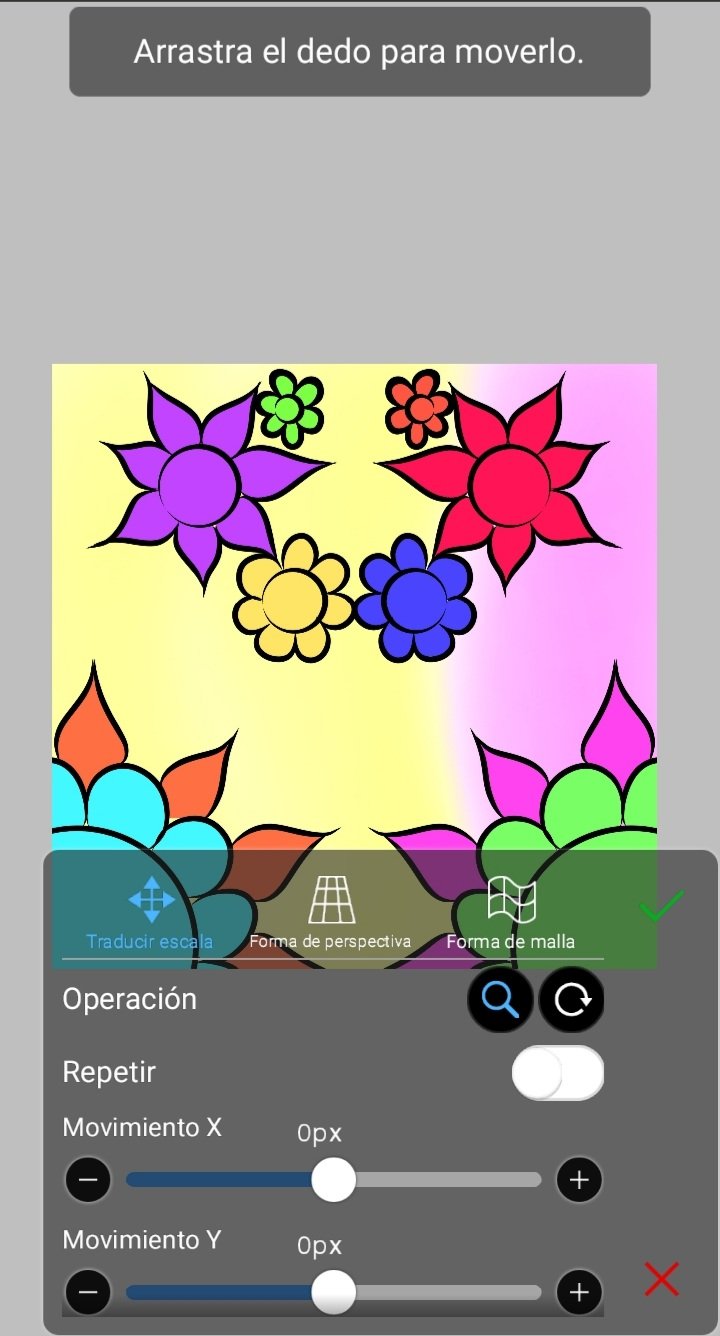
4. Invert layer horizontally: This option executes what its name expresses, that is, it inverts the layer horizontally, as shown below:

5. Invert layer vertically: It does the same as the previous option, but vertically:

6. Incorporate to the next layer: What this option does is join the selected layer to the layer below, making both elements a single layer. In this way, each of the layers cannot be modified individually because they are part of the same element:
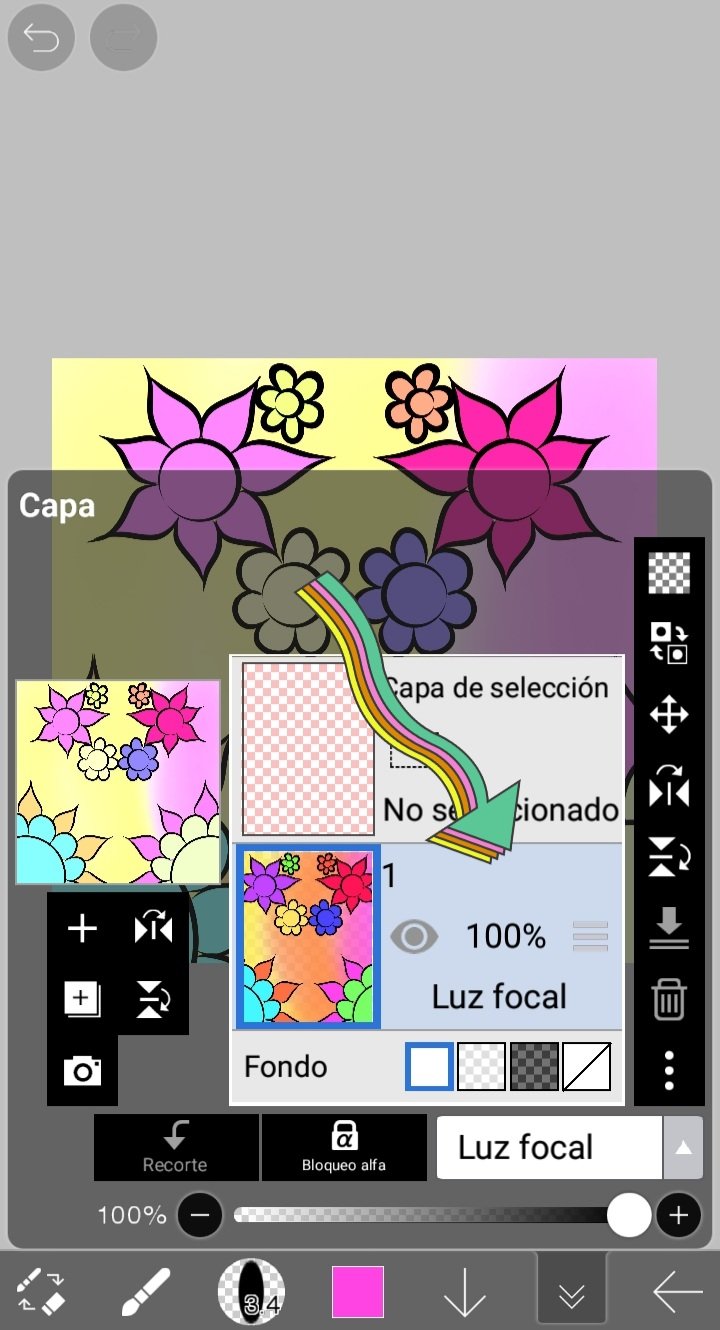
7. Delete layer: As its name expresses, this option deletes the entire layer completely, that is, it does not empty it like the option 1, but it disappears as a drawing layer.
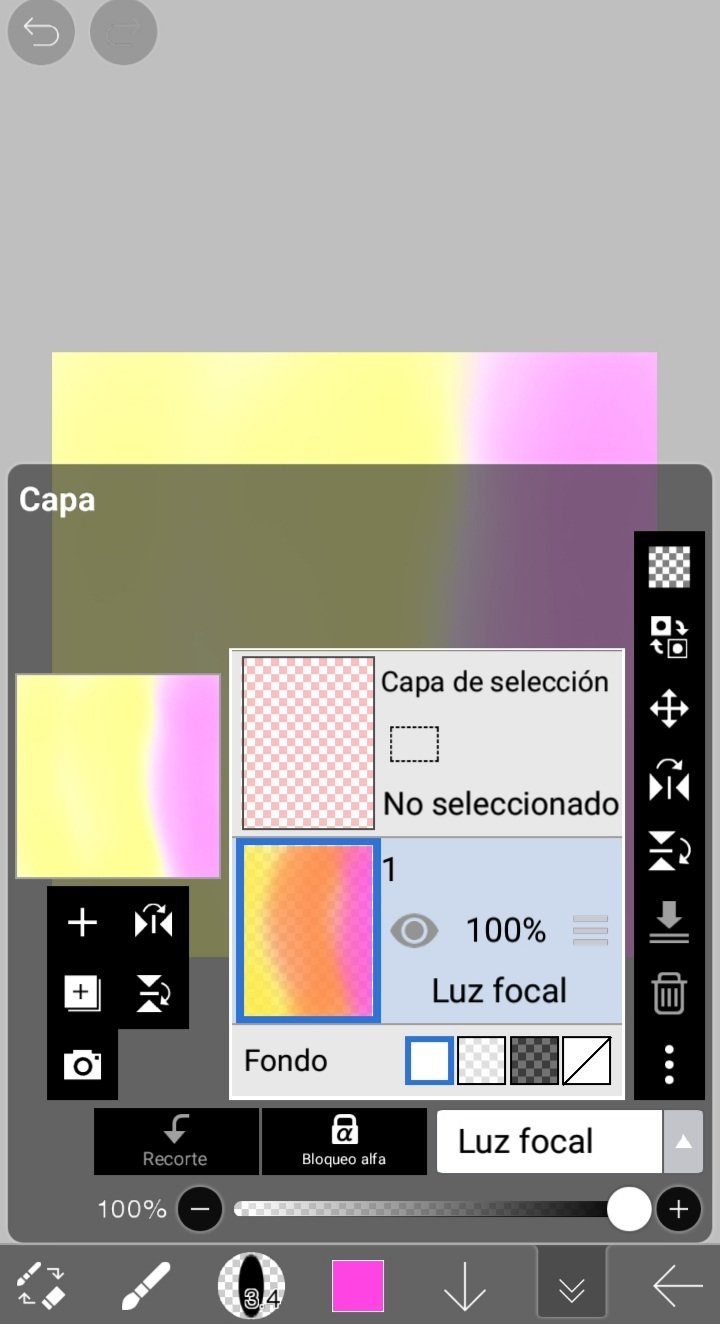

Homework
Enter the Ibis Paint X Application, and create a free digital drawing of your choice, where you apply at least 3 of the 7 layer options explained in this lesson. Present the step by step of your cute drawing as you wish, for example: through screenshots from the application.
You can draw something simple, just like I did in every example I gave in this lesson. I'll give you some ideas: patterns, mandalas, minimalist drawings... Everything is up to your imagination to make this drawing.

Help Content: Compilation of my Lessons:
🎨Lesson 1: LINK
🎨Lesson 2: LINK
🎨Lesson 3: LINK
🎨Lesson 4: LINK
🎨Lesson 5: LINK
🎨Lesson 6: LINK
🎨Lesson 7: LINK
🎨Lesson 8: LINK
🎨Lesson 9: LINK

Rules for doing your homework:
1- You must be a community verified child.
2- You must make your publication in the Steem Kids community and leave the link of your entry in this publication, in the comments section.
3- You must belong to club5050, club75 or club100.
4. Your publication must have a minimum of 300 words and the appropriate tags; being essential # steemexclusive.
5. Your content must be your own. If you use information from a third party, indicate the sources correctly to avoid plagiarism and its consequences on the platform.
6. Use the tags in your publication correctly.

Recommendations for doing your Homework:
1. Please resteem this post so more kids can join the lesson.
2. If you have any questions, leave them in the comments of this post. I will gladly answer you!
3. Have fun and learn Make your publication without any fear! I will grade and correct you with love and respect.
Homework is accepted until the expiration of this publication.

10% of rewards from this post go to the @steemkidss community account
CC: @patjewell, @ngoenyi
