Hi everyone!
Today I needed to transfer a few Sims out of a family. It's not that hard to do but there is a lot of steps to it so I'm writing a post so I don't forget what I did today! Getting old is not all that it's cracked up to be!

One of the things I do when playing my Legacy Challange family is saving the whole family to my Library. You can do this by going to manage household which will take you to the edit mode. From there, click on the upper right save folder and save.
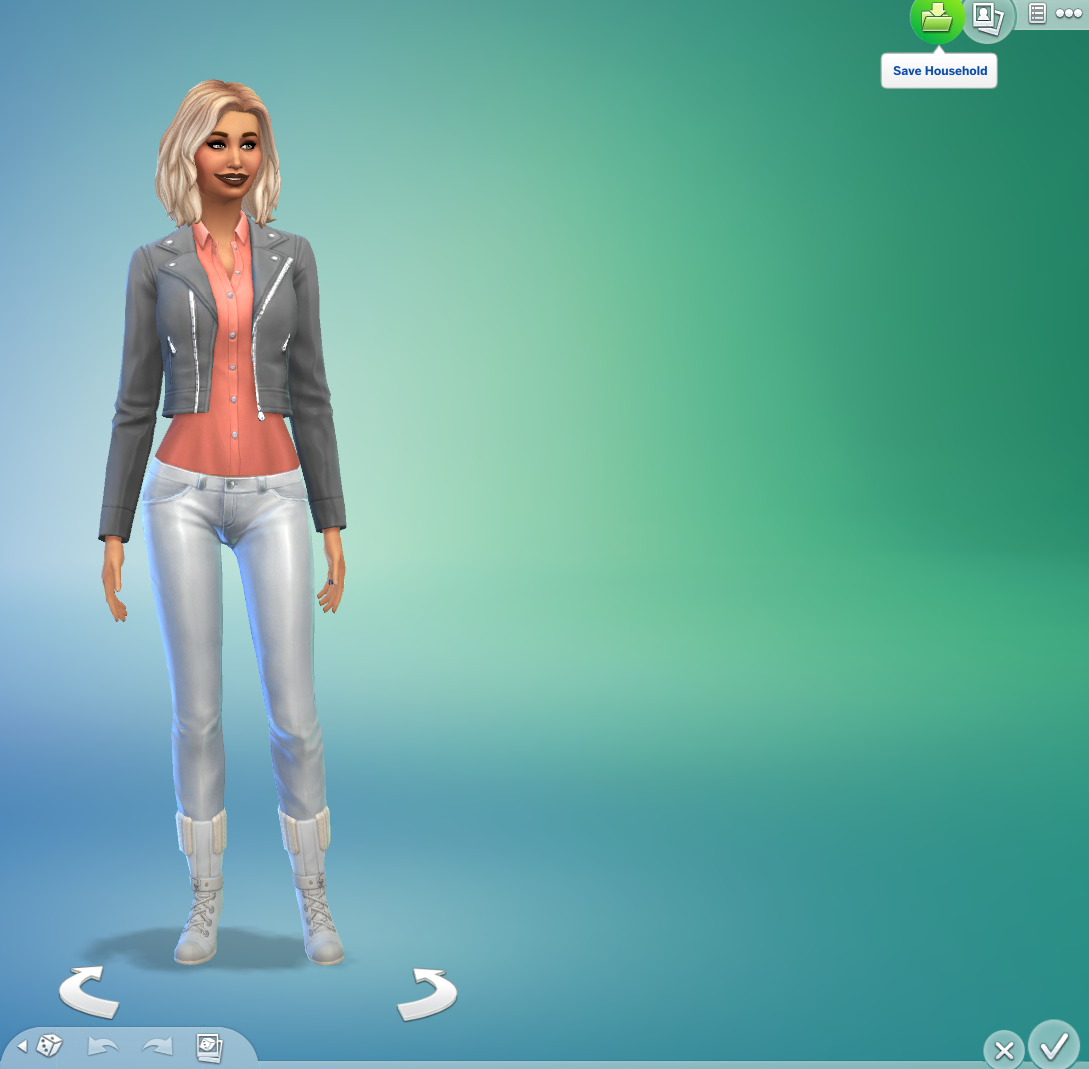
To get to your Library you can just hit F4. All your saved sims will be in there, some random houses and sim families that EA has uploaded for you.
One of the reasons I have been saving my families is so I can go back, after I finish my legacy challenge, and play some of the children I didn't have time to. The question then becomes how do I get just one of the children out of the large family so I can play them?
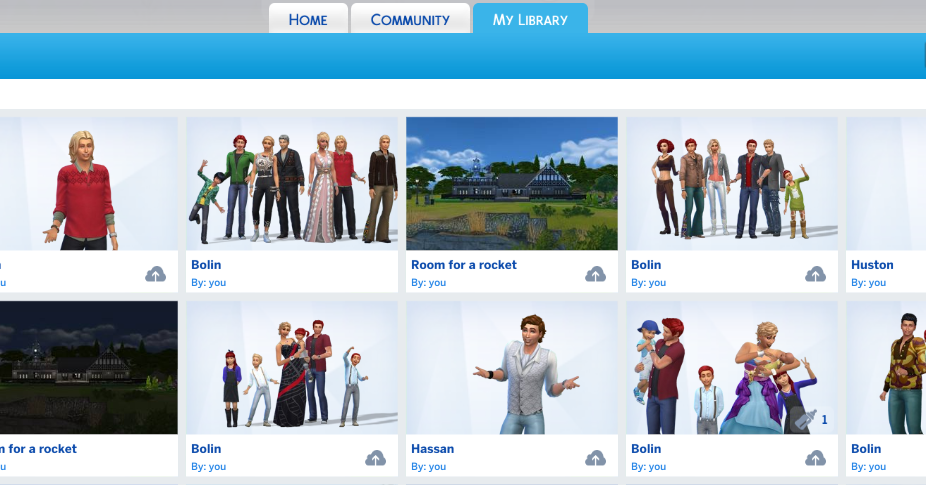
Hold on to your hats! it's a bit of a ride.
You are first going to want to start a new game or open an already played one. It really doesn't matter which you choose.
While the game is running hit F4 to open up your library.
Once your Library is open, click on the box that holds the family with the Sim you want to play on its own. Then click on the icon in the lower right corner to place the whole family on a lot. I can be any lot, they will not be there very long.
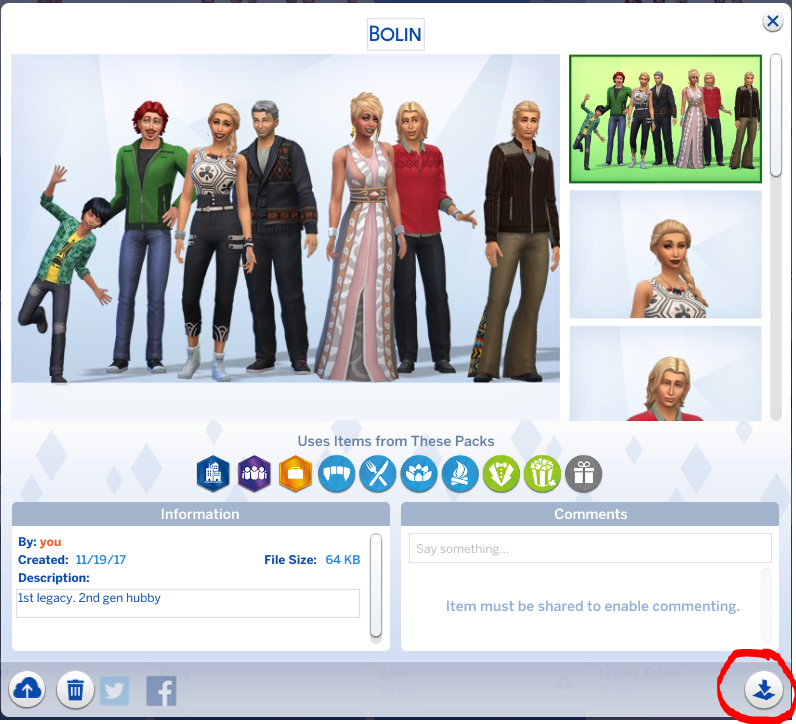

Hit the confirm icon to place your family.
Once you have confirmed, the icons in the lower right will then change to look like they do in the photo below.
You are now going to want to click on the 3 blue dots, which will open a smaller menu, then click on manage household

A box will now come up with your large family. Click on the 2 arrows that say transfer Sims between households

Once clicked, a box like the one below will then pop up.
From this box, you can move a Sim to another family you are already playing or want to play but in our case, we want one of the boys on his own.
Click the button on the left top that says create new household

With the Sim you want to transfer highlighted, click on the arrow and move him to the other side.
A warning here! If you now leave that Sim on the other side, they will age. All by themselves. A lesson I learn the hard way. So we have to do a few more things to get them out of the, not in this world mode of the game.

As you can now see he has been ripped from his loving family and left all on his own. You could play him now just like this but today I was saving him for a friend to play so I needed to be able to make him a young adult and share him to the gallery so @simgirl could then download him and play him when it was time.

To save you from some frustration, okay a LOT of frustration, I will tell you here that you can now take that sim into edit mode but all you will be able to do is change their clothes. Sooooooo we move on, hats still on our heads.

While still in manage Household mode you will now want to click on the sim you want to change and place them on any lot. Again it doesn't matter what lot as they will not be there long.

Once they are placed on the lot, I pause my game. Next, you will need to turn on the testing cheats. Press Ctrl+Shift+C and type in the box that comes up testingcheats on after the cheats have been enabled you then type in cas.fulleditmode enter. Hit Ctrl+Shift+C to close the cheat box.
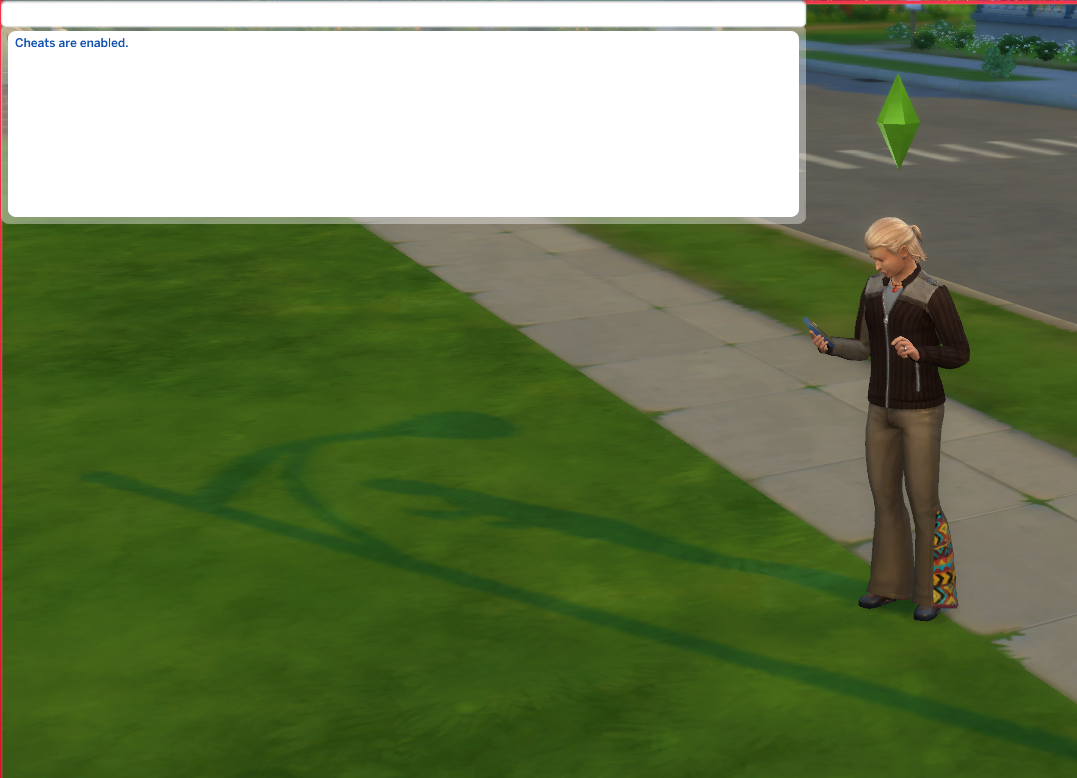
Now click on manage worlds in the upper right corner.
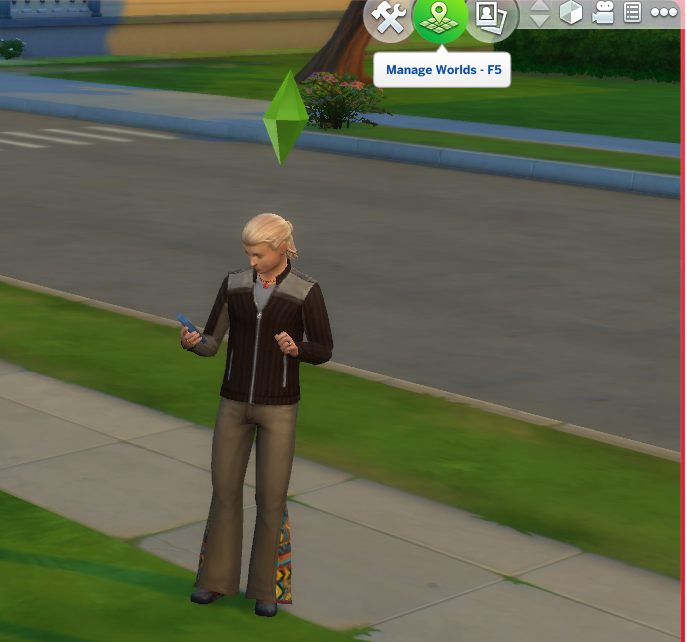
A box, yes, another box......... will come up asking if you want to save your game before you go to manage worlds. Do not save your game. As of right now, you have sims everywhere that you don't want to play. If you do save your game at this point you will have to go through and delete all the extra and maybe double sims you have. It's just not worth the headache to save here. Trust me on this one. LOL
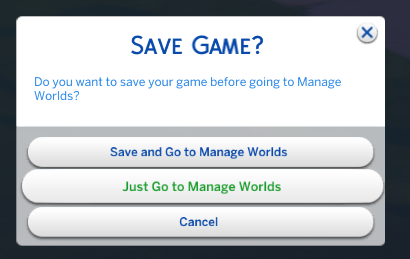
Now we are back to manage worlds. Click on the sim you want to change and the blue pencil to get to the edit mode of the game. Almost done!

This time, with the Create a Sim cheat mode turned on you can now go in and change anything you want! Yaaaa! we got there!! but..........there's a bit more.

Very Important: Before you click the check mark to play, click on the folder in the upper right and save your new perfect sim!

Once saved, now click on the green check on the lower right corner to play
After hitting play, you will be back where ever you left your sim.
Go to the upper right and click on the 3 dots and exit your game. Once again do not save. Our new Sim was saved to your Library when you were in the create a Sim mode of the game.
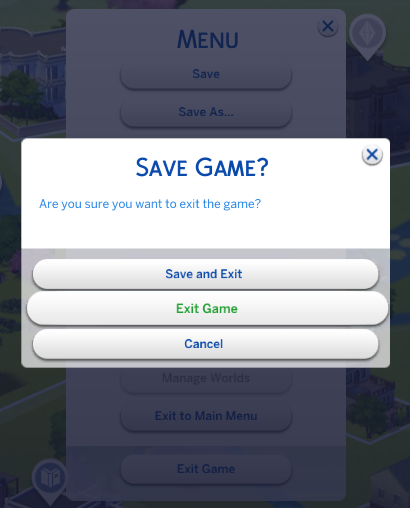
With your new Sim safely in your Library feel free to go get a drink or two or three.
Whenever you have time to play your new Sim, all you need to do is open your Library while in game, whether it's a new one or an existing one, and click on the folder icon to place him on a lot.

And we made it to the end!
If anything is unclear please let me know.
For now, Happy Gaming!!
Snook
If you care to read more about the Bolin Legacy and my other Sims 4 posts please follow the links below.
And he went hunting
Sims and my love for the Butler!
The Day the Music died...Sims 4
Buffs! Traits! Oh my! ~ Sims 4
Time out! ~ Sims 4
And the World Turns~Sims 4
Going broke and Masterpiece paintings ~Sims 4
The Date! and making movies in Sims 4
The things I do for friends and fun! ~ Sims 4







